Structuring an Excel file to import profiles
Importing profiles in Actito is a very comprehensive and flexible mecanism.
Nevertheless, a well structured file will save you a lot of time. You will find below one way to do it.
General Structure of the File
Your file must be an Excel or a '.csv' file.
A '.csv' file can be more complicated. If you are unfamiliar with this format, we advise you to use an Excel file.
This Excel file has two 'elements':
- The first line shows the name of the attributes that you wish to modify. At best, they should have the same name as the attribute in the Actito Profile table. If it is not the case, you will be able to link the column in your file to the attribute (this step is explained in the chapter 'Uploading Profiles in Actito')
- Other lines will contain the attributes.
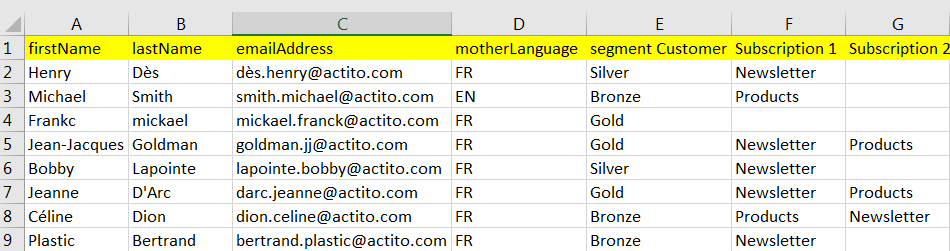
- Formulas in the Excel file are not allowed. First do a special 'values only' copy-paste of your whole file.
- If you have a character in the 100.000.000th line, Actito will take 100.000.000 lines into account. If your file looks much longer that expected, delete all the lines below your last line 'with content'.
Structure of the subscriptions
There are two options to manage the import of subscriptions in Actito:
- The easiest way is to create one column for each subscription. The name of the column will be the name of the subscription you want to import.
Next, fill in the column with Y (Yes) if the profile is subscribed or with N (No) if the profile is not subscribed. - The other way is to use the name of the subscription (for example: 'newsletter' or 'product') as a value for each profile. You therefore need to have a value for each subscribed profile. Profiles who are not subscribed in any way will not have any value. This is useful if, instead of having a column for each subscription type, you have mixed information about the subscriptions of your profiles
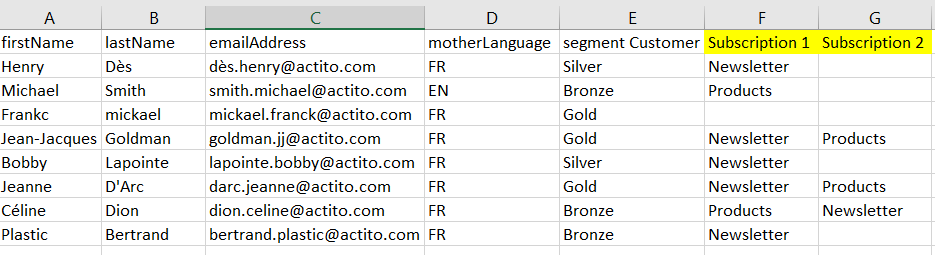
Structure of the segments
There are two types of segmentation: simple segmentations and exclusive segmentations (for additional details, see 'Understanding the Components of a Profile Table'). Depending on the type of segmentation, information will have to be structured in a different way.
- Simple Segmentation: there are only two possibilities: either the profile is part of the segment or it is not. The simplest way is to name the column ' Segment nameofsegment' and and to write 'member" for each profile which is part of the segment.
- Exclusive segmentation: in this case, there are more than 2 options and the reasoning is therefore a bit different. Name the column ' Segment nameofsegment' and for each line, fill in the cell with the value of the segment. If the profile is not part of the segmentation (= does not belong to any segment), leave the cell empty.
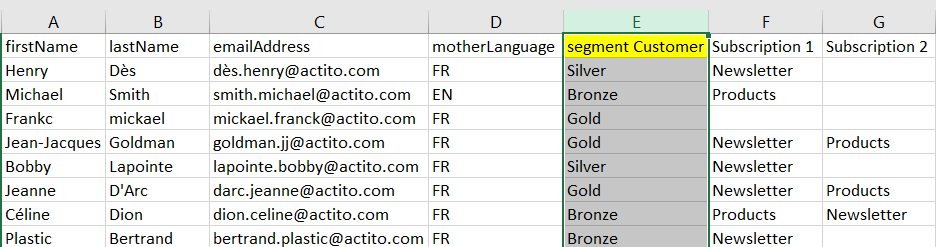
Specific Typing
Some specific data must be typed in a certain way to be more easily recognized when importing the file.
Dates
A date must always be written as:
- DD/MM/YYYY → example: 23/11/1998
Moments
A moment (date + time) must always be written in one of the following ways:
- dd/MM/yyyy HH:mm:ss → example: 23/11/1998 17:12:24
- yyyyMMddHHmmss → example: 19981123171224
- yyyy-MM-dd HH:mm:ss → example: 1998-11-23 17:12:24
Languages
To identify languages without any risk of error, Actito uses a two-letter code called the ISO 639-1 code.
Some examples:
- FR = French
- NL = Dutch
- EN = English
- IT = Italian
- ES = Spanish
- DE = German
Using this code makes the import quicker, but it is not mandatory. During the import, you can easily map the correct language code with the initial value of your Excel file.
Country codes
To identify countries without any risk of error, Actito uses a two letter-code also called ISO 3166-1 alpha 2 code.
Some examples:
- FR = France
- BE = Belgium
- DE = Germany
- UK = United Kingdom
- ES = Spain
- IT = Italy
- NL = The Netherlands
Using this code makes the import quicker, but it is not mandatory. During the import, you can easily map the correct country code with the initial value of your Excel file.
Booleans (True/False)
For Booleans, you can use several logic operators:
- T and F (True & False)
- 1 and 0
- Yes and No