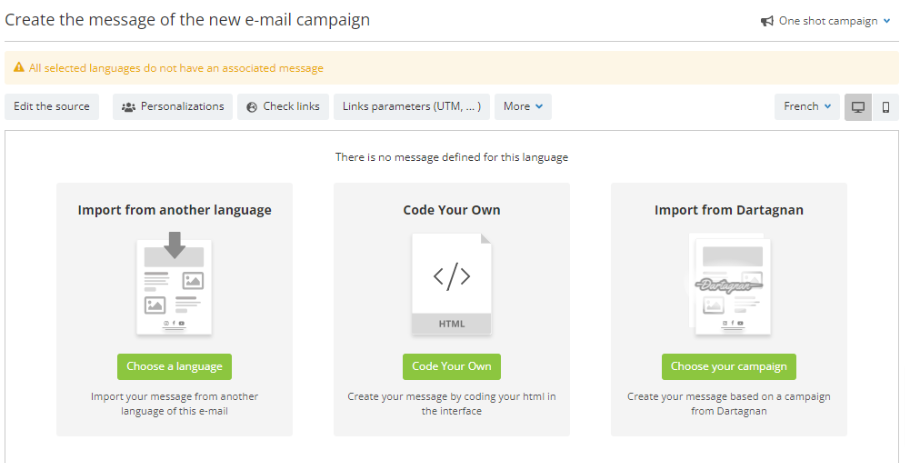Importing Dartagnan designs
Our partner Dartagnan is a French SAAS tool that offers an innovative e-mail builder. Just like Actito's template editor, it allows marketeers to builds designs without relying on HTML code at all.
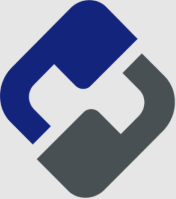
To help marketeers who use Dartagnan in complement with Actito, our connector allows them to directly retrieve their designs and import the HTML in Actito.
Setting up the Dartagnan connector
Admin users can set up the connector by going through the 'License configuration' tool, in the 'Integrations' app.
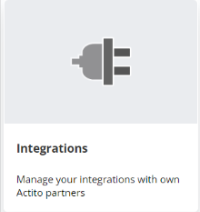
Click on 'Create an integration' and select the Dartagnan partner in the 'Content' tab.
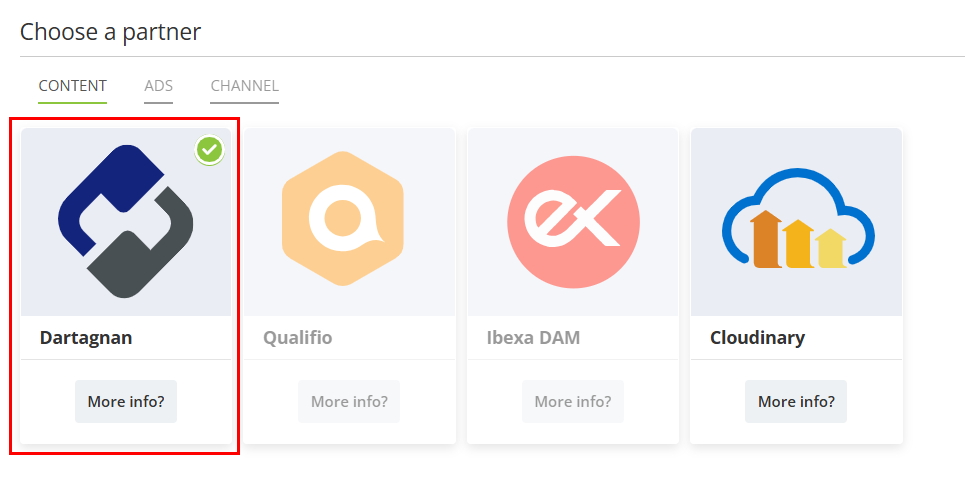
First, give a Name to your integration and choose the Entity on which it will be stored. Only users with access to this entity will be able to use this specific integration.
Then, enter the Dartagnan Client Id and Client secret that are used as credentials to connect your Dartagnan account with your Actito license.
Your secret token is retrieved from Dartagnan.
Once your credentials have been filled in, click on the Get my Dartagnan projects to retrieve a dropdown list with your projects.
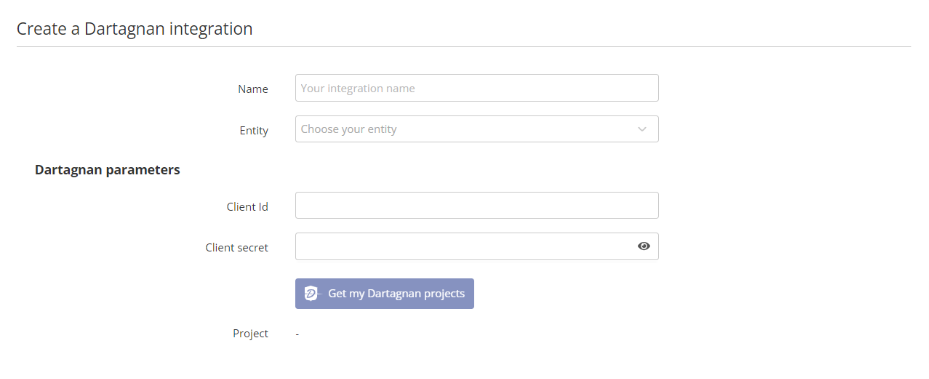
A 'project' in Dartagnan is a similar concept to Actito entities. It allows you to subdivide your account, for instance if you have several brands. Therefore, an integration is specifically linked to one entity and one project.
Once you have selected your project from the dropdown list, click on 'Save' to finalize the integration.
Using Dartagnan designs in your campaigns
After activating an integration, you will notice a fifth option at the 'Message' of your e-mails campaigns, namely Import from Dartagnan.
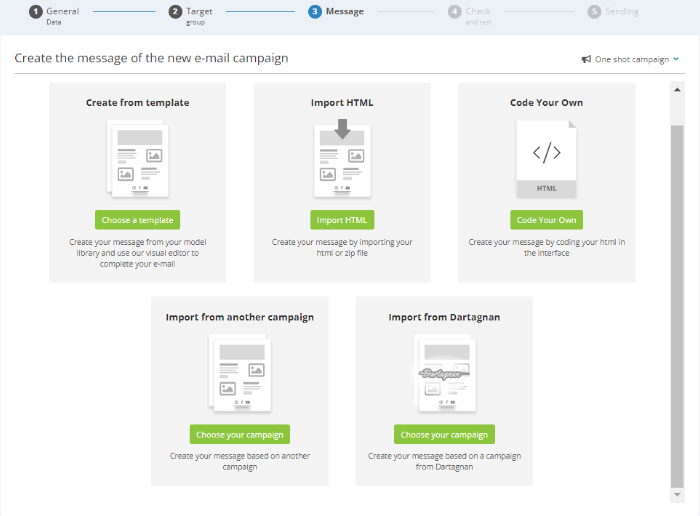
This option is only visible in your e-mail campaigns if you have set-up a dartagnan integration (and if your user has access to the entity on which it is stored).
After clicking on the button, select your integration in the dropdown list if you have several, then you can choose the Dartagnan campaign from which you want to import the design. A searchbox allows you to filter campaigns based on the name you defined in Dartagnan.
For clarity's sake, the number of templates displayed in the list is 20 per page. To navigate through the list of templates, use the arrows at the top of the list.
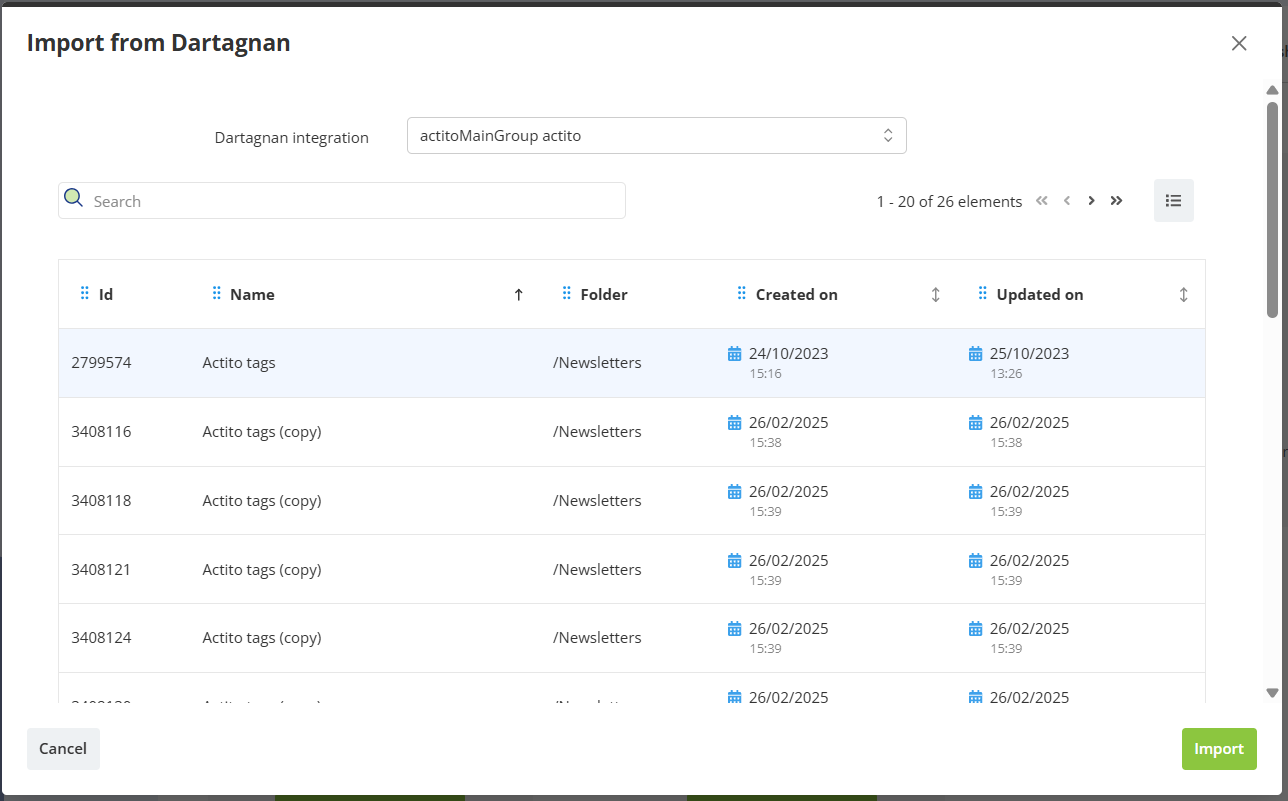
After clicking on 'Import', the HTML content designed in Dartagnan is inserted in your e-mail campaign. Please note that using this option is similar to importing an HTML file: you can directly modify the code of your campaign through the 'Edit the source' button, rather than the template editor.
While designing your e-mail in Dartagnan, you have several options to insert personalizations variables explained in their documentation. The access to this documentation is only possible for Dartagnan customers.
Make sure to use the ${variable} Actito format directly to avoid needing to add the correct syntax in the code.
Multilingual and AB testing campaigns
A Dartagnan campaign is always defined in one single language only.
If you want to import designs in a multilingual campaign (or an AB testing one), you will first import your content into one language, then you will have to switch to the other language, where you will be able to import another Dartagnan design or copy the content of the first language.