Viewing goal revenue
As a rule, a transaction goal will be reached following an order confirmation.
It will create an interaction between the goal and profiles who reached it. This interaction will store additional pieces of information:
- The amount of the transaction, in cents
- The source of the transaction
- A comment
- The ID of the transaction
Storing this information will enable you to carry out analyses, especially by combining the transactions amounts with their sources. This will allow you to highlight which source generated the most transactions, what is the average transaction amount and which source generated the most profit.
An application is dedicated to helping you compare the revenue generated by each source that led to reaching a transaction goal. There are two ways to access this application:
- Via the "Goals" application
- Via the "Revenue" application
Accessing the revenue of a transaction goal
Via the "Goals" application
The main goal management application gives you the opportunity to directly access the goal revenue application.
To do so, go to "Goals" (Apps > Goals > Goals)
You can access the revenue of both "Active" goals and "Inactive" goals.
After selecting one of these two tabs, click on the transaction goal that you want to analyze. Its line will turn green.
You can click on the "View revenue" button to directly access the revenue application for this specific goal.
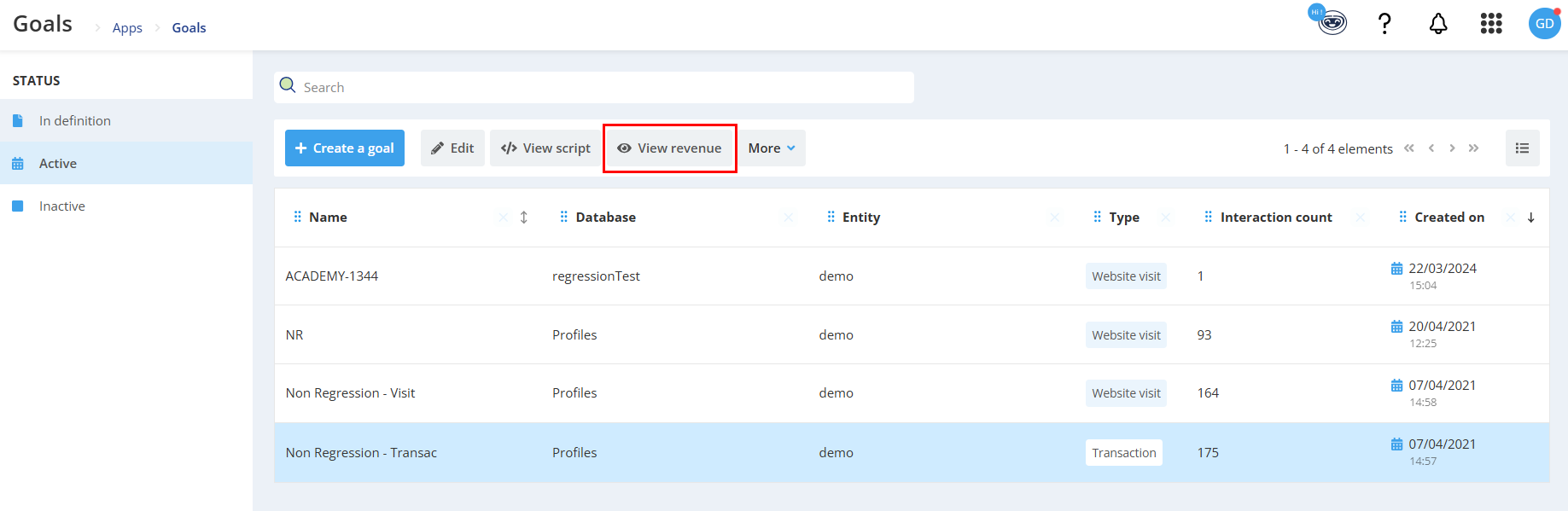
The "View Revenue" button can only be selected for transaction goals.
Via the "Revenue" application
The revenue of every existing transaction goal is available in the dedicated Revenue application (Apps > Reporting > Revenue)
Every existing transaction goal is displayed there. They are divided between "Active" and "Inactive" goals. Each category is found in its own tab on the left.
Click on the transaction goal that you want to analyze, then click on the "View revenue" button to access the revenue of this specific goal.
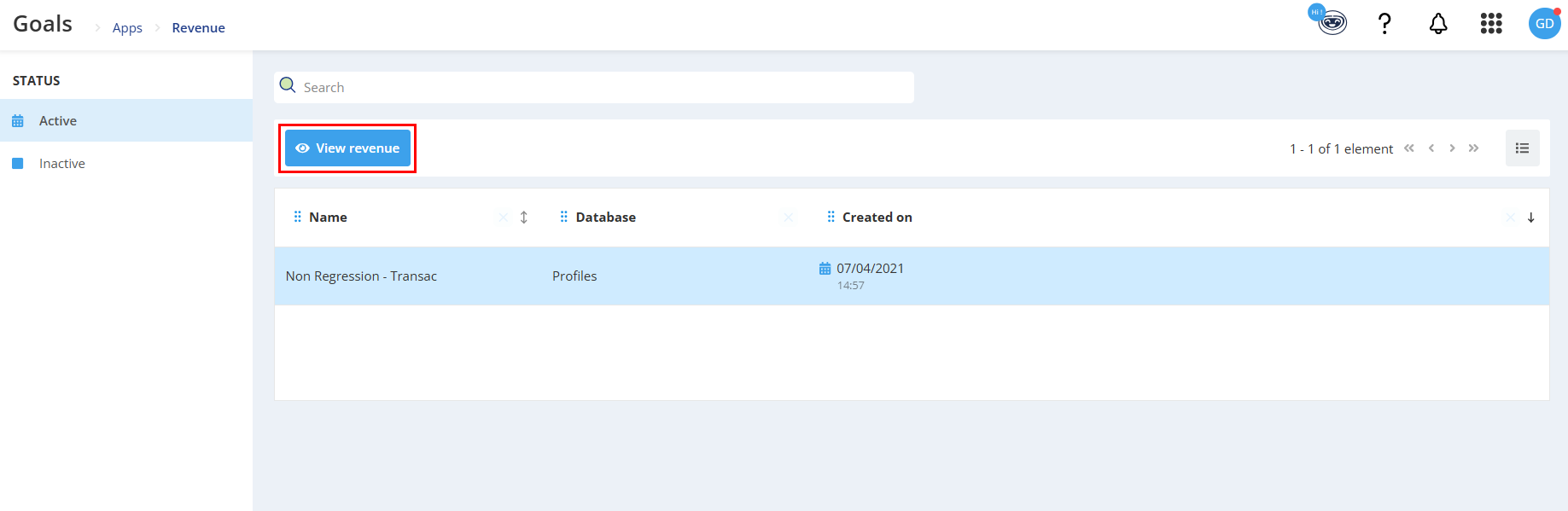
Analyzing the revenue of a transaction goal
After going through one of the two entrance points that let you "View revenue", you will reach the allocation of the revenue according to the source of your transaction goal.
Revenue use cases
Each transaction recorded by your goal will be allocated according to the source.
When the goal is activated by clicking on a link in an e-mail, the source will be the name of this e-mail. In such a case, we advise you to leave this field empty. Indeed, if you provide a variable in the 'source' parameter, the information linking the transaction to the e-mail campaign will be lost.
The allocation of sources will enable you to:
- On the one hand, compare the revenue generated by your Actito communication campaigns among themselves, in order to determine which of your communications had the best impact when it comes to generating transactions.
- On the other hand, compare your campaigns with other means of generating goal interactions. For example, submitting a transaction goal interaction (which was not generated by Actito) through API.
Revenue parameters
You will obtain the following statistics for each of your sources:
- The number of transaction: This allows you to quantify which source generated the most transactions
- The total amount: This column gives the sum of the transaction amount generated by this source
- The source type: This column allows you to distinguish between sources of Actito campaigns ("E-mail") and external sources ("Other")
- The average amount: This allows you to determine which source generated the transactions with the highest average amount
- The last transaction date: This allows you to identify until when a source effectively generated transactions
If you parameter the "source" variable of your transaction goal script, the information linking the transaction to the e-mail campaign will be lost and the type of all your sources will be "Other".