Best Sending Moment
Sending the right message at the right time is key for marketers. Thanks to an Artificial Intelligence engine, Actito allows you to optimize your sending to reach your profiles at the best moment, according to their e-mail opening habits. With Actito, you can maximize the impact of your one-shot and scenarized campaigns with AI optimization.
AI optimization exploits the data collected by Actito, allowing you to send your e-mail campaigns to each of your profiles when they are most likely to be opened. Indeed, the AI engine will analyze the habits of each of your customers and determine the ideal moment for sending, guaranteeing maximum engagement for each of your profiles.
AI optimization needs to be activated to become available in your license. If you wish to activate this feature for one of your databases, please contact your account manager.
Optimization by profile is based on the opening and clicking habits of each profile to determine the specific sending time for those profiles. For profiles with little or no data, the best sending moment is determined by global optimization. Global optimization takes into account the best sending moment according to the data collected for all profiles in the DB.
This feature is still under development and improvement. It is therefore possible that some results may not be entirely accurate.
Activate AI Optimization for one-shot campaigns
To activate AI optimization on a one-shot campaign, go to the last step of the campaign creation ('Sending') and switch on the advanced parameters.
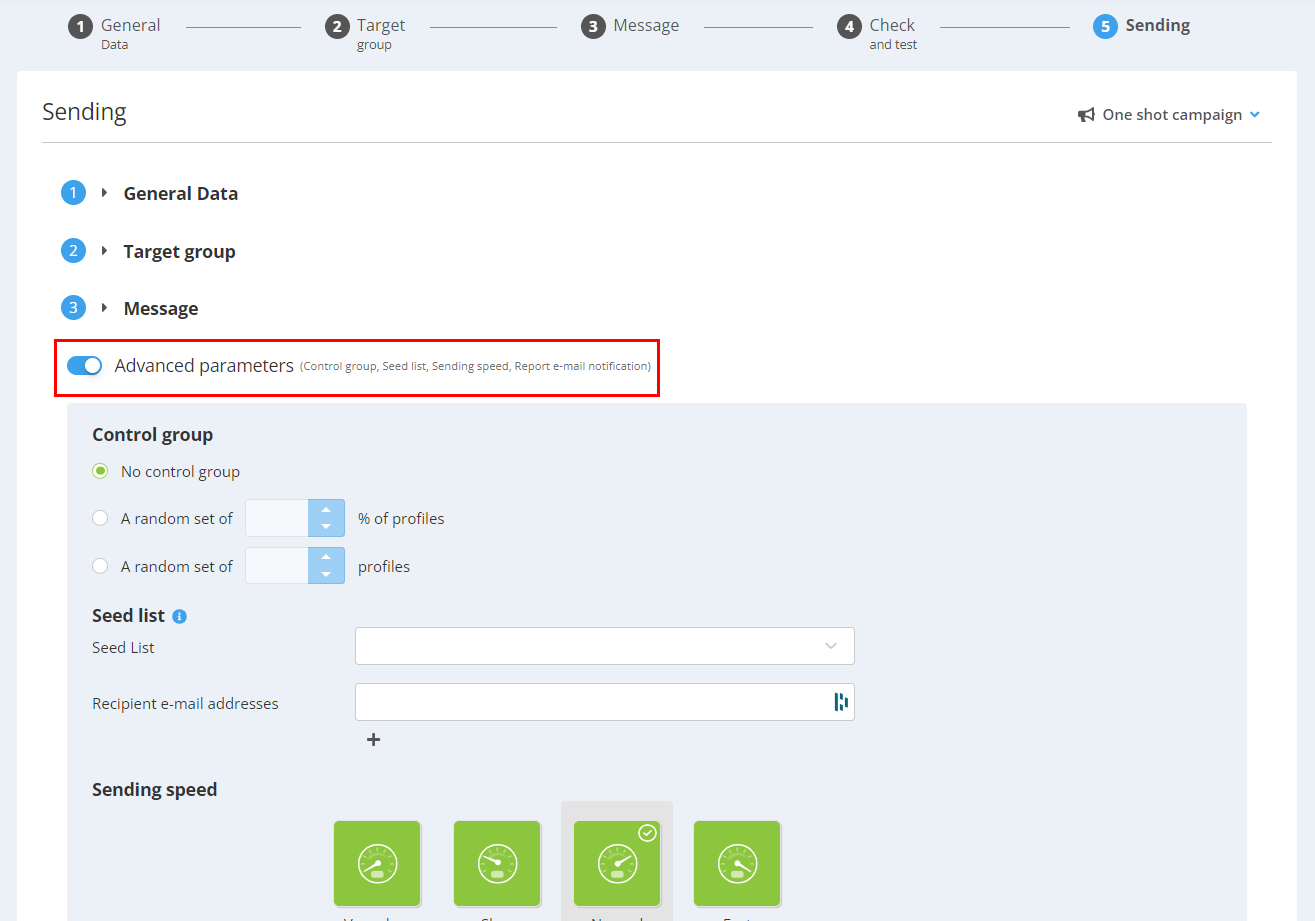
There, you will find the 'Sending speed' section. If you wish to send this campaign at the best sending moment for your profiles, check the AI Optimization box.
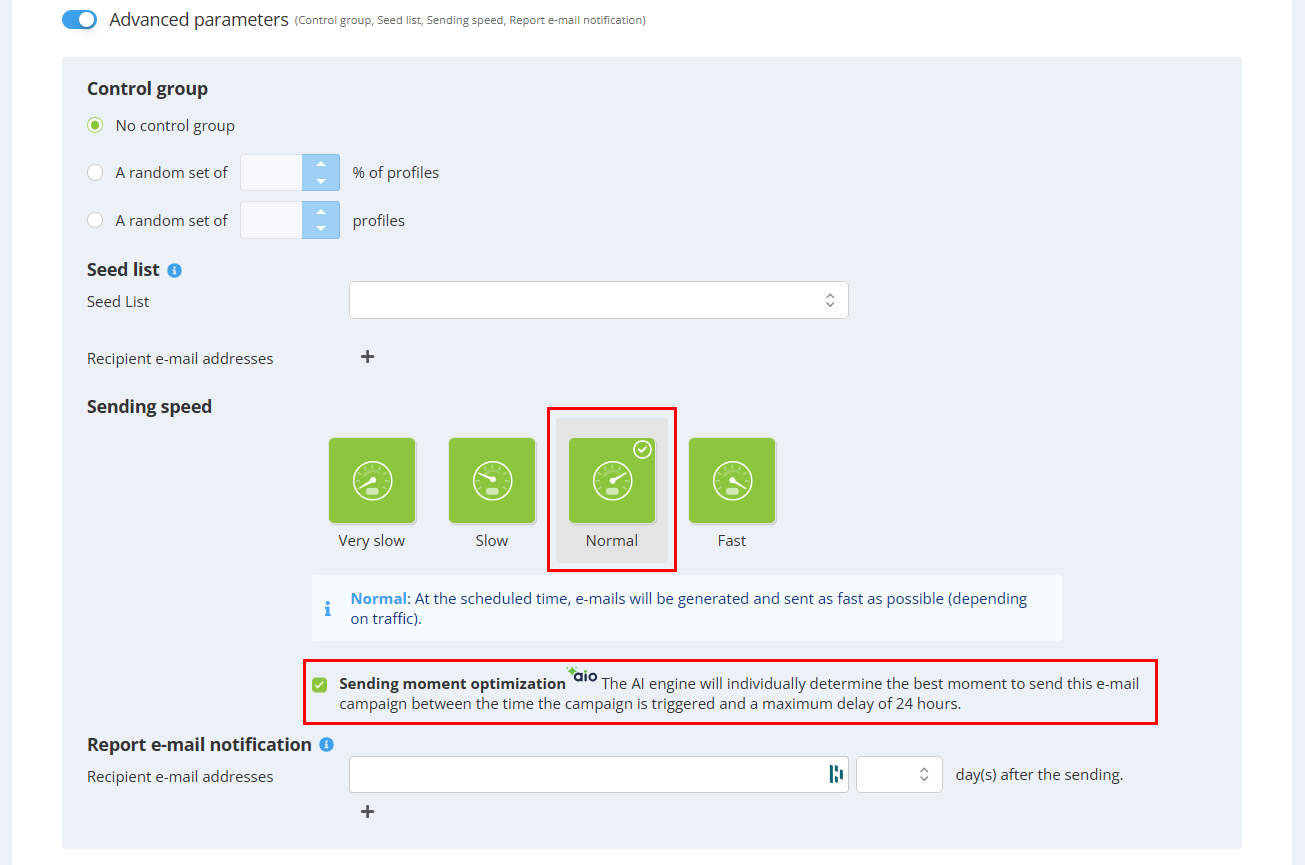
When the AI optimization feature is activated, Actito will determine, for each targeted profile, the best sending moment for this campaign between the time the campaign is triggered and a maximum delay of 24 hours.
This feature is only available for one-shot campaign with 'Normal' sending speed. The fast and (very) slow sending speed already modifying the time of sending, they are not compatible with optimization.
AI optimization allows you to send your campaign directly or schedule the sending for later.
E-mails are generated when the campaign is launched, not when they are optimized for sending. This means that emails will be generated either instantly if you click on 'Send now', or on the date you choose if you scheduled your send.
As soon as the campaign is triggered, it will appear in the “In progress” tab of the 'Manage e-mail campaigns' app. And will stay in the tab until all e-mails have been sent within the maximum 24-hour period.
You can easily spot campaigns send with AI optimization thanks to the 'AI Optimization' column.
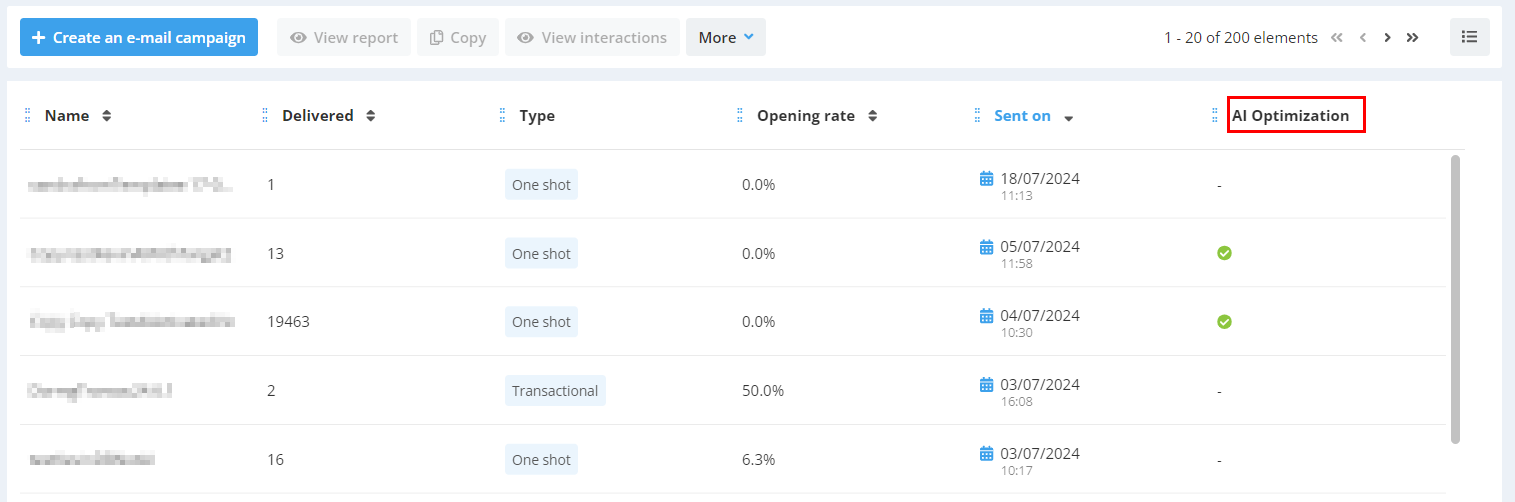
If you save a campaign for which AI optimization is activated, the feature will be activated by default for the campaigns created from this template.
Likewise, if you copy a campaign with AI optimized sending, the option will also be activated in the copied campaign.
Activate AI Optimization on a scenario
You can manage AI Optimization from the 'Manage my scenarios' app for 'Draft' or 'In progress' scenarios.
To do so, select one of your scenario, click on 'More' and then on 'AI Optimization'.
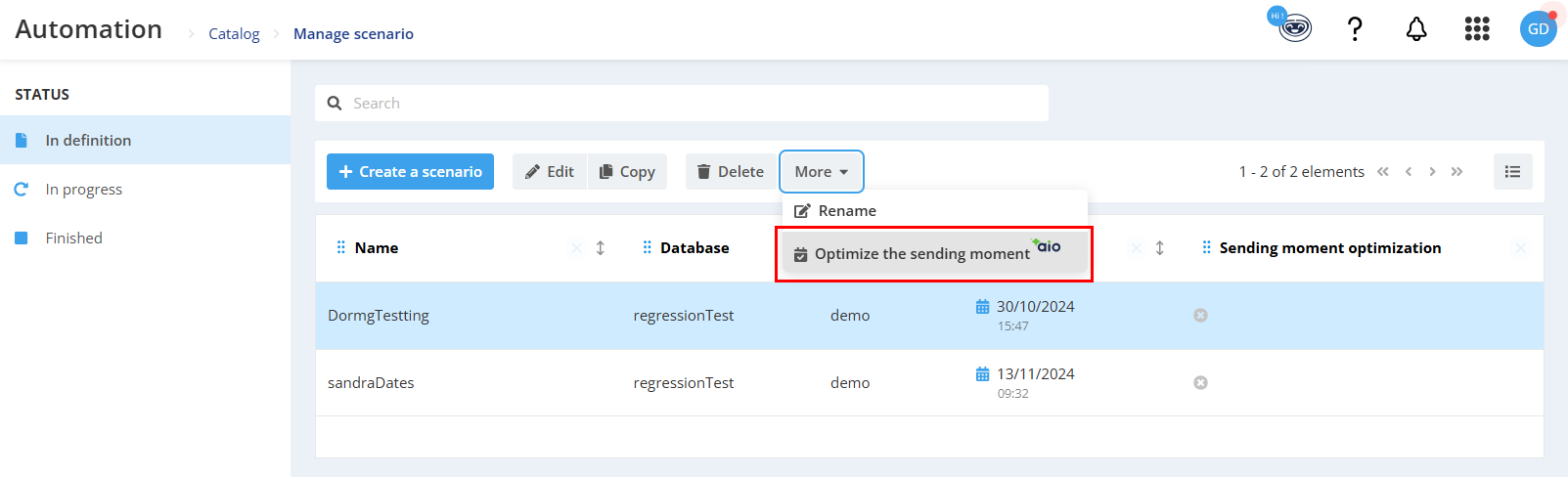
A popup window will open reminding you AI optimization sending moment principle. AI optimization will then be activated for the 'Send an E-mail' blocks of this scenario.
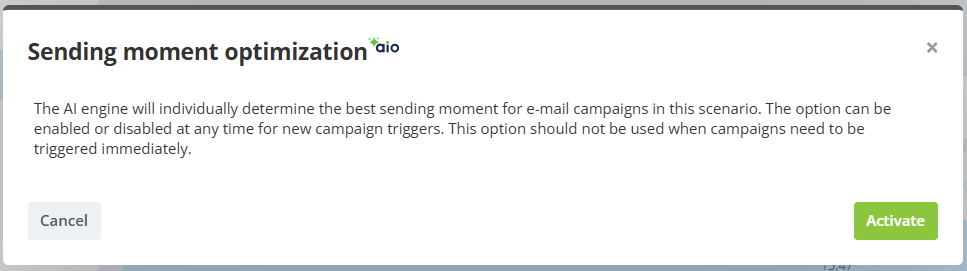
At scenario path level, each profile interaction will remain in the 'Send an E-mail' block until its optimized sending time is reached, as if it were a waiting block.
A profile will keep waiting for the best sending moment max 6 hours after entering the block.
This makes the feature compatible with other waiting blocks.
You can easily spot the AI optimized scenario, thanks to the 'AI optimization' column. This column also indicates the moment when AI optimization was activated for this scenario.
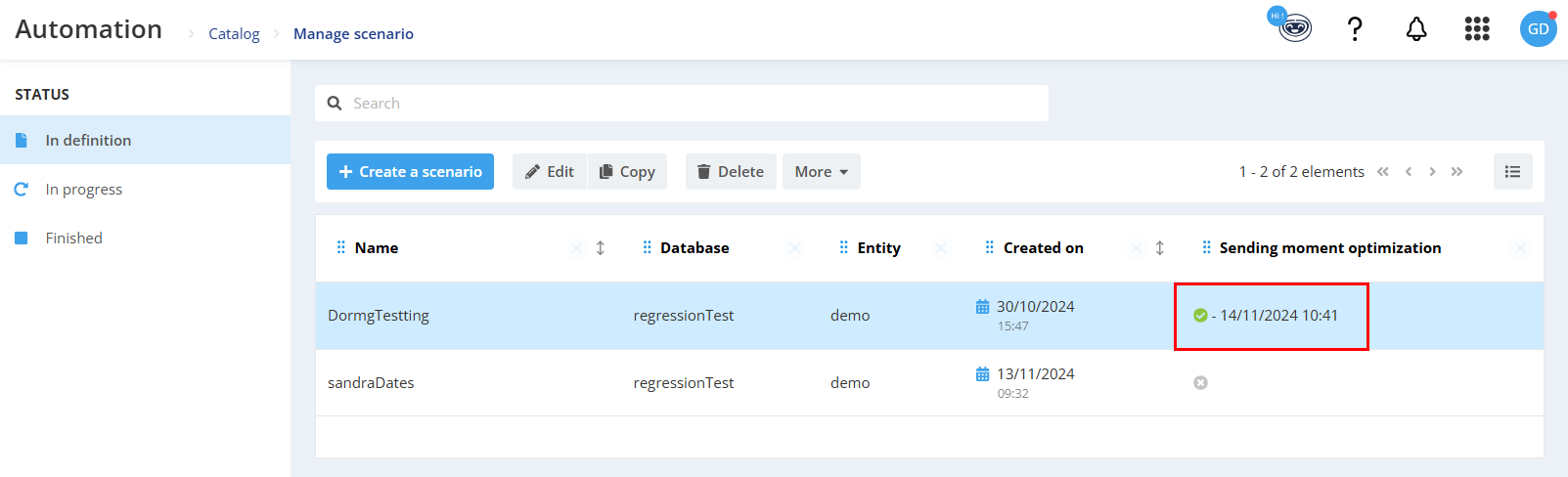
You can also deactivate the AI optimization for any 'Draft' or 'In progress' scenario. The change will be taken into account for profiles entering the scenario after the change.
To deactivate AI optimization for a scenario, select it, click on 'More ' and then click on 'AI optimization'.
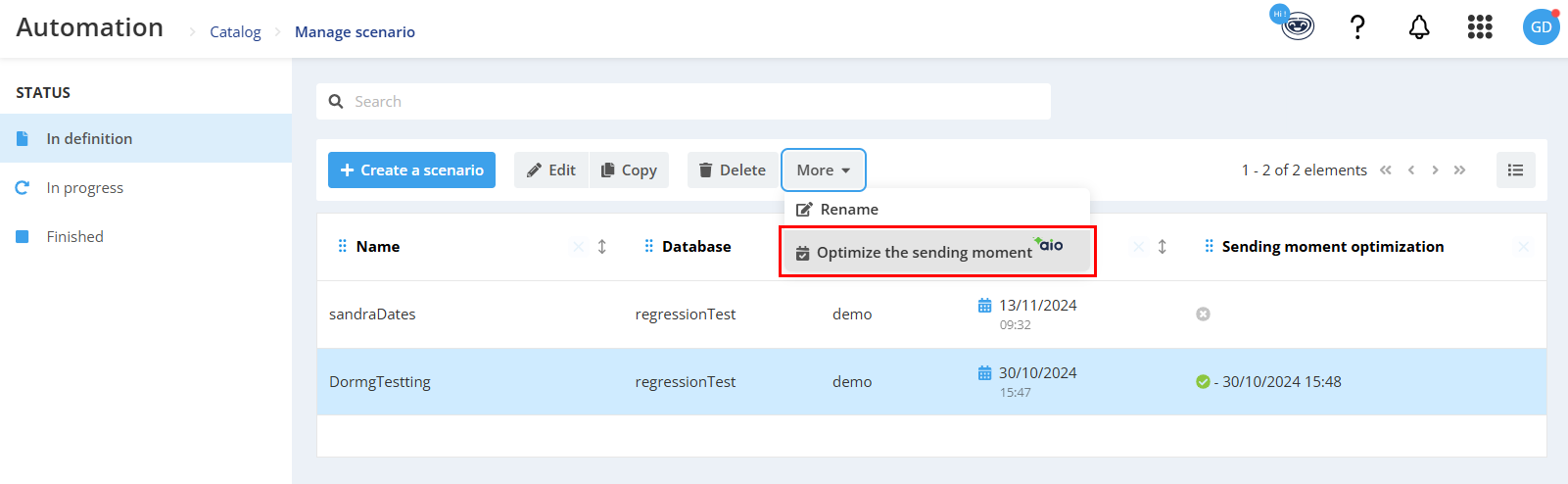
A popup window will open reminding you AI optimization sending moment principle. By clicking on 'Deactivate', AI optimization will be deactivated for this scenario.
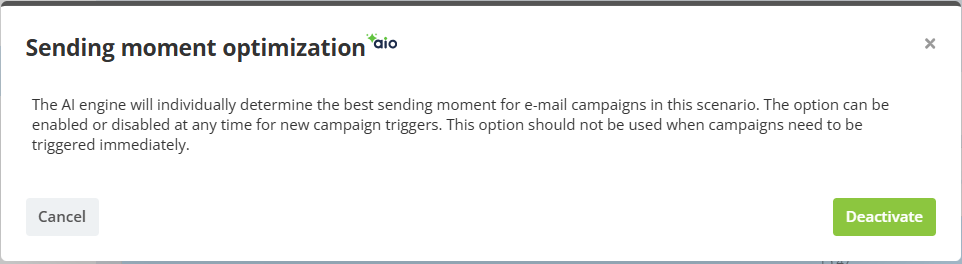
You can activate and deactivate AI optimization at any time for all of your 'draft' or 'In progress' scenarios.
See AI optimized interactions
AI optimized campaigns will appear on the interaction tab of targeted profiles. When you click on the details of an e-mail campaign, you will be able to see whether it has been AI optimized or not.
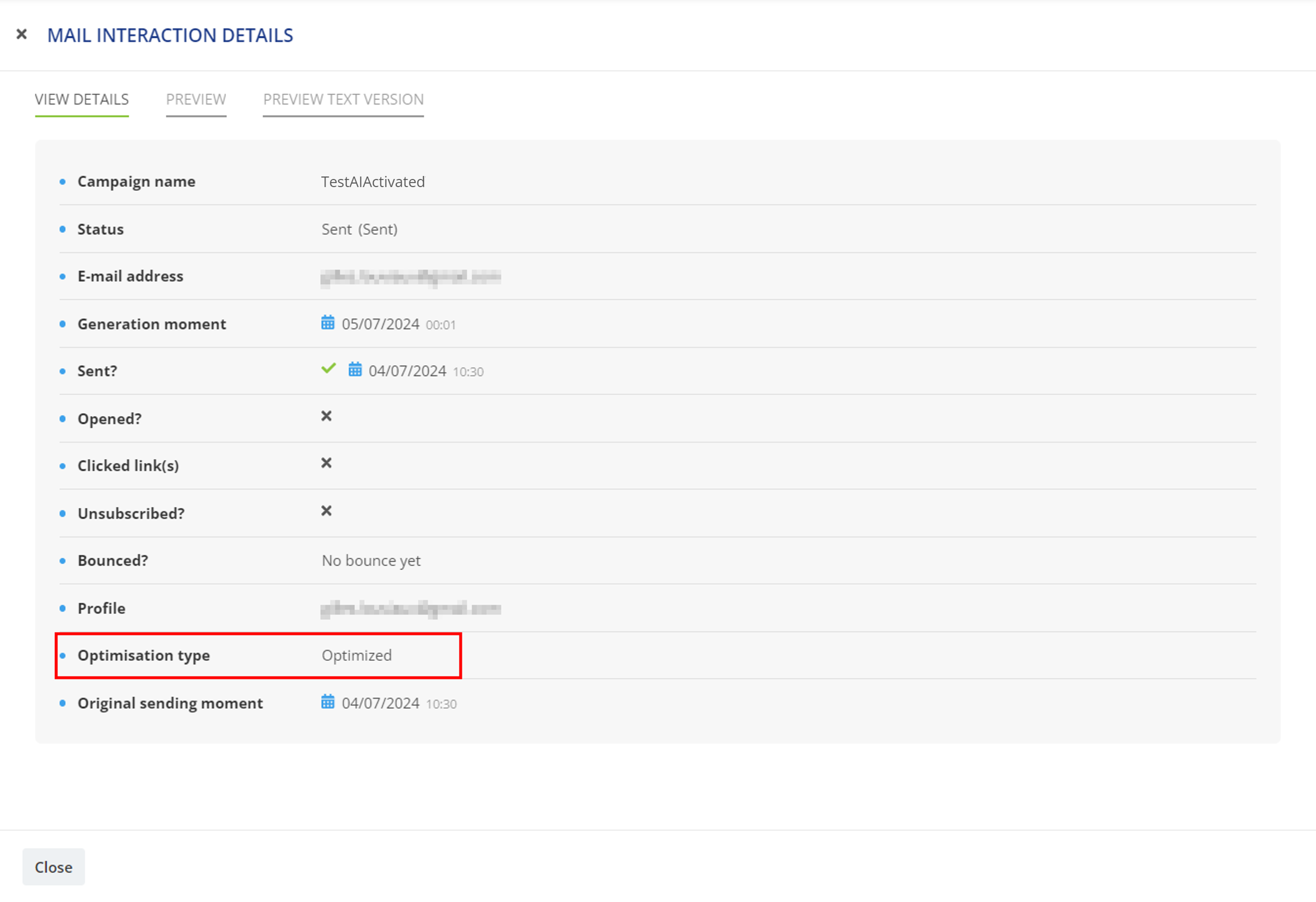
In these screens, the following optimization types are available:
- Optimized: optimization computed at profile level based on his email interactions
- Global optimization: optimization computed at license level based on other profiles' best moment, because no specific data is available for that profile
- Not optimized: optimization requested but not available at all for the profile nor at license level
- Error: any error that may occur when retrieving the data
The AI optimization status of your scenarios is also visible in the scenario report, in the 'Summary' tab.
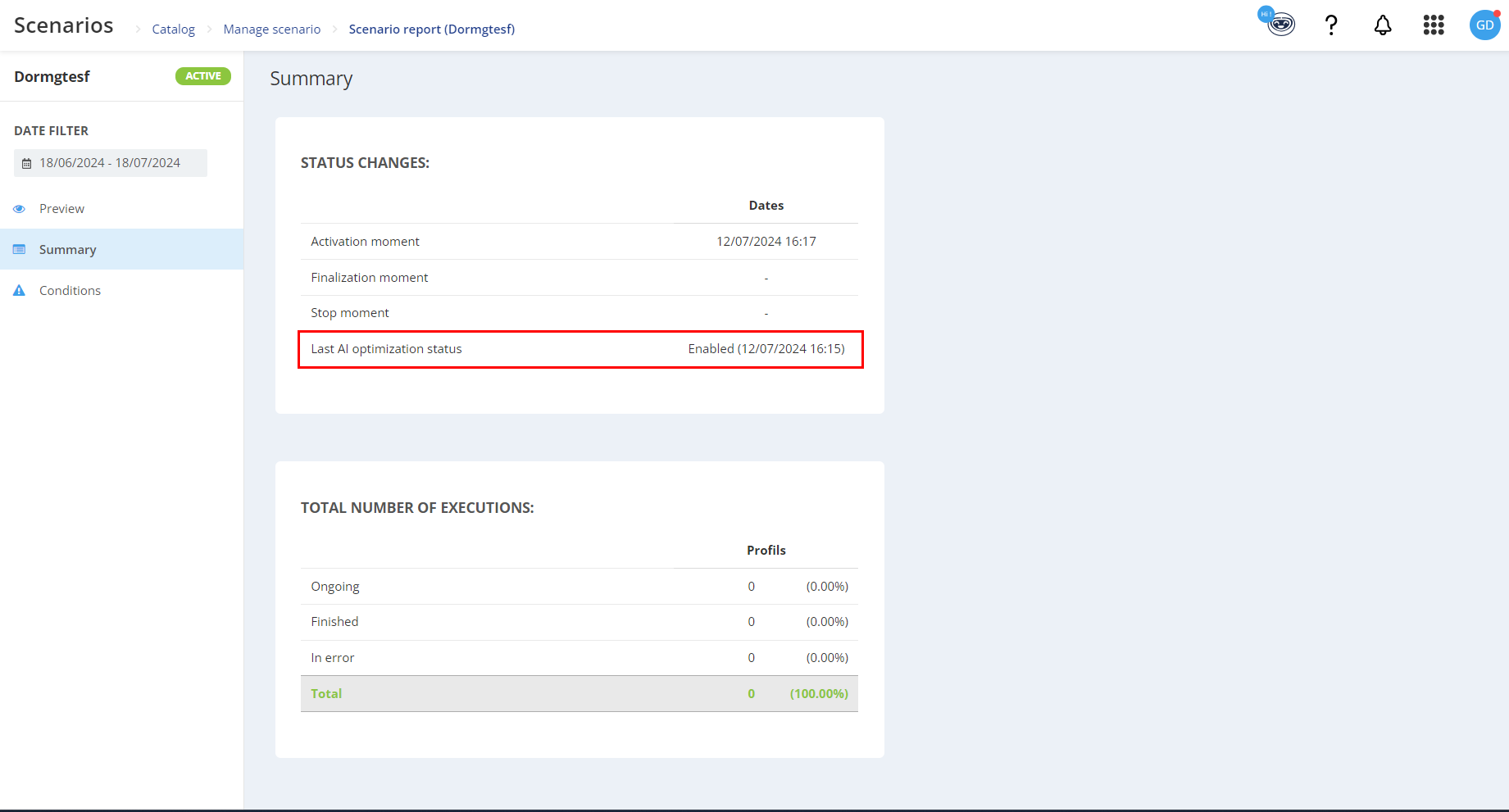
In the exports linked to e-mail campaigns (one shot exports and e-mail activities incremental exports), this information is given by the 2 columns "Calculated sending time by optimization" and "Sending moment optimization.
