AIO assistant
Finding the right information quickly can sometimes be tedious, especially when you have to browse through several articles of documentation. To make things easier, Actito has developed the AIO assistant.
Powered by artificial intelligence, AIO not only gives you precise, structured, and detailed answers to your questions by searching through all Actito documentation, but also helps you refine your communications. It can check spelling and grammar, translate text instantly, shorten content, or adapt its tone to fit your needs.
Whether you are looking for specific information, drafting campaign content, or tailoring a message, AIO provides clear solutions in the blink of an eye.
This way, you gain both time and efficiency, with answers and content improvements always at your fingertips. This way, you can make the most of your Actito interface. So you can concentrate fully on your marketing tasks.
The AIO chat is an assistant powered by artificial intelligence, so it is sometimes possible that the answer you get from AIO does not answer your initial question. If you need help, or if something does not seem right, please do not hesitate to contact our Support team.
Asking AIO a question
You can reach out for AIO assistant at any time, by clicking on the AIO icon at the top right of your screen.
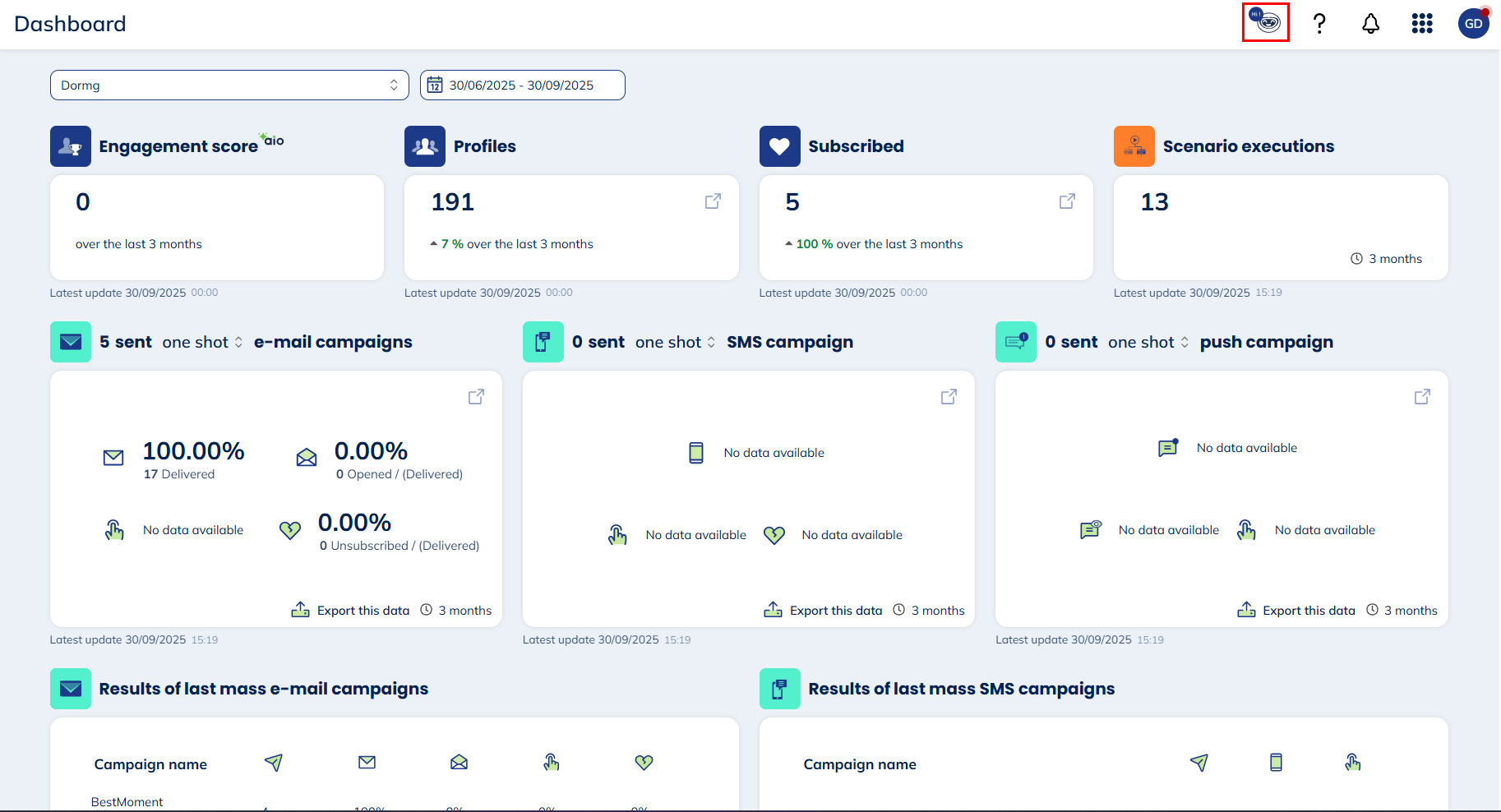
A side panel will then open.
To start chatting with AIO, simply click on the "Accept and Start" button.
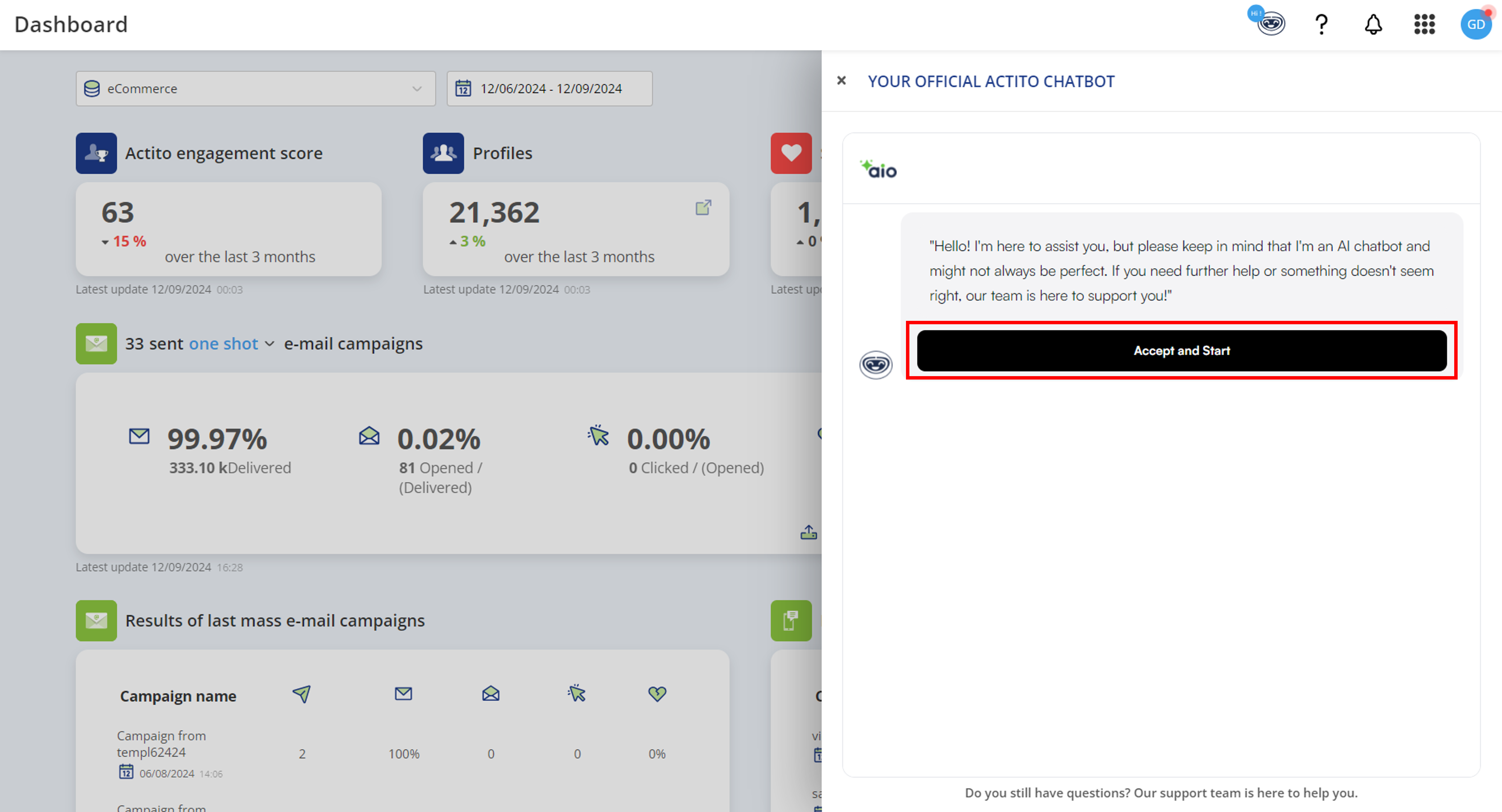
The, you will be able to write your question to AIO in the "Message" box and send it off.
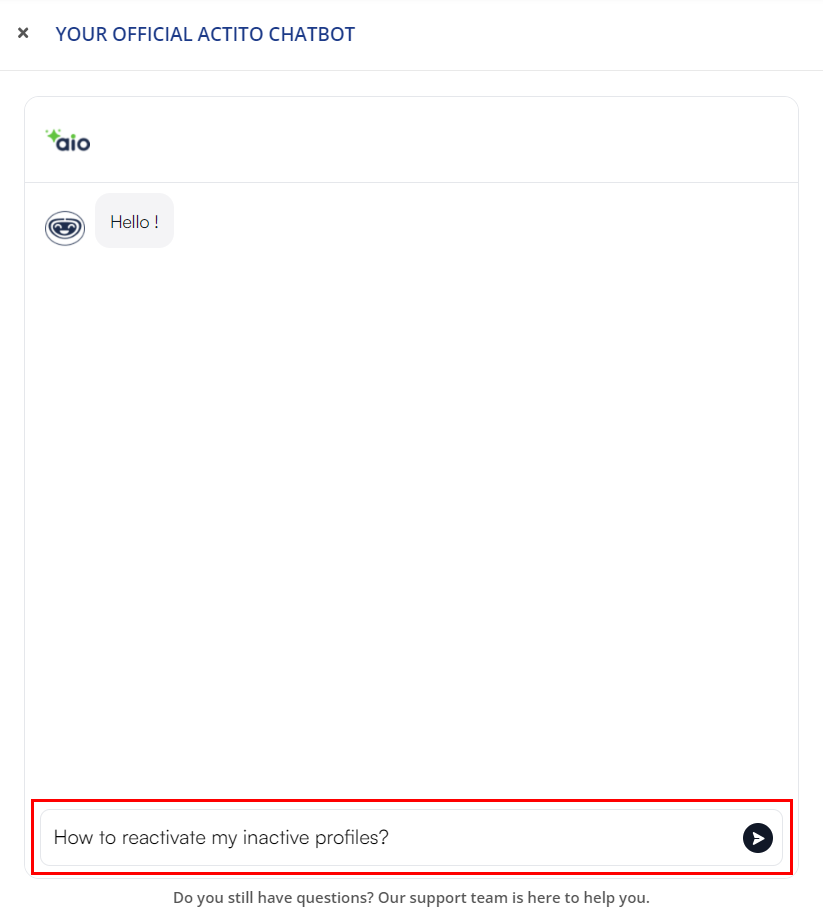
You can ask your question in any language and change language at any time during the discussion. AIO will adapt and reply in the language used to ask the question.
Once your question has been submitted. AIO will go through the Actito platform and the Developers portal documentation to provide a detailed and structured answer.
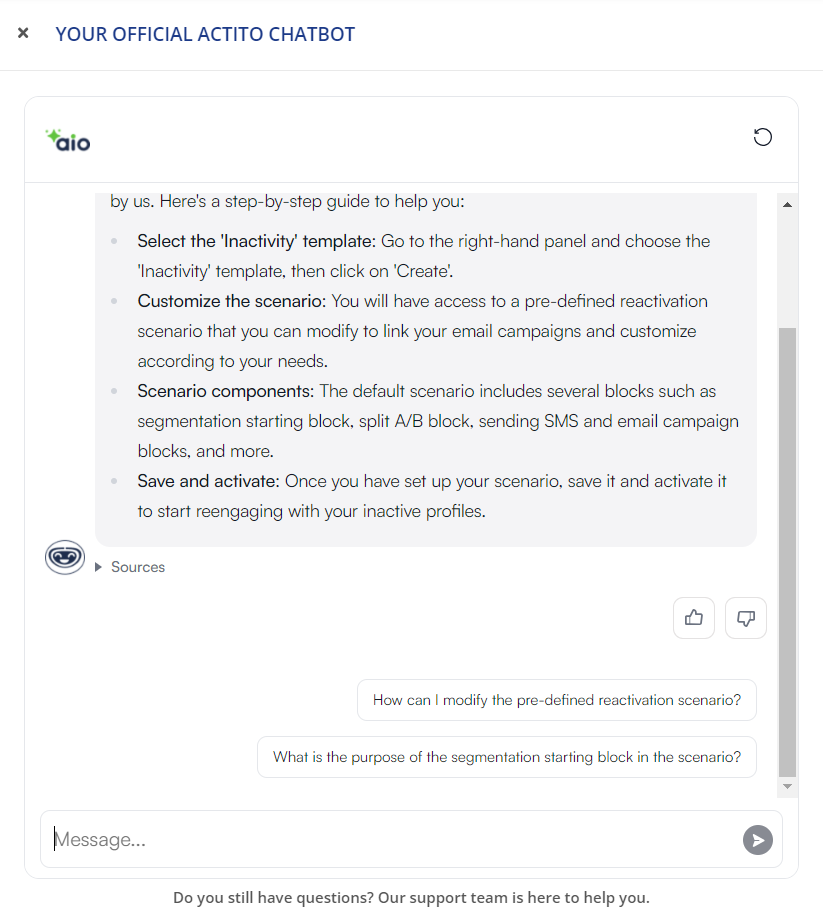
AIO answer might not be instantaneous. It may therefore take a few moments before you receive your answer.
If you want, you can easily consult the articles related to your question, by clicking on the link to the article(s) from which the information comes.
You can access this link by scrolling down the Sources.
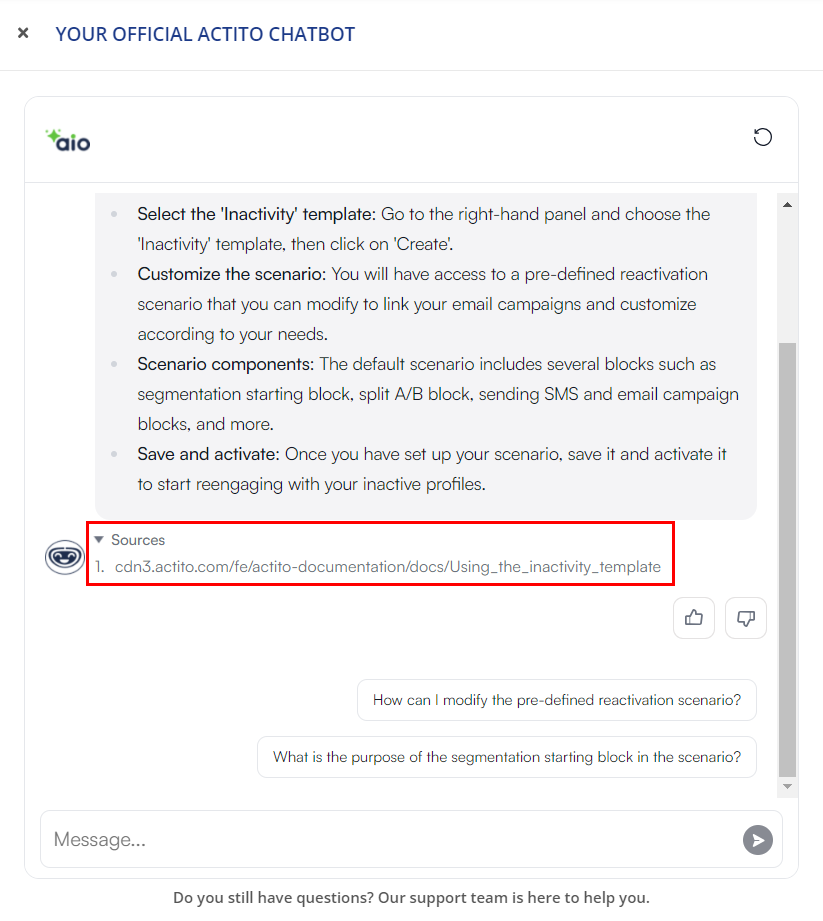
You can also let AIO know whether or not the answer provided was helpful by clicking the thumbs-up or thumbs-down button, depending on your satisfaction.
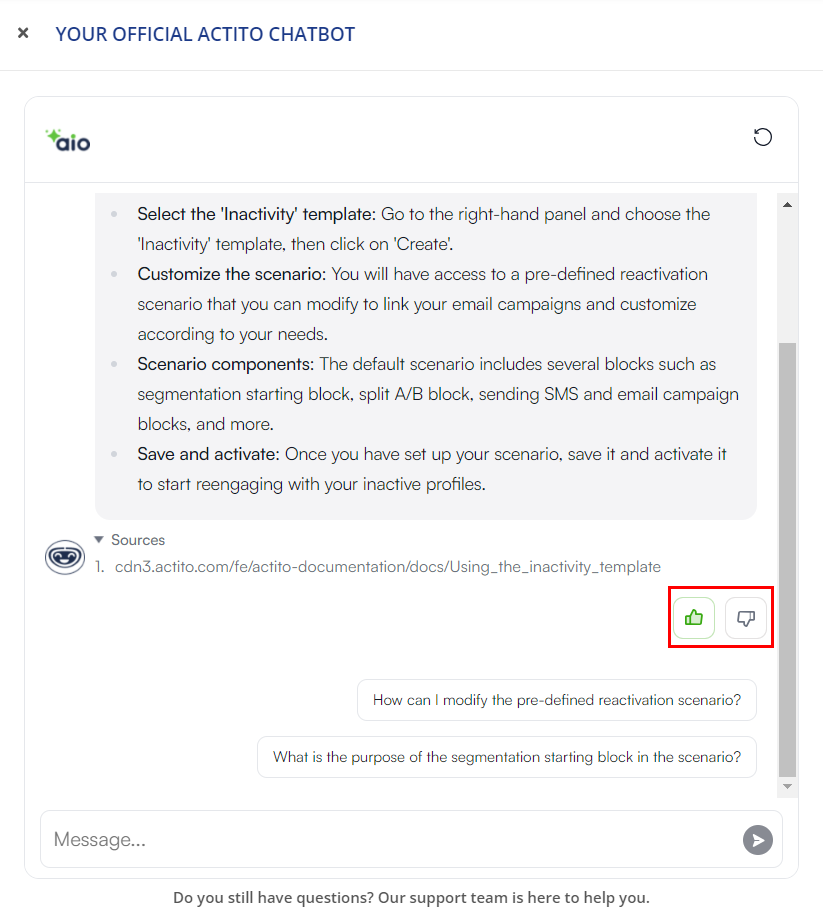
At last, you can also ask other questions related to your first question.
To do so, you can either click on one of the questions suggested by AIO. Or write your own question in the "Message" field.
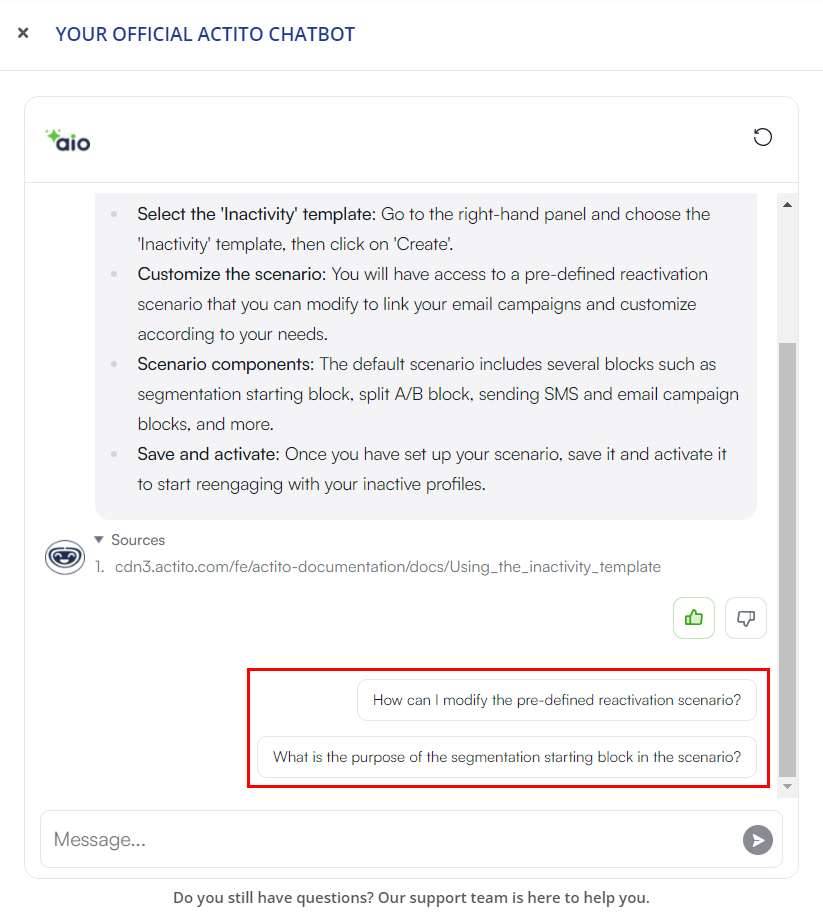
If you wish to clear the chat history and start again from an empty chat, click on the refresh icon at the top of the chat bar
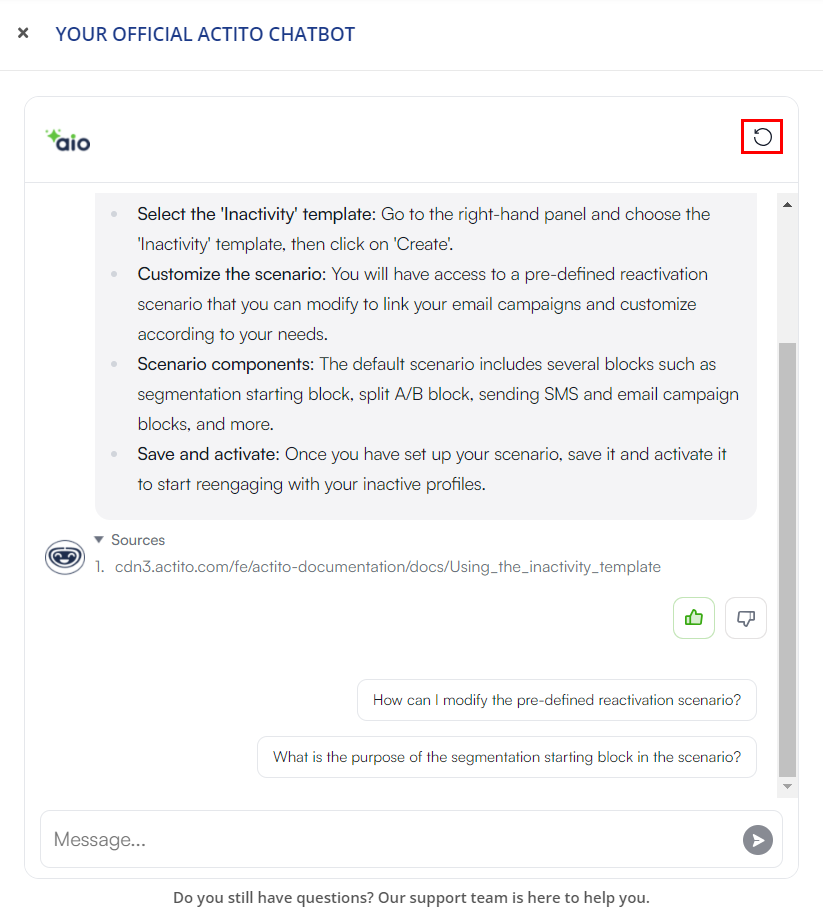
A popup window will then open, giving you the opportunity to evaluate your exchange with AIO and make any comments you may have.
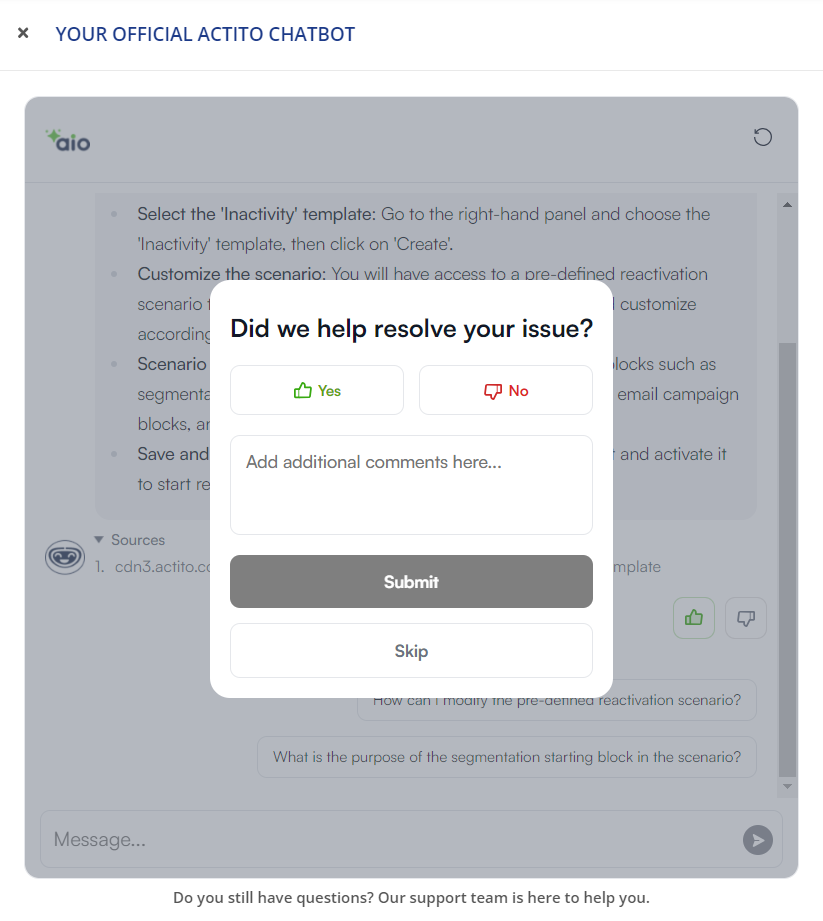
This information is essential to enable us to continually improve AIO. Every piece of feedback and every comment will help us identify areas for improvement, so that we can better understand your needs and provide you with ever more precise answers.
If you have not found an answer to your question via our AIO chat, do not hesitate to turn to Actito support.
Be sure to mention to our support team that you have been through AIO before turning to them.
Enhance your communications
Beyond answering your questions with structured insights from the documentation, AIO is here to help you refine and adapt your communication.
With built-in tools for spell and grammar checking, instant translations, text shortening, and tone adjustments, AIO ensures every message is accurate, polished, and perfectly tailored to your audience.
Whether you are drafting content for your campaigns, refining a message, or translating it for an international audience, AIO ensures your text is accurate, polished, and ready to use, all while saving time directly within your Actito interface.
To reach AIO assistant, simply select the text you want to verify, translate, shorten or adapt.
Then on the text editor menu, click on the "AIO" button.
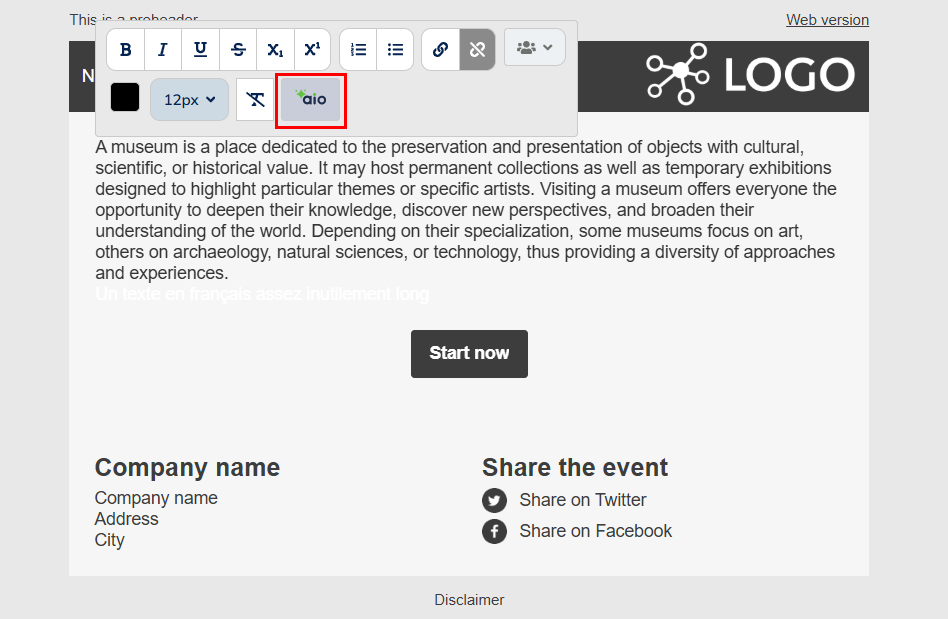
This will open your conversation with your assistant AIO.
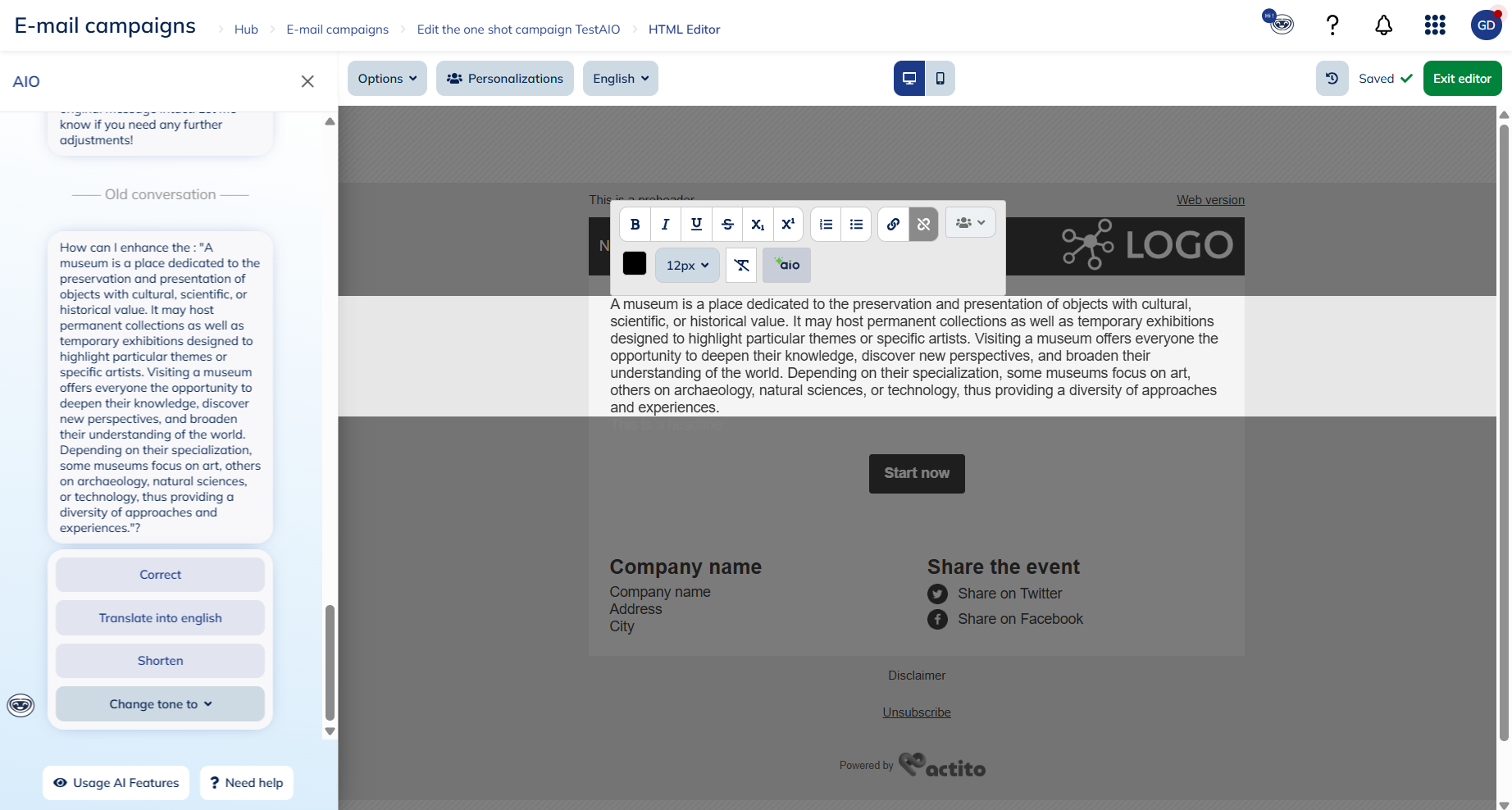
For your selected text you will then have the possibility to:
- Check Spelling and Grammar
- Translate
- Shorten
- Change tone
From this conversation you also have the possibility to contact the support by clicking on "Need help" or check the copyright of Actito AI features by clicking on "Usage AI Features".
Check Spelling and Grammar
When you click on the "Check spelling and Grammar" button, AIO will propose a new text with improvements regarding spelling and grammar.
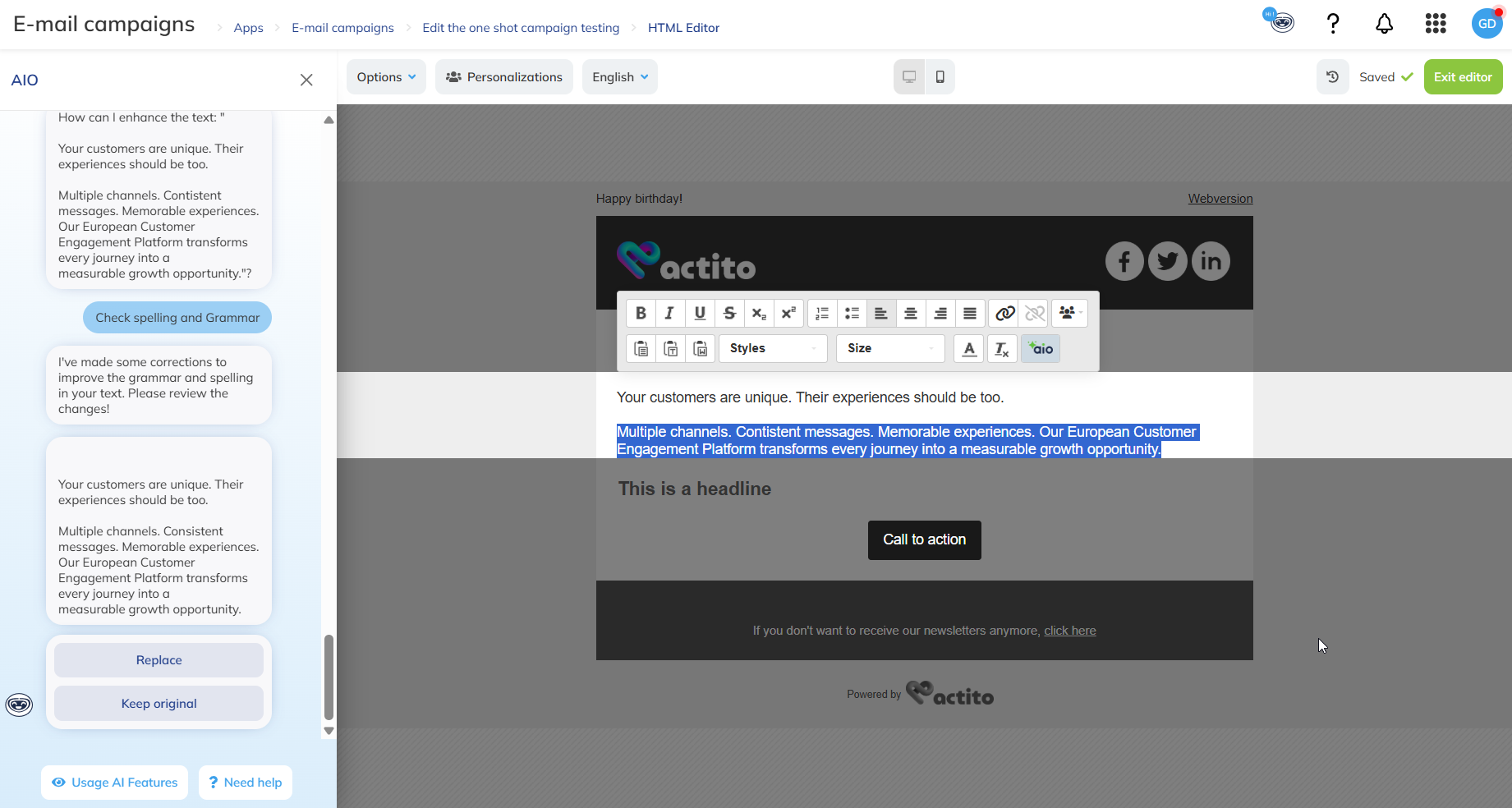
The rewriting of the text is based on the language for which you the campaign is defined. So if your text is not written in this language, AIO will automatically translate the text in the language your editing the campaign for.
If you click on the "Replace" button, your text will be automatically updated in the block of your campaign.

You will then have the possibility to check the spelling and grammar, translate, shorten, change tone or delete the changes you made (and therefore go back to the original text).
Translate
When you click on the "Translate into…" button, AIO will propose a translation of the text you have selected.
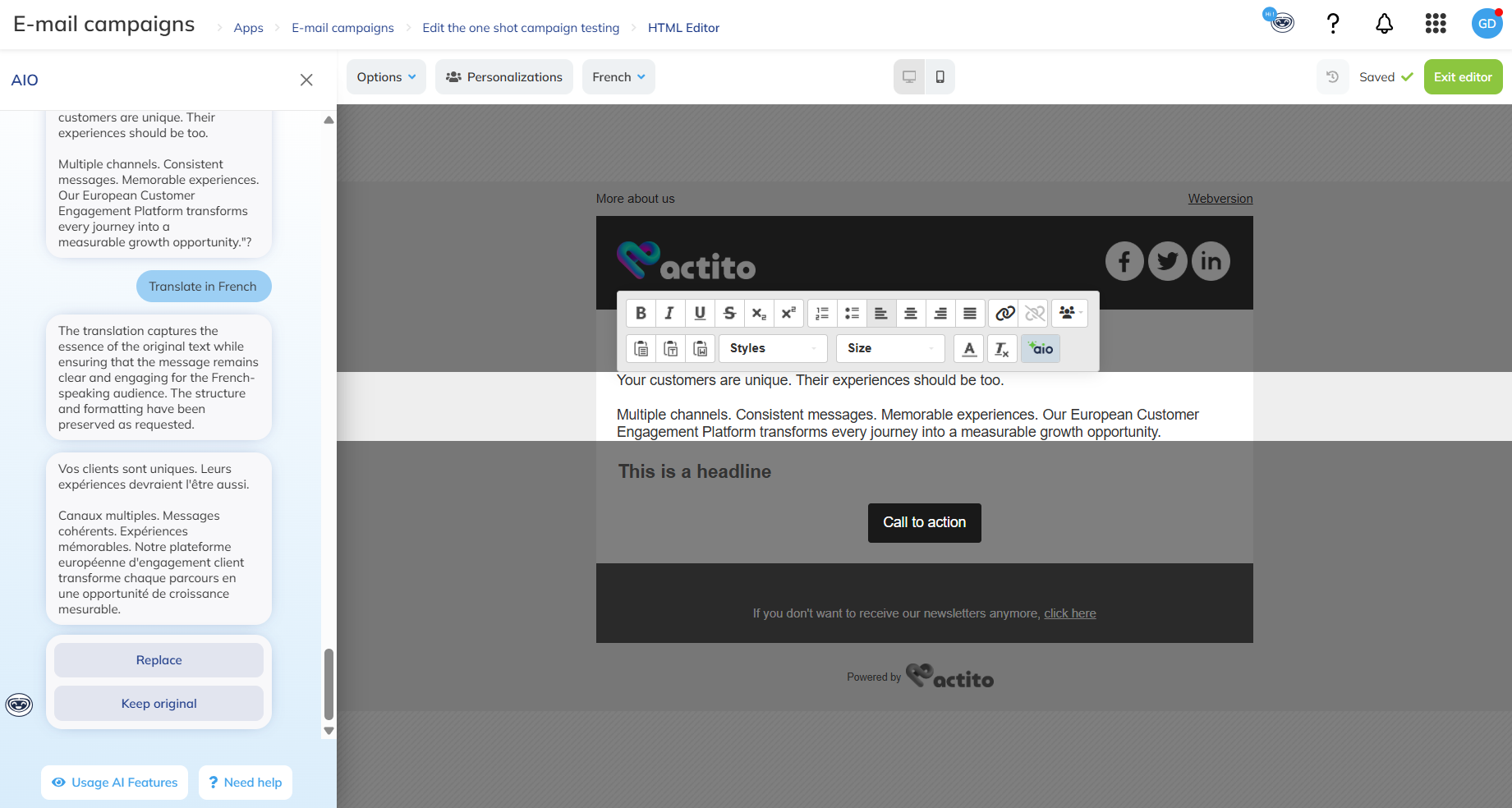
Please note that the language defined for the translation depends on the language defined for your campaign.
For multilingual campaigns, the language available for translation will depend on the language of the version you are editing. For example, if you have a campaign with an English and French version, you will have to be in the French version to have the possibility to translate in French.
You can either Replace your original text with the translation or keep the original.
If you click on the "Replace" button, your text will be automatically updated in the block of your campaign.
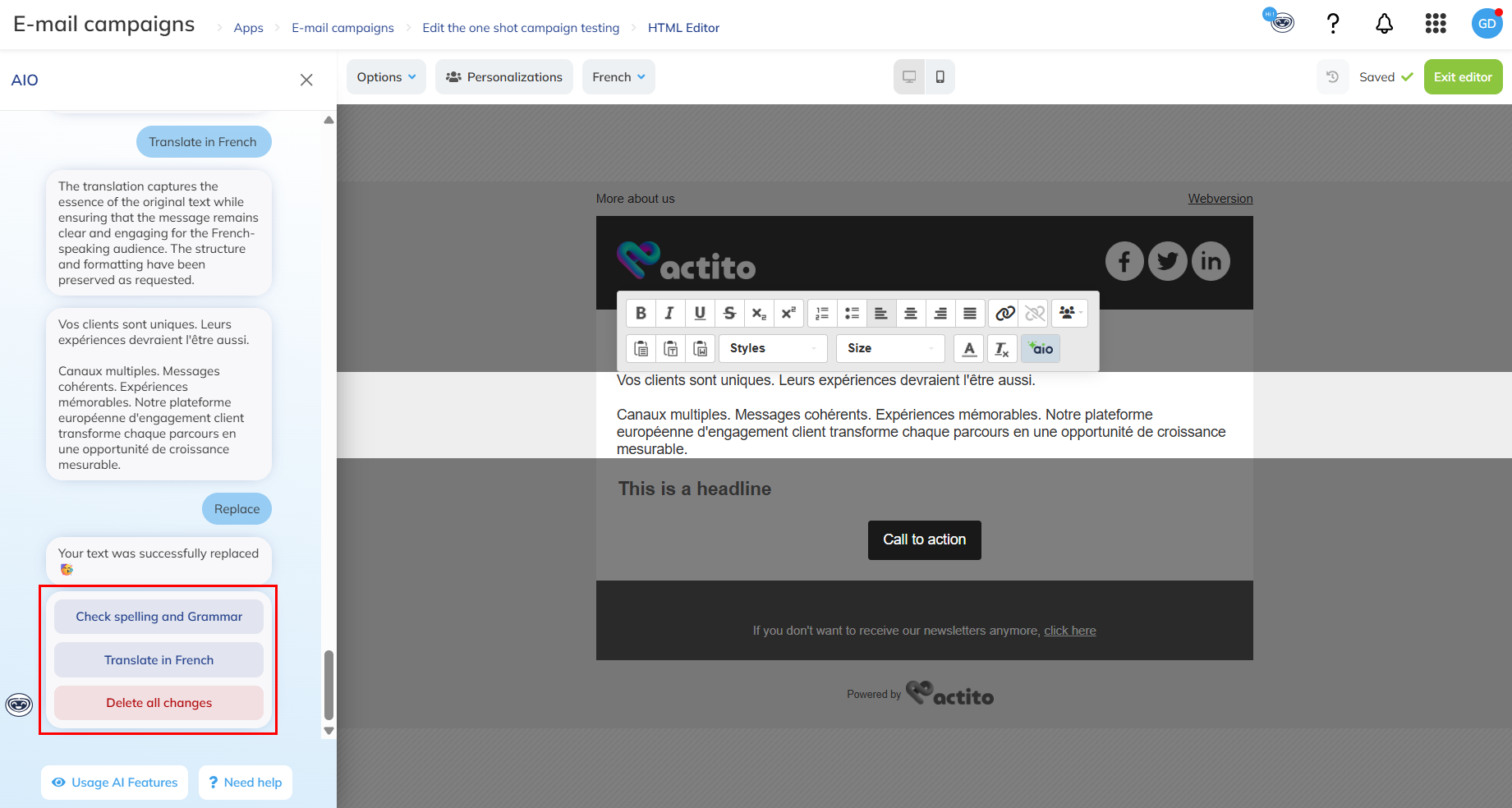
You will then have the possibility to check the spelling and grammar, translate it again, shorten, change tone or delete the changes you made (and therefore go back to the original text).
Shorten
When you click on the "Shorten" button, AIO will propose a shorter version of the text you have selected.
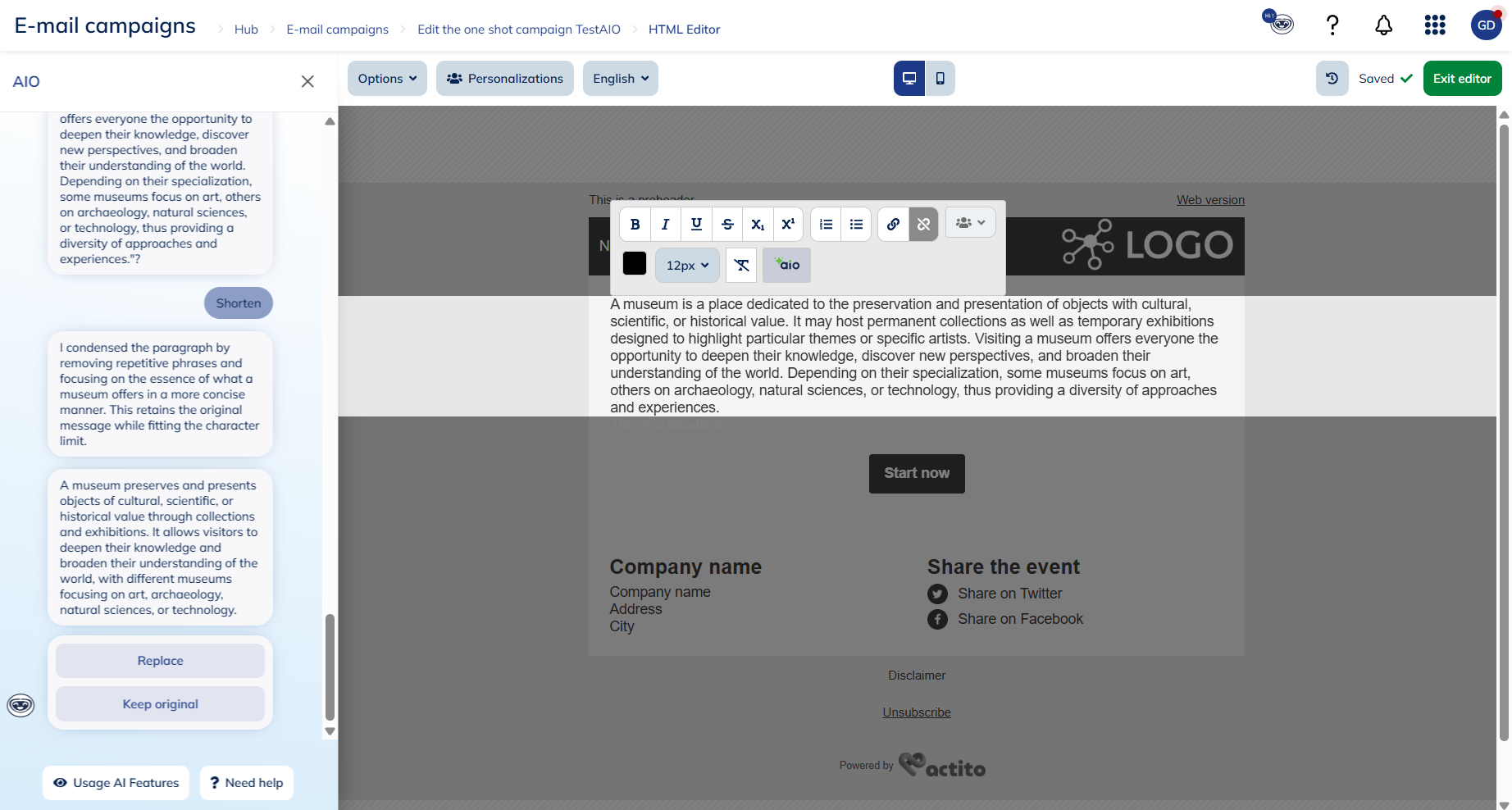
Please note that if the language of your text does not match the language of the campaign, your text will be translated before being shortened.
For multilingual campaigns, the language for translation will depend on the language of the version you are editing.
You can either replace your original text with the shorten version or keep the original.
If you click on the "Replace" button, your text will be automatically updated in the block of your campaign.
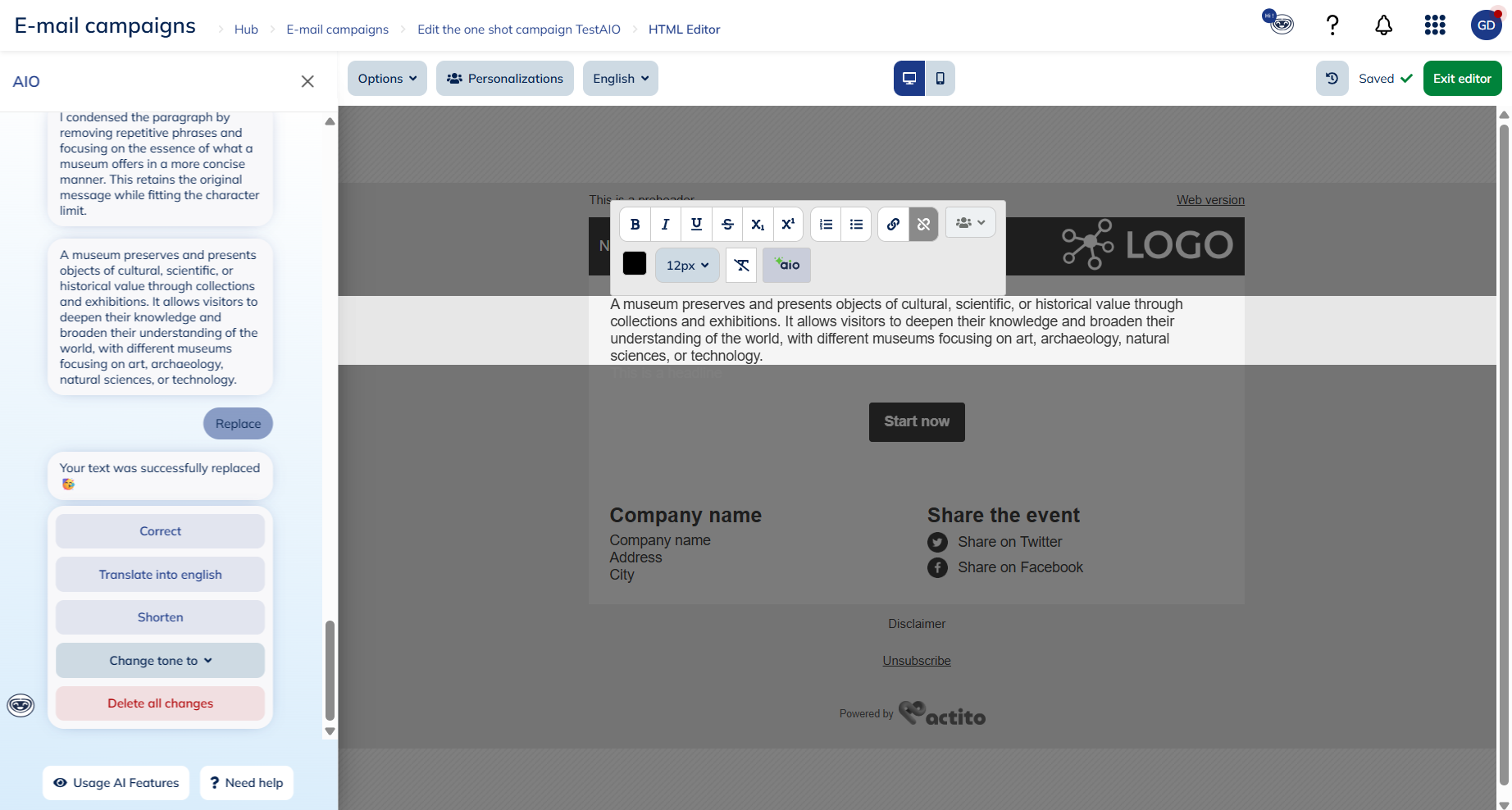
You will then have the possibility to check the spelling and grammar, translate, shorten it again, change tone or delete the changes you made (and therefore go back to the original text).
Change tone
For marketers, the tone of a message is just as important as its content.
The right tone helps capture attention, build trust, and connect with your audience on a deeper level. Whether it’s professional, friendly, or persuasive, adapting your tone ensures that your message resonates, feels relevant, and drives the desired action.
To change the tone of your text, click on the "Change tone to" button and select the tone you want to adopt among the list.
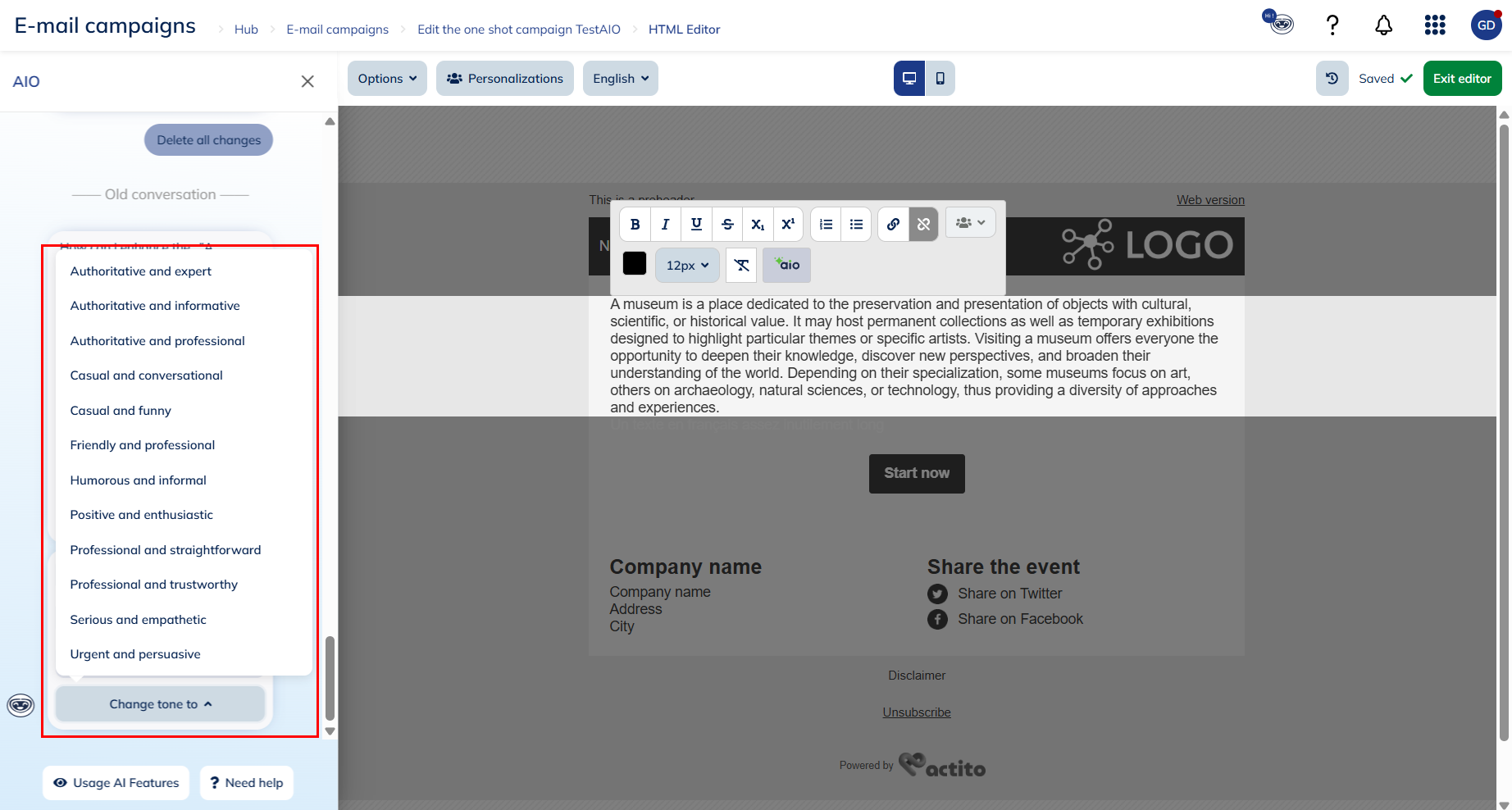
Please note that if the language of your text does not match the language of the campaign, your text will be translated before being changed.
For multilingual campaigns, the language for translation will depend on the language of the version you are editing.
The tones available are:
-
Authoritative and expert: highlight deep knowledge and authority to provide insightful, expert-level content. Use this tone for whitepapers, expert opinions, and in-depth analyses shared with industry professionals or clients.
-
Authoritative and informative: establish trust by providing clear, expert insights and valuable information. Suitable for newsletters, industry updates, and educational content to position your brand as a thought leader.
-
Authoritative and professional: combine confidence and professionalism to assert expertise and leadership. Suitable for executive communications, industry reports, and official announcements to stakeholders.
-
Casual and conversational: adopt a relaxed, relatable tone to engage your audience in a friendly conversation.
-
Casual and funny: keep the tone light and humorous to create a fun, engaging experience. Ideal for internal communications and playful marketing campaigns.
-
Friendly and professional: use a warm, welcoming tone to build rapport, while maintaining professionalism to ensure credibility. Ideal for customer service emails, onboarding messages, and personalized offers.
-
Humorous and informal: inject humor and playfulness to make your messages entertaining and memorable. Works well for light-hearted promotional campaigns.
-
Positive and enthusiastic: radiate optimism and excitement to inspire and motivate your audience. Perfect for product launches, success stories, and motivational content.
-
Professional and straightforward: be direct and concise to deliver clear instructions or information. Ideal for transactional emails, user manuals, and instructional content where clarity is key.
-
Professional and trustworthy: emphasize reliability and professionalism to reassure customers. Use this tone for business proposals, contract renewals, and high-stakes communications like investor updates or executive summaries.
-
Serious and empathetic: show genuine understanding and care, especially in sensitive situations. Use this tone for customer complaint responses, crisis communications, and messages addressing social or community concerns.
-
Urgent and persuasive: create a sense of urgency to prompt immediate action, while keeping the message persuasive and compelling. Perfect for flash sales, limited-time offers, and event reminders. You can either replace your original text with the new version or keep the original.
If you click on the "Replace" button, your text will be automatically updated in the block of your campaign.
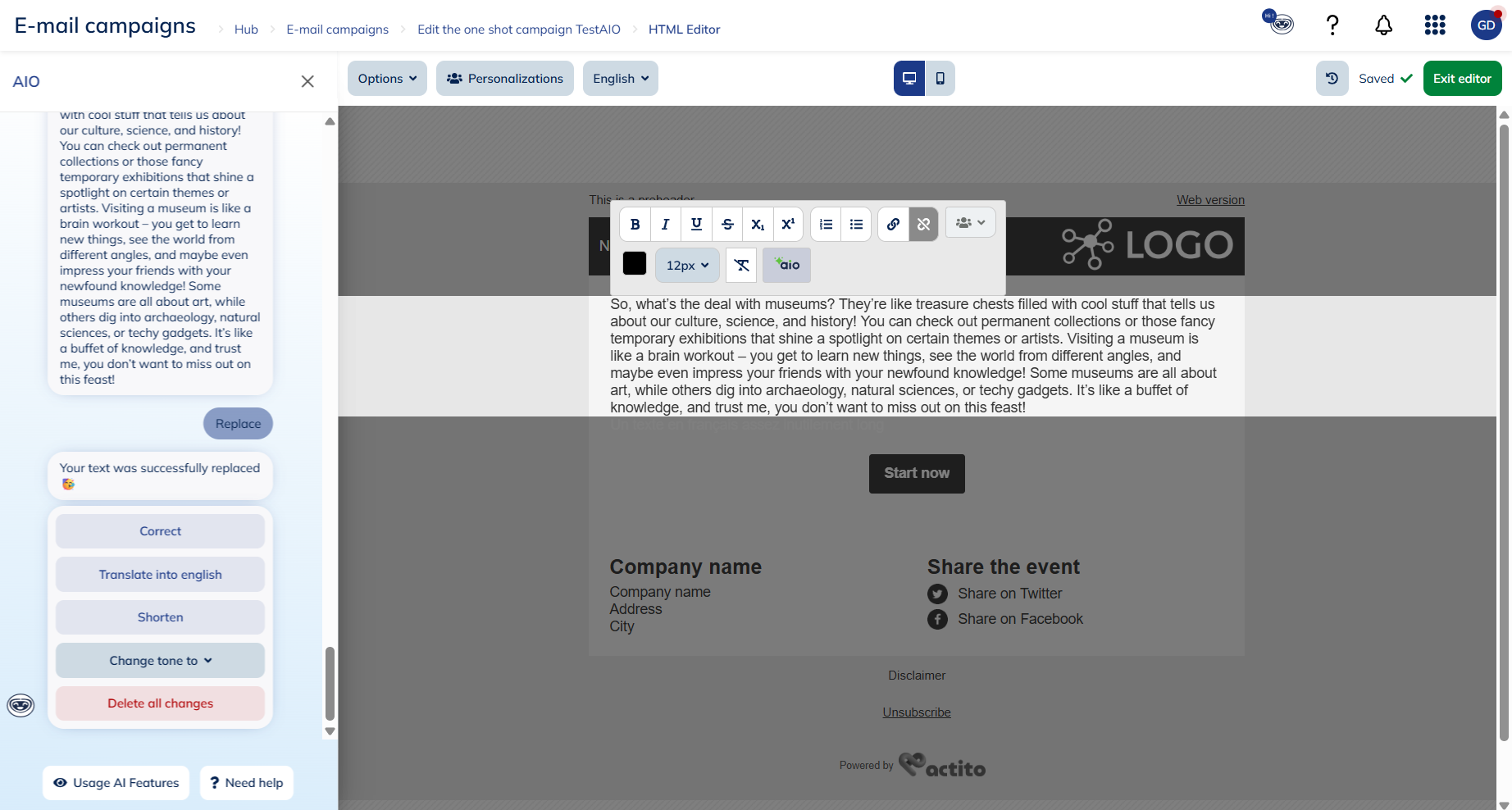
You will then have the possibility to check the spelling and grammar, translate, shorten, change tone again or delete the changes you made (and therefore go back to the original text).