Creating transactional SMS
As a reminder, a transactional message is a non-promotional message, confirming the completion of a process, with expectations of immediate delivery. These kinds of messages include necessary or high-priority information and are highly expected by recipients.
For example, transactional SMS can be:
- System notifications
- Order confirmations
- Ticket booking confirmation
- Password reset
- Delivery updates
In this article, we will detail the specificities of creating a transactional SMS.
Before sending your first transactional SMS campaign, a configuration must be made by the Actito teams. Please get in touch with Actito support or with your Account Manager who can explain the modalities of using transactional SMS.
Creating a transactional SMS campaign
Creating a transactional SMS campaign is done in the same way as the creation of a one shot or scenarized SMS campaign, via the 'SMS campaigns' app (Apps > SMS campaigns > SMS campaigns).
Click on the '+ Create a SMS campaign' button and then choose the third tab: Transactional.
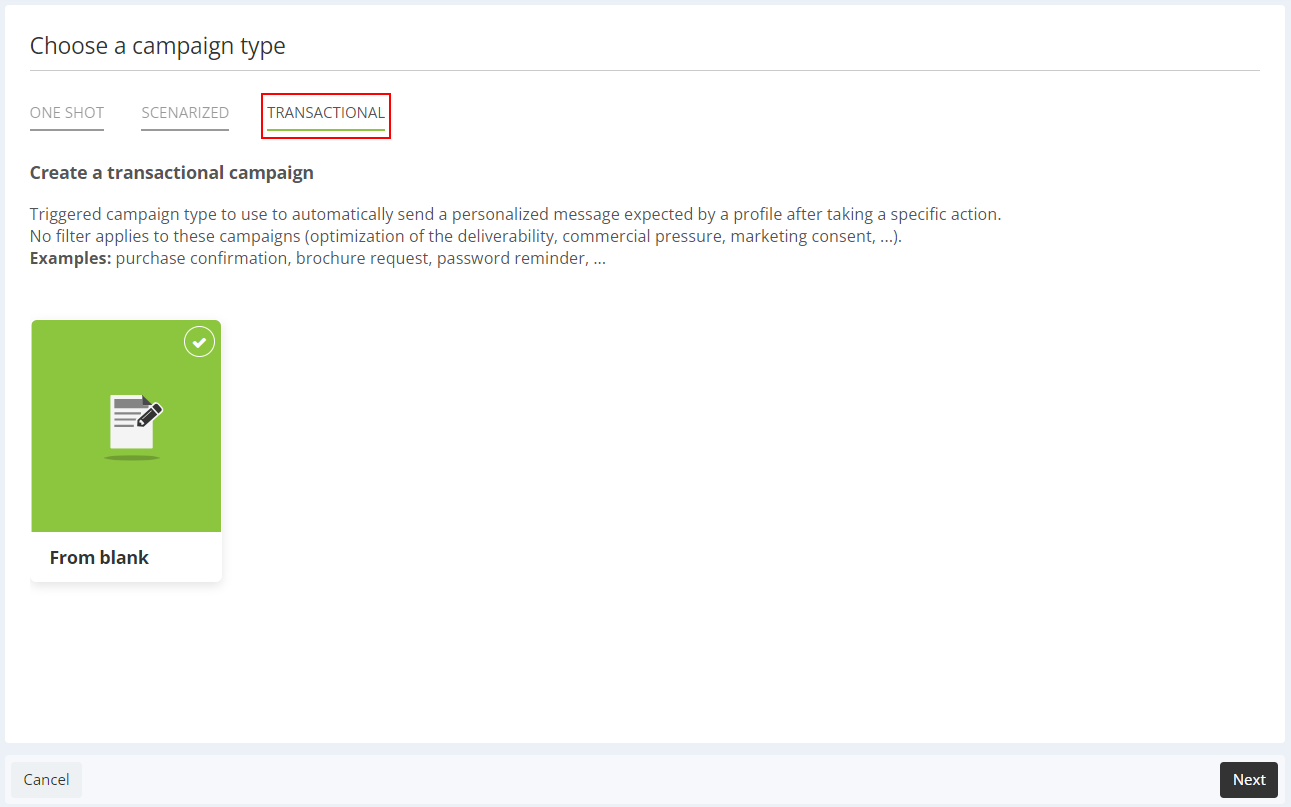
If the 'transactional' tab is greyed out, transactional SMS are not enabled in your licence. Please contact your account manager if you'd like to enable this feature in your licence.
You will be able to fully design your SMS with all the features available in Actito, giving full autonomy to your marketing team. The creation a transactional SMS campaign follows the same steps as a marketing campaign. If you are unfamiliar with them, we invite you to first have a look at the Sending an SMS chapter.
Transactional SMS campaigns need to be created through the Actito interface.