Via the interface
To update the structure of a custom table, you need to do it via a JSON definition file. However, you have the possibility to delete and rename a custom table directly in the platform.
Deleting a table
You can delete both an empty or an already populated existing table.
Please proceed with caution: deleting a table can have a negative impact if the deleted table was used in scenarios, in campaign personalizations, in saved targetings, in segmentations,...
Unlike the above processes, deleting a table does not require uploading a JSON file. A dedicated "Delete the table" option is available through the "More" menu.
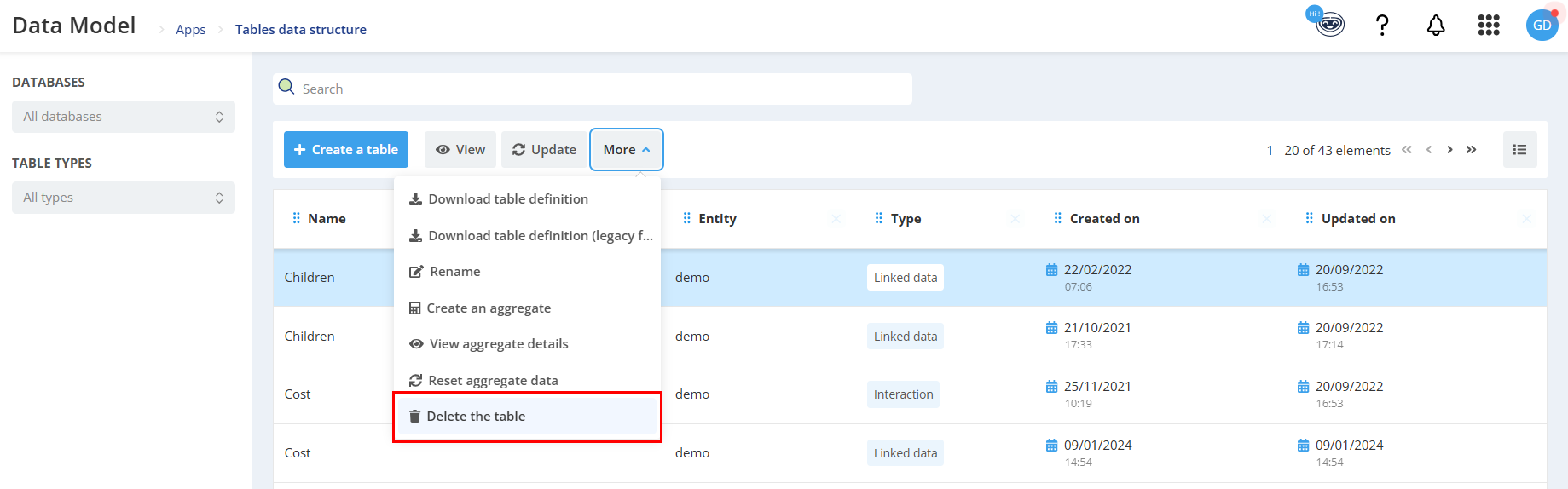
A warning modal will require you to confirm the table deletion. Indeed, all the data stored in the table will be lost, without any option to restore it!
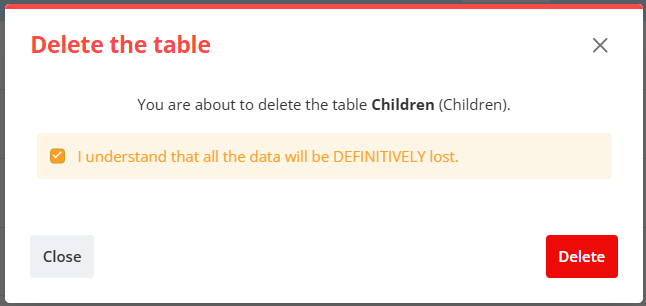
If you delete an Interaction table linked to an aggregate table, the aggregate table will be deleted as well, as it cannot exist without a source.
Renaming a table
Via the "More" menu, you can "Rename" a table.
This means changing its display name, as defined in the "diplayOptions".
The technical name of a table cannot be modified after creation.
