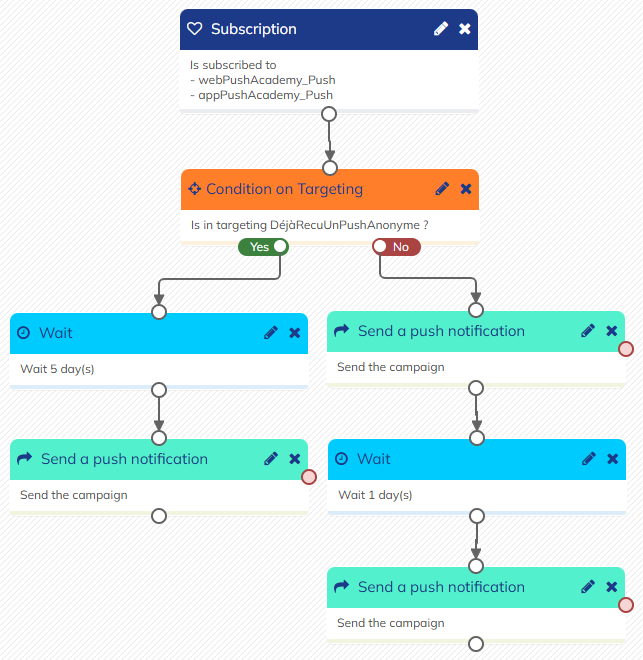Triggering push notification campaigns
While one shot campaigns are pushed all at once to a selection of profiles, scenarized or transactional campaigns can be triggered individually to your profiles through the Scenario app or by API.
After creating your scenarized campaign, it must be activated to be available in scenarios.
Scenarios allow you to choose a start event that will trigger the push notification, then you build your whole journey. It can be simply triggering the push notification, but could also be a more complex workflow that mixes different channels.
To send a push notification, select the action block "Send a push notification" and select your campaign.
Prioritizing App or Web push
The filter blocks of the scenario are useful to build multiple paths to integrate different channels, but they can also be used to prioritize one type of push campaigns.
Indeed, push campaigns are fundamentally linked to the devices of your profiles, and the same profile could be subscribed to your notifications on both a smartphone and a desktop.
Depending on the use case of the your campaign, you may want such profiles to receive the notification on both types of device or rather on only one device.
- In the first case, you simply need to select both options at step 2 of the creation of your campaign: they will receive the notification on all the devices on which they opted in.
- In the second case, you will need to create a separate campaign for each type, and choose their priority: for instance, app push notifications could be considered more direct, because people are more quick to check their phone than their computer. You could therefore want to prioritize app notifications even if profiles are subscribed to both types, and only send web notifications to profiles who are only subscribed to web push. It is possible to do that using the filter blocks of the scenario, just as you can use them to mix and prioritize the different communication channels.
For example:
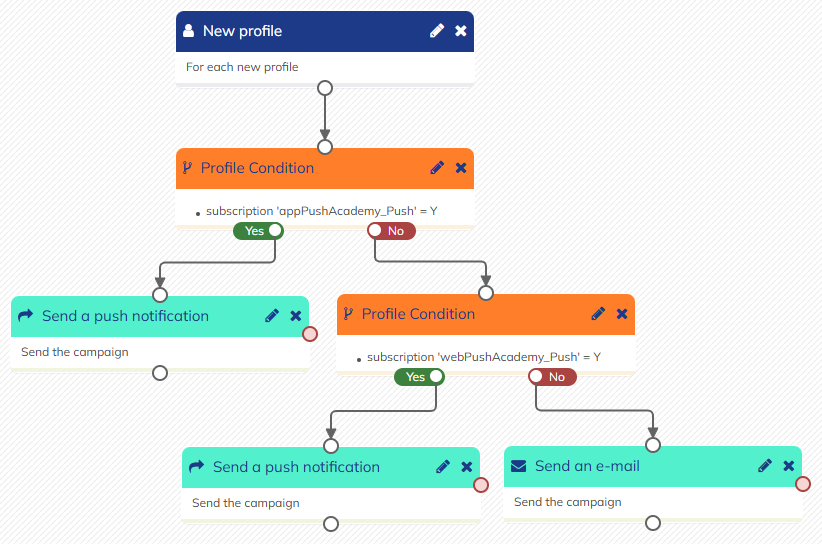
Welcoming identified and anonymous profiles
A "Welcome" scenario is one of the first typical uses of scenarized Push campaigns. It is used to greet subscribers after they opt in to received notifications from your app or your website.
Therefore, the trigger will typically be a "Subscription" start block based on the Web and/or App subscriptions created at set-up.
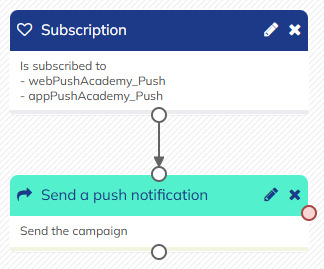
Following this start block, you can also use profile conditions as explained above to only send one notification from your app or your website.
Filtering previously anonymous profiles
As you have a separate DB for your identified and your anonymous profiles, you should create a nearly identical scenario for each DB, to welcome your different types of subscribers.
However, anonymous profiles can become identified, in which case they and their opted-in device are automatically transferred to your main database.
Sometimes, an anonymous profile will not stay anonymous very long: it might just be a matter of logging into your website or of data synchronization. In such cases, the anonymous profiles could be transferred to the identified DB within a few minutes only.
If you set up a welcome scenario both for anonymous and identified push subscribers, you don't want profiles who were identified after subscribing as anonymous to receive 2 similar welcome messages in quick succession.
This can be easily avoided because we keep a trace of the anonymous profile when a device is transferred to the identified database.
Thanks to the Moved attributes, you can create a targeting to filter out previously anonymous profiles from your identified welcome scenario.
Following you "Condition on Targeting" block, previously anonymous profiles do not need to exit the scenario: they can continue your welcome journey if you have planned follow-up action, as you are assuming that they already received the anonymous welcome notification.