Using the Results of a Push Campaign
Accessing your Push Campaign reports
To view the report of a Push campaign, go to the 'Push campaigns reports' app (Apps > Reporting > Push campaigns reports).
To access a campaign report, you just need to find the campaign whose report you would like to view, double click it or select it and then click on 'View report'.

You can also access a campaign report from the 'Push campaigns' app. Select the relevant campaign and click on 'View report'.

Understanding Actito campaign reports
Actito reports contain different type of information, including information on targeting, deliverability and a general summary of your sending results.
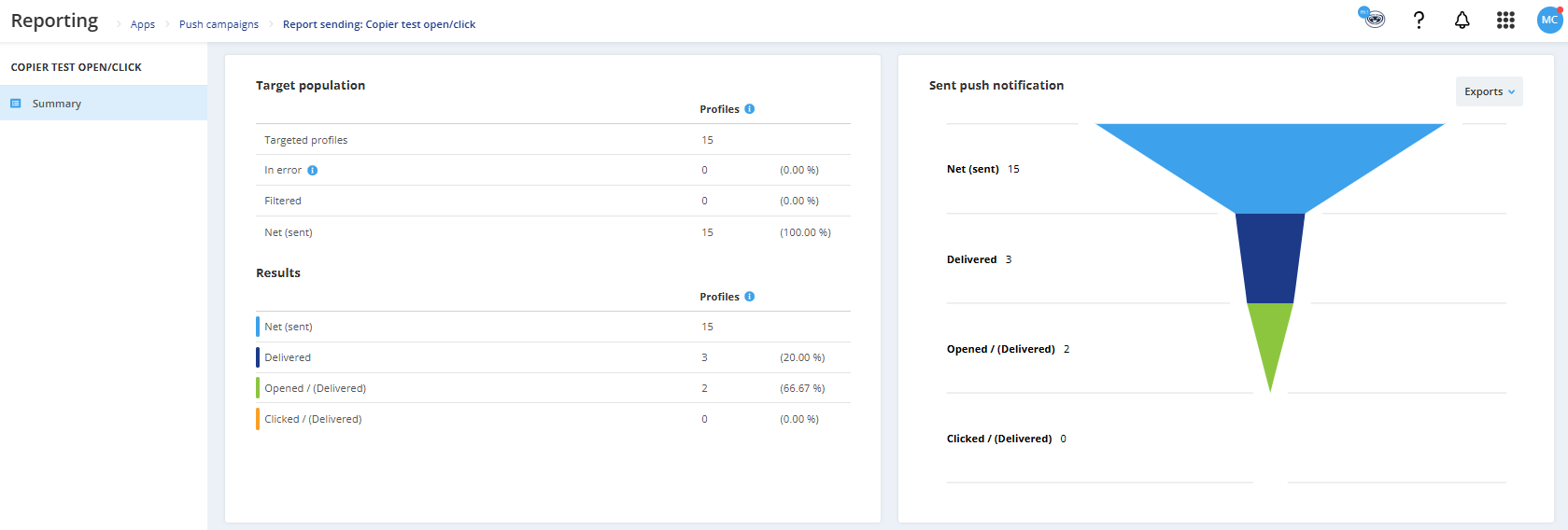
In the upper tab, a breadcrumb displays the name of the campaign.
The summary Tab
On the right side of the screen, you will see a graph representing your rates of sent, delivered and clicked campaign on push notifications.
On the left side of the screen, you will see a series of tables:
1. Table of data on the target group: It's a comparison table between the number of profiles in the target, the number of profiles to which the push notification could not be sent due to an error, the number of profiles filtered and the number of profiles who did receive the push notification. An interaction is recorded each time a scenarized campaign is triggered for a profile.
2. Table of data on the campaign results: It's a comparison table between the number of push notifications sent, delivered, opened and clicked.
- A delivered push notification is a notification that has been displayed on the profile's device.
- An opened push notification is a notification, a profile interacted with by clicking on it or by opening the link behind it. All the links are tracked in the reporting: both web links and deeplinks to an app (as long as they are properly configured, see Create a Push Notification Campaign).
- A clicked notification is one that a user has interacted with by clicking on an action it contains. These actions can be added in the campaign through the platform or by API.
Expanding the image of notifications on a smartphone is not counted as an opening or a click.
Only the first interation is counted. For example if the profile opens the notification several times, only one open will be counted.
Push targeting module
The Push targeting module lets you add targeting basic criteria related to already sent Push campaigns. You can target your profiles who
- have been been targeted by one (several) Push campaign(s)
- have not been been targeted by one (several) Push campaign(s)
- have received one (several) Push campaign(s)
- have not received one (several) Push campaign(s)
- have opened one (several) Push campaign(s)
- have not opened one (several) Push campaign(s)
- have clicked in one (several) Push campaign(s)
- have not clicked in one (several) Push campaign(s)
Please note carefully that Actito calculates a targeting at the time of the request (launch of a campaign, scenario trigger, pre-planned time...) based on the information available at the start of the calculation.
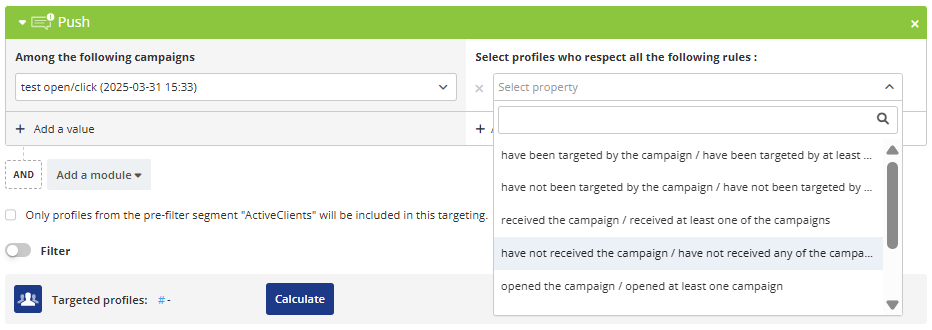
Targeting on push recency
Actito collects, in the 'Profile' module, global information about the engagement score of a profile and its behavior in the various communication channels of Actito, among others, if the profile has been targeted by a push campaign, if it was delivered for this profile, when did the profile open a push notification, when did the profile click on a push notification...
Therefore, thanks to this piece of information, you can select profiles for which the following interaction has been recorded:
- targeting recency: a profile that has been targeted by a notification sent from Actito
- delivery recency: a profile to which a notification has been delivered
- opening recency: a profile that has opened a notification sent from Actito by clicking on it or opening the link behind it
- click recency: a profile that has clicked on one of the actions contained in the notification