Understanding the "Hub"
Every module available in Actito is displayed in the Hub. They are organized by themes (Clients databases, e-mail campaigns…), which allows an organization of the modules by group.
A color code will help you identify the general theme of each module:
- Dark blue for everything related to the databases of your contacts (called Profiles in Actito) and for reporting and performance indicators
- Green for the various communication channels
- Orange for automation
- Purple for Custom Tables and Data model
- Grey for technical management and supervision
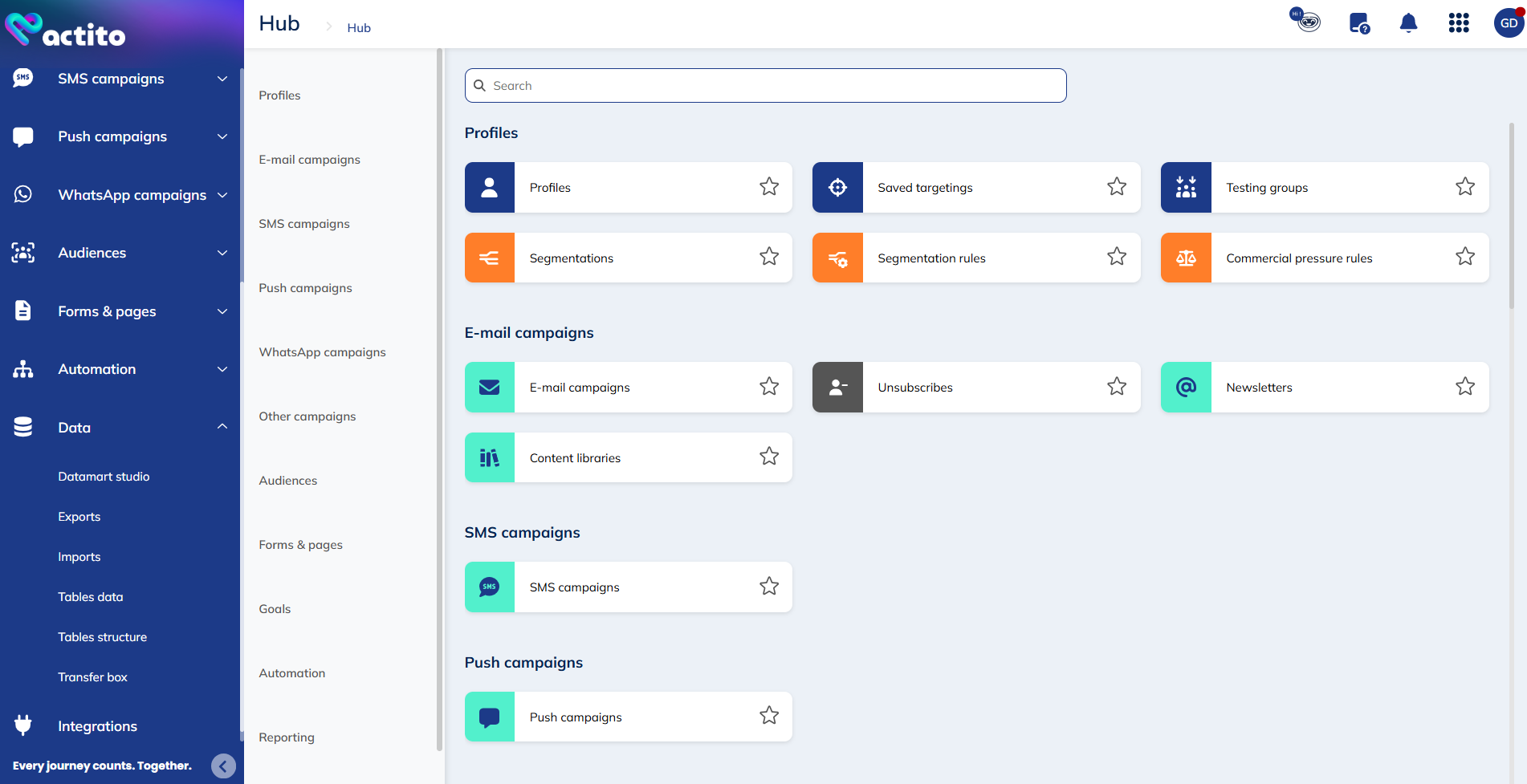
To access a module, simply click on the module you wish to access.
You will also find a summary of the different module groups on the left side of the hub.
To access a module group, simply click on the group you wish to access via the left side menu.
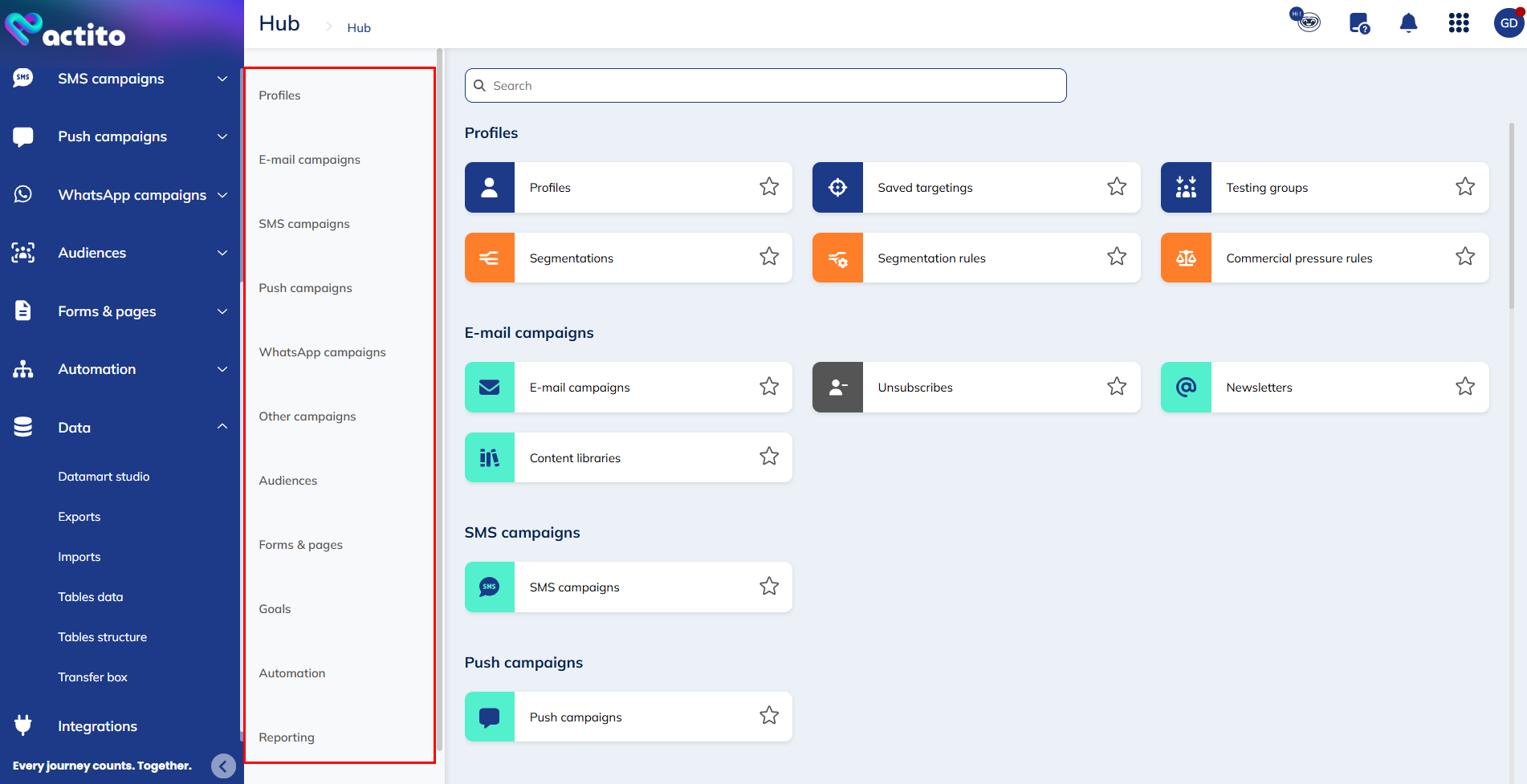
The search bar
If you need to access a module that is not in the quick menu or that you cannot find in the hub, you do not need to browse the whole hub. You can use the search function by using the search bar.
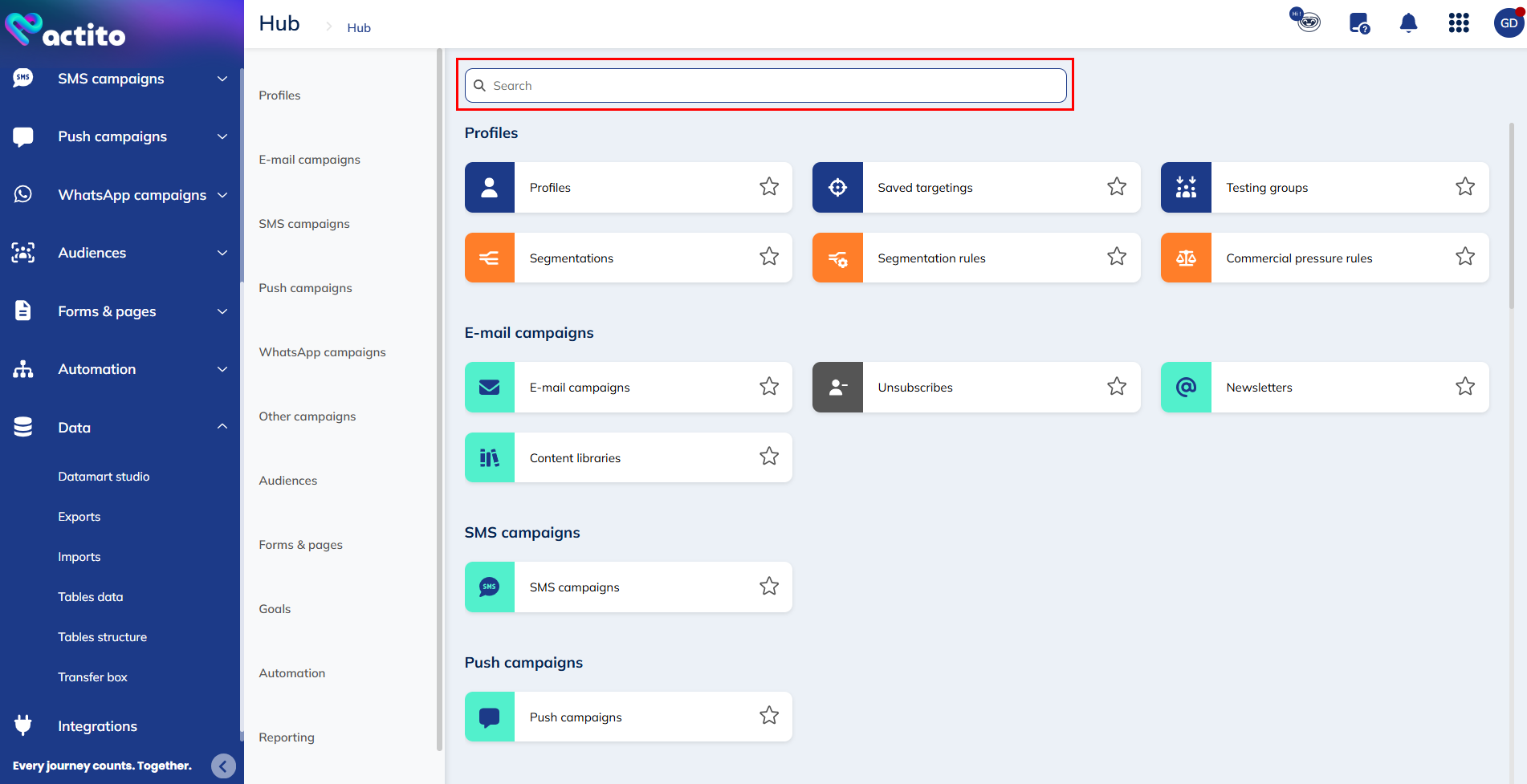
With this feature, you can search for modules by entering a keyword. You will get all modules containing that term, in all categories.
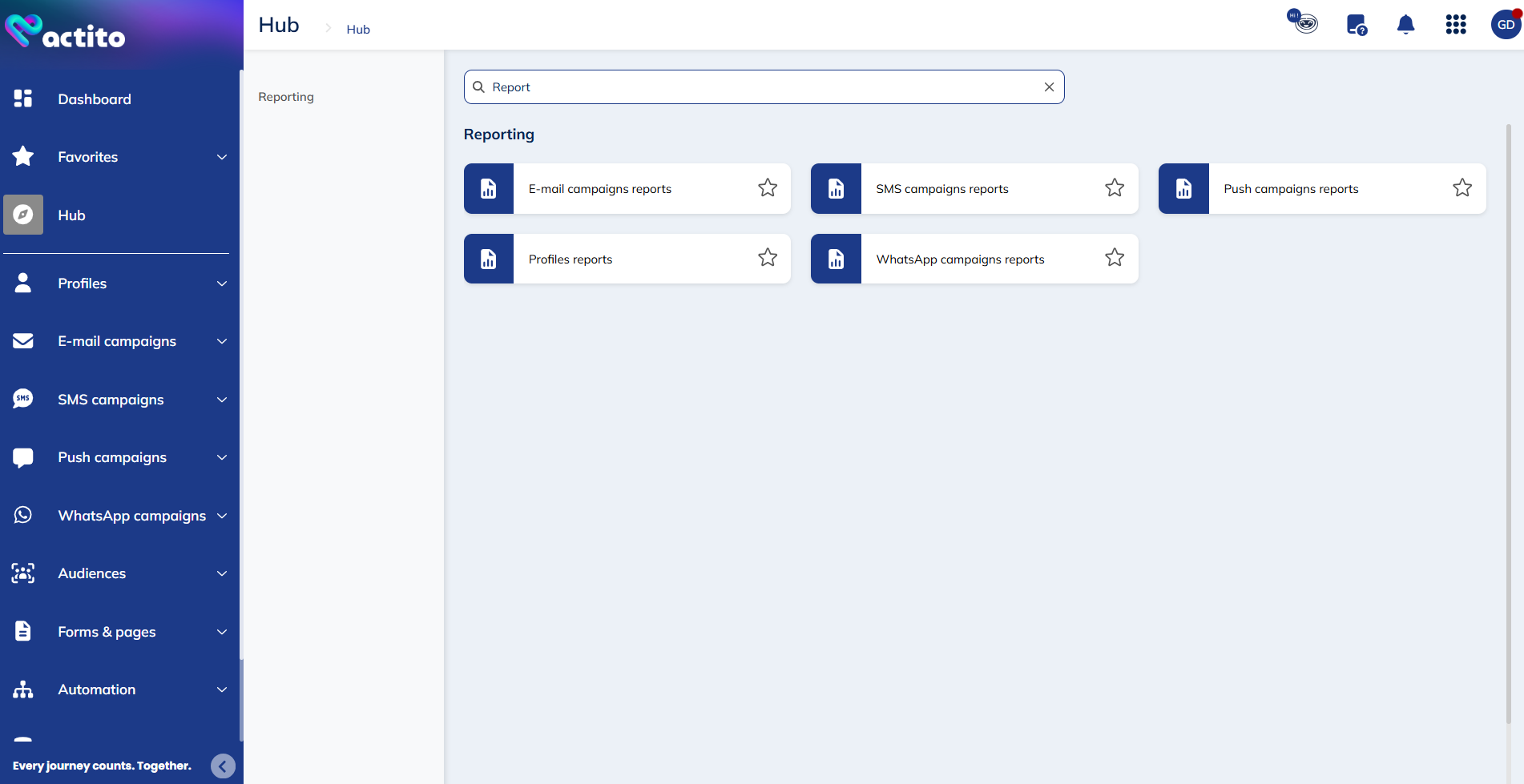
Add favorites
Actito eases your navigation in the interface by enabling you to setup your own favorites modules. They will appear under the tab Favorites on the side menu.
You can add your favorites in two different ways:
- Directly from the hub
- From the side menu
To add an module from the hub, simply click on the star to the right of the module name.
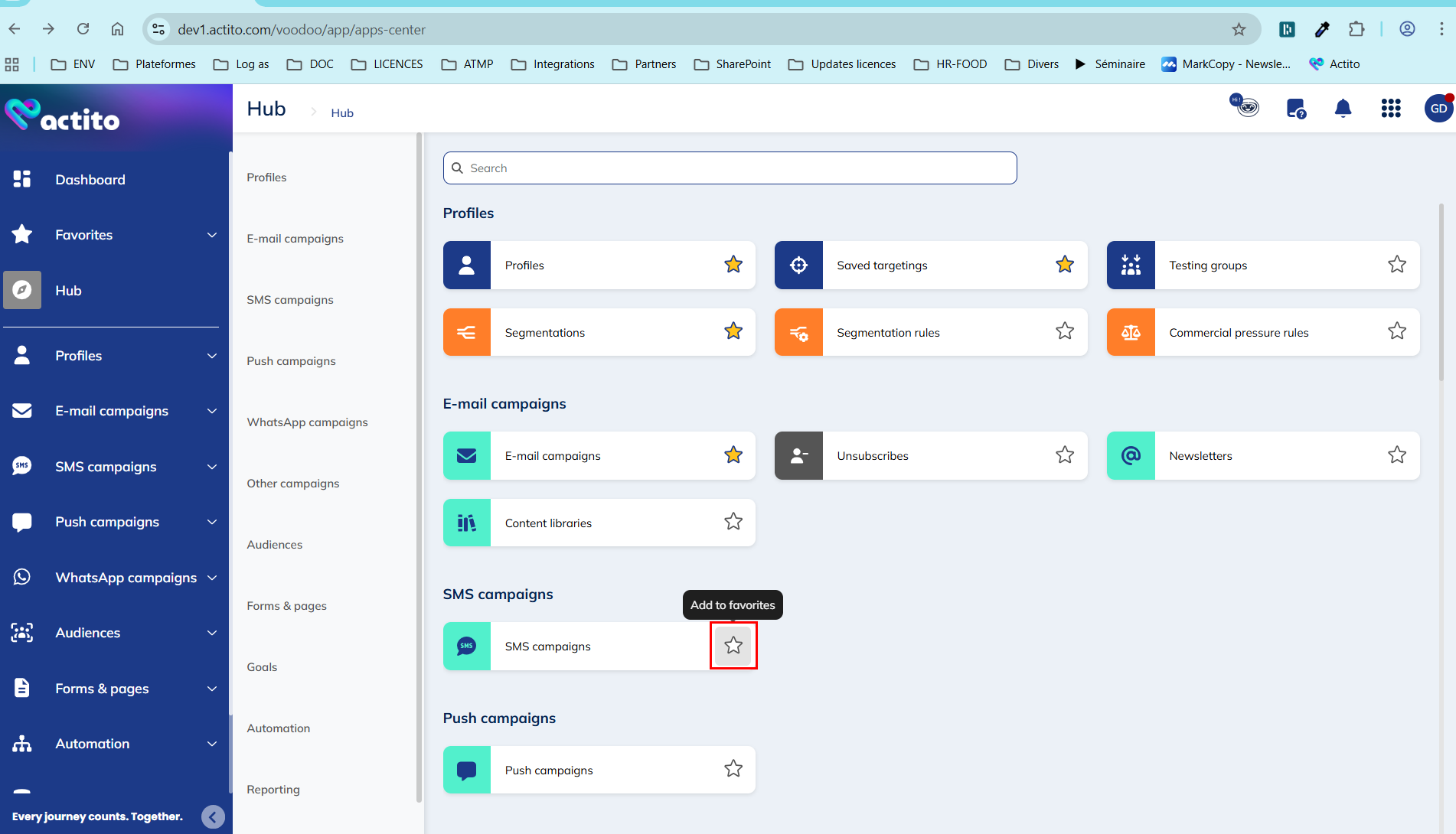
Once you click on it, it becomes yellow and the module appears on the side menu, under the tab "Favorites".
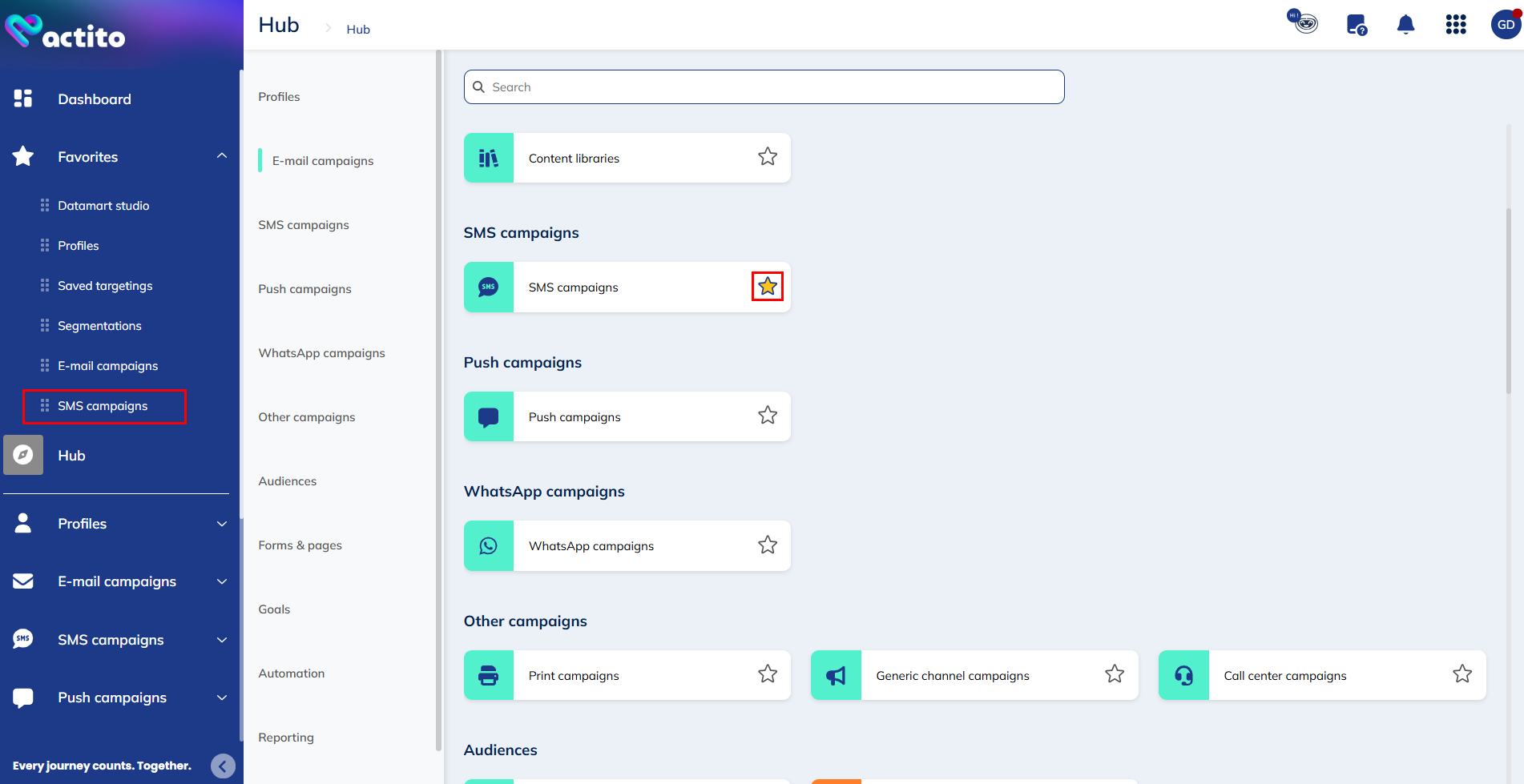
You can arrange the order in which your favorites appear.
To move a module, simply hover over it and click and hold on the icon to the left of the module name, then drag and drop it to the place in your Favorites list where you want to insert it.
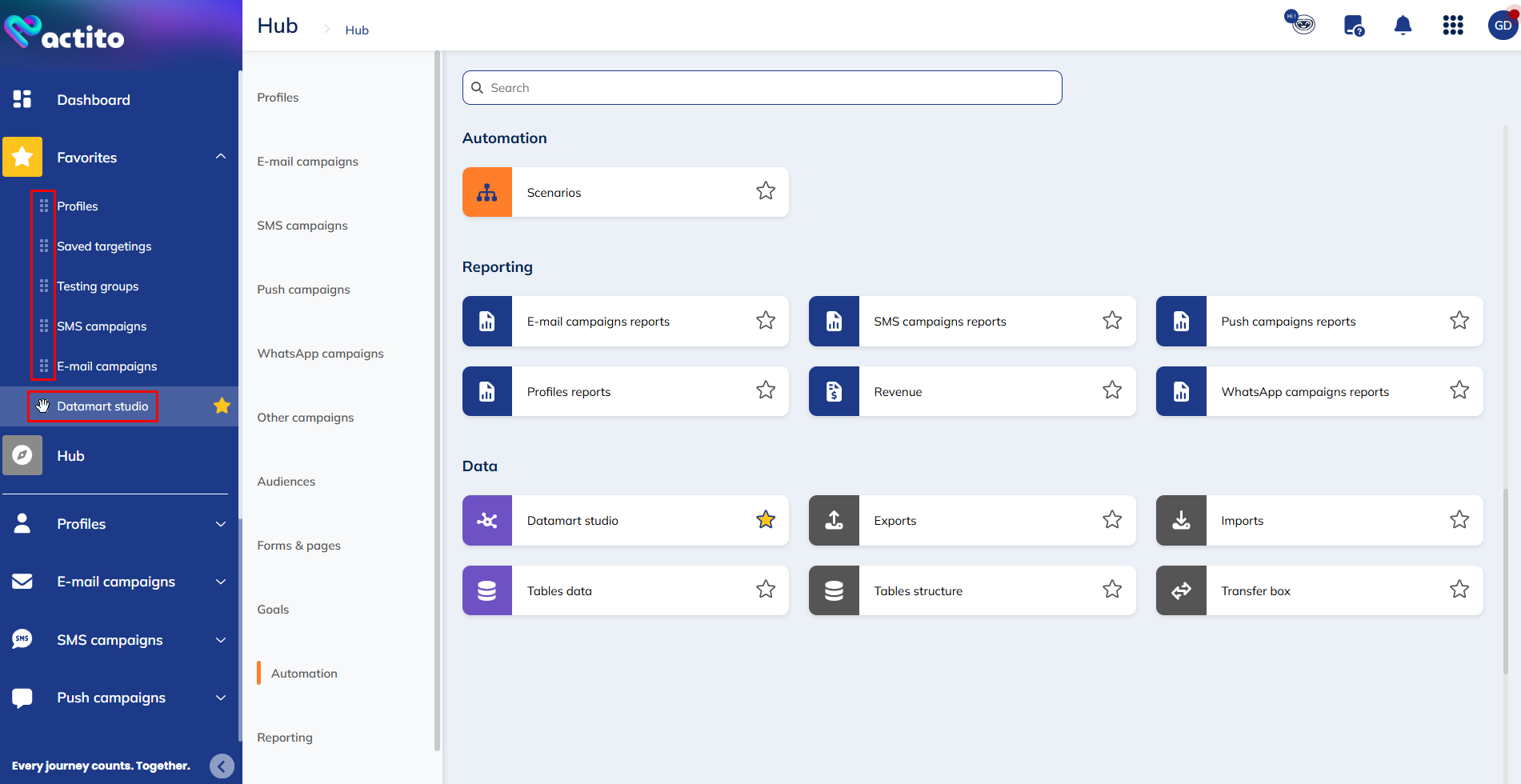
To remove a module from your favorites in the hub, simply click on the star icon.
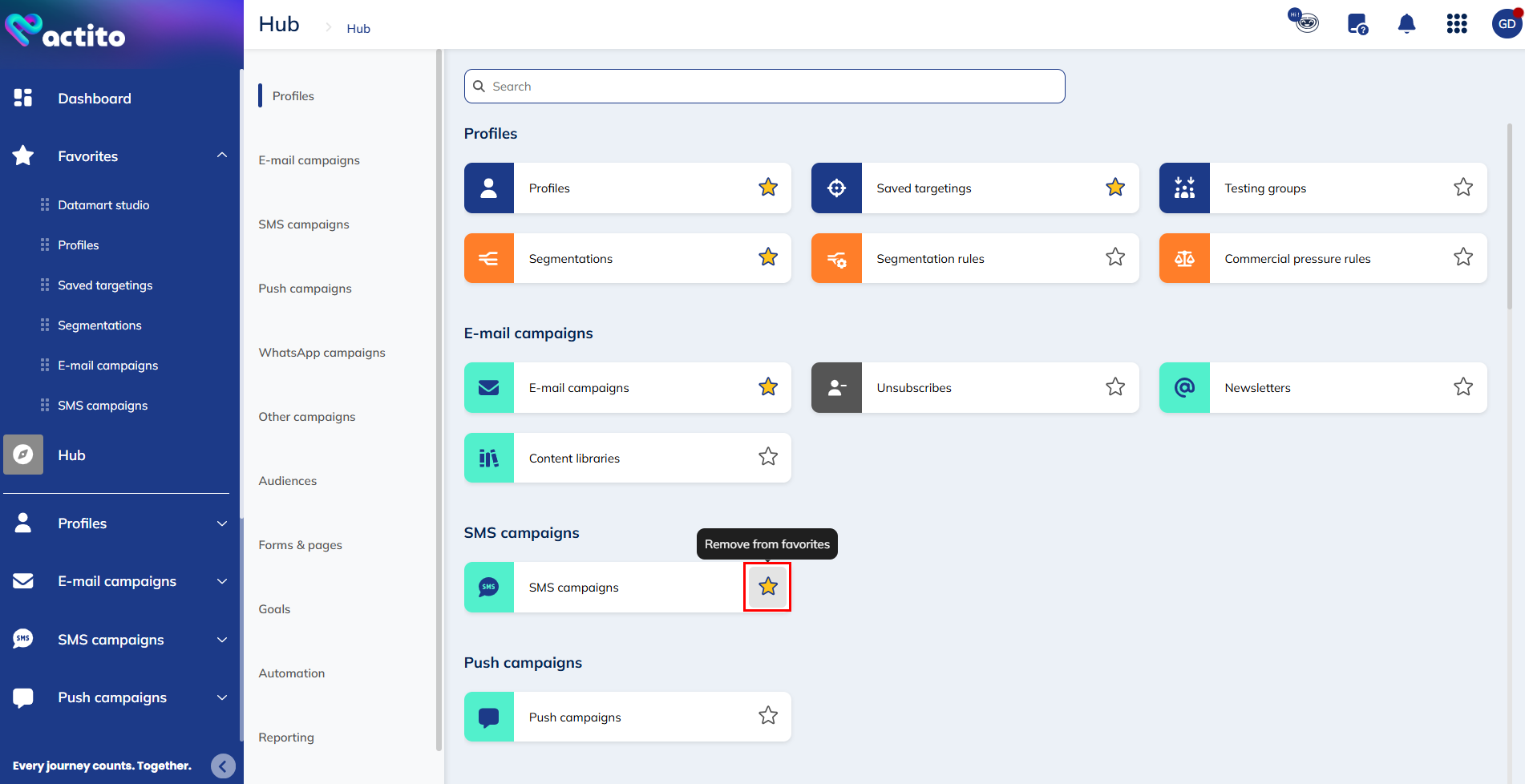
The module will no longer appear under the "Favorites" tab, and the star will become transparent again.