Using the side menu
The Quick Menu
From anywhere in Actito, it is very easy to access any modules. Indeed modules are displayed at all times in the sidebar to the left of your screen.
These modules are grouped under different categories.
To expand a category, simply click on the arrow to see and access all the modules in that category.

You will, then, be able to access any module of this category by clicking on it.

You can easily see in which module you are currently working as it is highlighted in green in the module list.
You can collapse or expand the side menu at any time by clicking on the icon at the bottom of the menu.

When using the collapsed menu. Simply move your mouse over the menu to expand it, you will then be able to navigate through the various tabs and modules. The menu will collapse again as soon as you move your mouse away from it.
If you collapse the menu, you will no longer see the names of categories or modules. Instead, you will see icons specific to each category
![]()
| The Dashboard directs you to your homepage, the Dashboard. | |
| The Favorites icons directs you to the Favorites. | |
| The Hub icon directs you to the apps center. | |
| Click on the Profiles icon to manage your databases of profiles. | |
| Click on the Email campaigns icon to reach the e-mail campaigns module. | |
| Click on the SMS campaigns icon to access SMS campaigns. | |
| Click on the Push campaigns icon to access push campaigns. | |
| Click on the WhatsApp campaigns icon to access WhatsApp campaigns. | |
| Click on the Audiences icon to access audiences. | |
| Clicking on the Forms and Pages icon will direct you to the forms module. | |
| Click on the Automation icon to access the scenarios management module. | |
| Click on the Data icon to access the Datamart Studio. | |
| The Integration icon directs you to our partner platforms that can be integrated in Actito. |
Add favorites
Actito eases your navigation in the interface by enabling you to setup your own favorites modules. They will appear under the tab Favorites on the side menu.
You can add your favorites in two different ways:
- Directly from the hub
- From the side menu
You can add any module from the menu without having to be in the module.
To do add favorites from the side menu, hover your mouse over the module you wish to add. A star will appear to the right of the module's name.
Simply click on the star to add the module to your favorites.
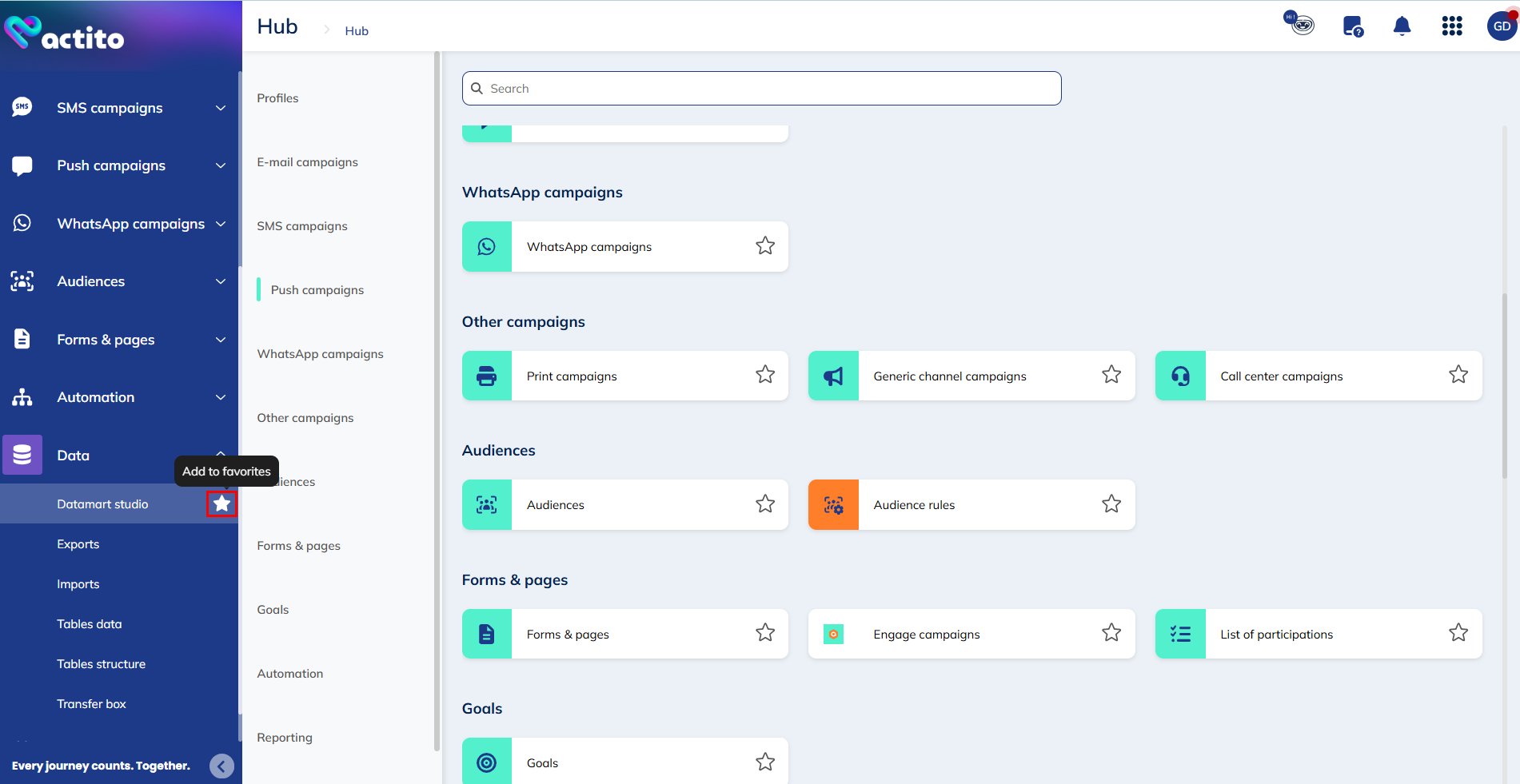
Once you click on it, it becomes yellow and the module appears on the side menu, under the tab "Favorites".
You can arrange the order in which your favorites appear.
To move a module, simply hover over it and click and hold on the icon to the left of the module name, then drag and drop it to the place in your Favorites list where you want to insert it.
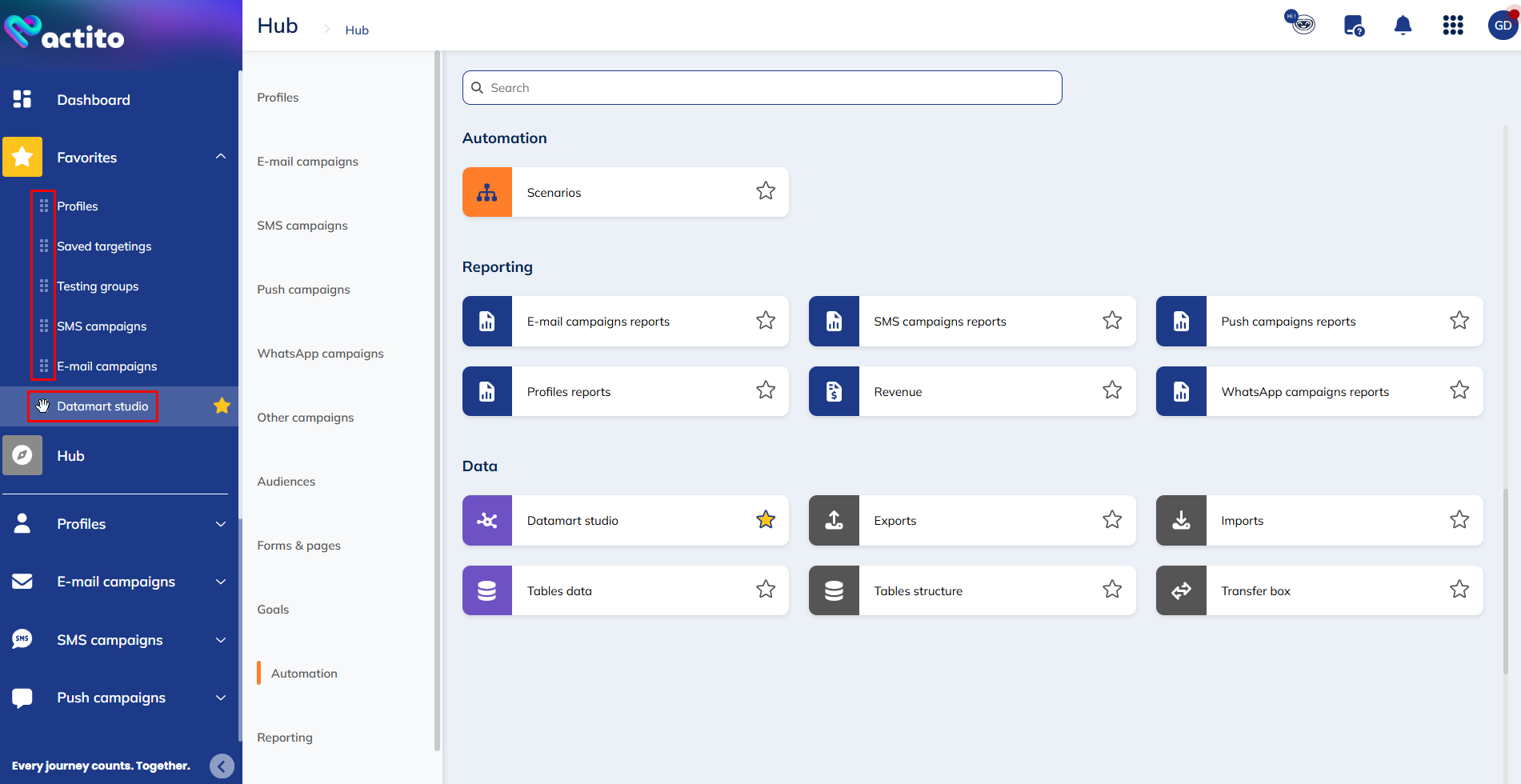
To remove a module from your favorites, from the side menu, simply click on the star.
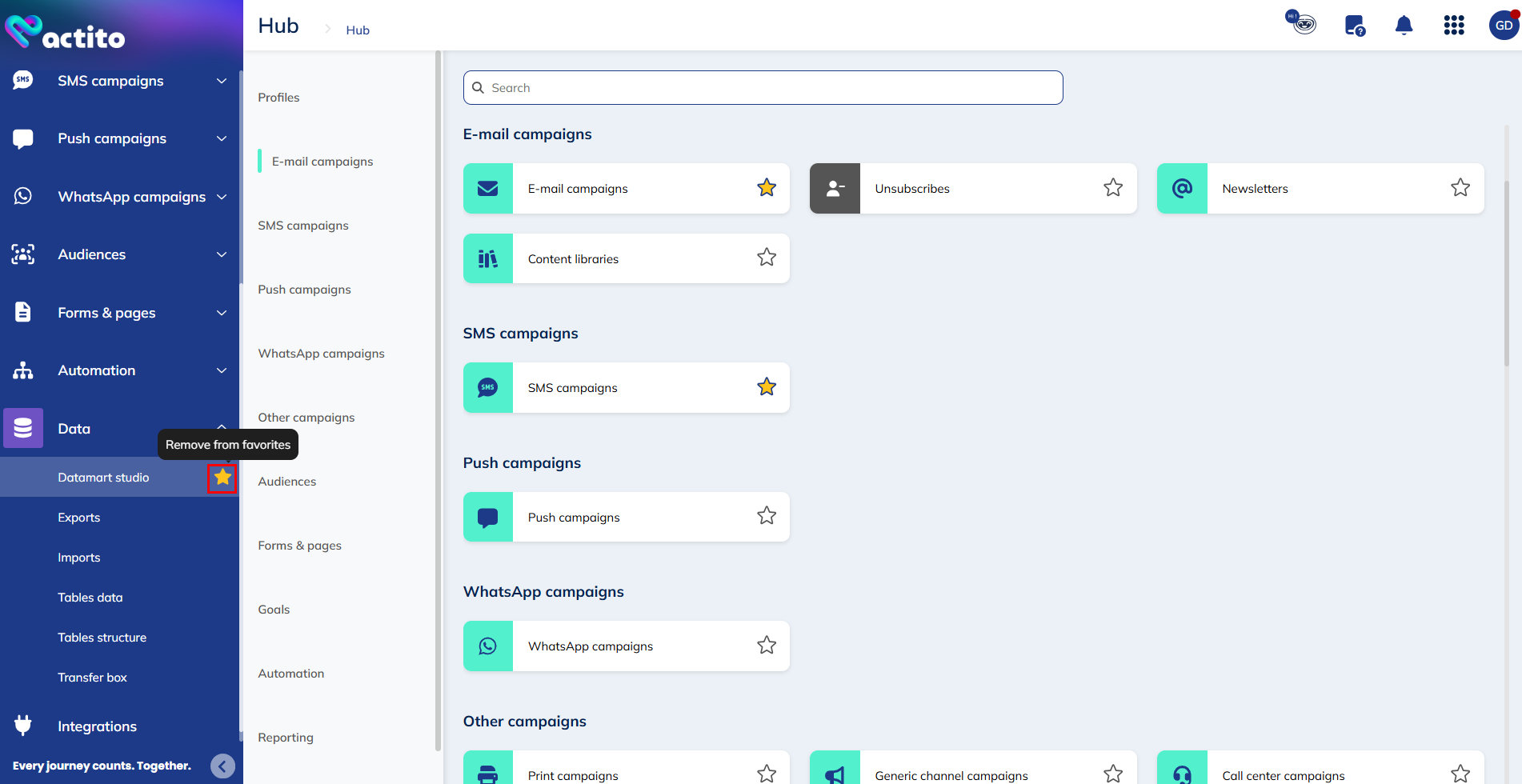
The module will no longer appear under the "Favorites" tab, and the star will become transparent again.