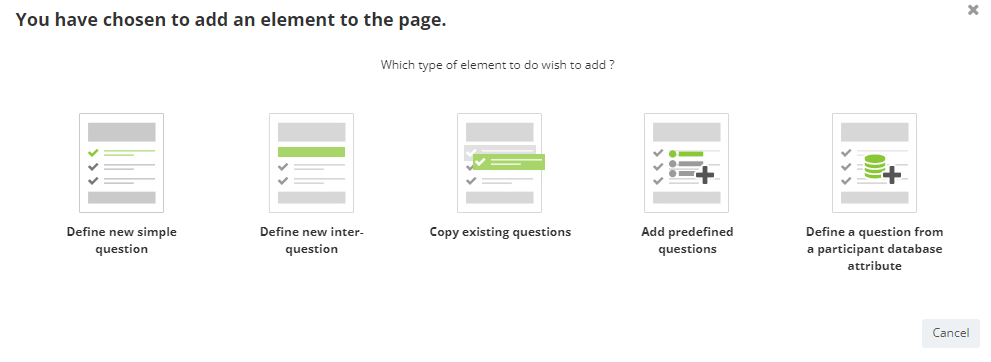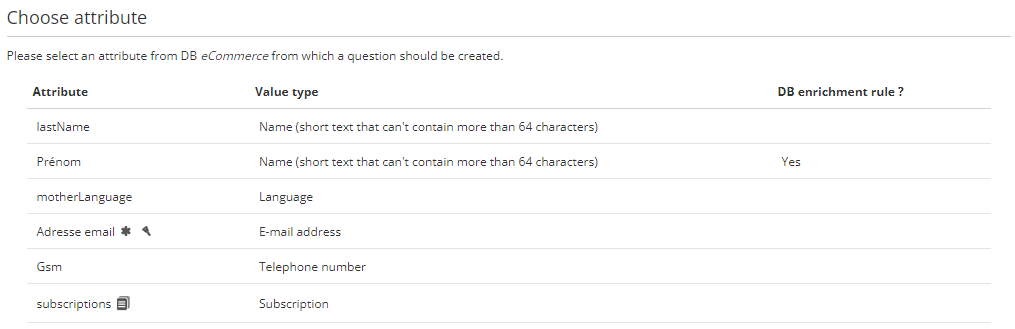Setting up Engage in Actito
The first step of the Engage integration is to prepare a standardized form in Actito, which will be used to store the participations.
To help you with this task, Actito can deploy a ready-made form that will be pre-configured with all the standard questions. It will require only minimal adaptations to fit it to your database, helping you have a functioning form to collect data from Qualifio ready in no time.
To deploy this form in your license, please contact your account manager or Actito support, and specify on which profile table it should be created.
Once the form is deployed, it will be available in the drafts of the 'Forms and pages' app, where you will be able to finalize and activate it.
You can complete this step in autonomy by following the walkthrough below.
If you want the help of Actito teams to set-up the integration, do not hesitate to contact your account manager.
Standard Engage form finalization walkthrough
Go to the drafts section of the 'Forms and Pages' app and select the form named "engageCampaigns-{your DB name}".
If multiple forms are deployed on the same database, the name of the form will be suffixed by a numeric increment.
A specific configuration in Qualifio is required to integrate Engage campaigns with multiple forms in your license. Please discuss it with your account manager.
Click on 'Edit'.
Steps 1, 2 & 3
This form is only used for its capability to store data, not for its layout. Profiles will never see its design, as they will participate to Qualifio forms.
Go directly to step 4, as you do need to modify anything on the first 3 steps: the form is predefined with basic info from your DB.
Steps 1, 2, 3, 5, 7, 8 and 9 can be skipped altogether during the creation of the form, as they have no impact.
Step 4 - Define questions
All the following questions are pre-defined, they match all the standard fields that are synchronized by default. That encompasses both the technical data of the participation, and the data identifying the participant.
All these questions are synchronized automatically by the integration. Please make sure to keep all of them in your Actito form, even if your database does not contain these attributes. Indeed, a missing mandatory question may stop the whole integration from working.
You can choose which identity questions are asked in your campaign on Qualifio, only the Actito form must include all standard fields.
Here are, for information, all the predefined questions, their name and their type:
| Data | Question text | Presentation type & answer type |
|---|---|---|
| First name | firstName | Open field - Text |
| Last name | lastName | Open field - Text |
| emailAddress | Open field - E-mail address | |
| Address | addressStreet | Open field - Text |
| Number | addressNumber | Open field - Text |
| Box | addressBox | Open field - Text |
| Zip | addressPostalCode | Open field - Text |
| Locality | addressLocality | Open field - Text |
| Country | addressCountry | Radio buttons – Country |
| Birthday | birthDate | Open field - Date |
| Gender | sex | Radio buttons – Gender Value : “M” or “F” |
| Function | profession | Open field - Text |
| Phone | telephoneNumber | Open field - Phone number |
| Company | company | Open field - Text |
| Campaign name | surveyName | Open field - Text |
| Campaign Type Id | surveyType | Open field - Text |
| Time of the participation | surveyDate | Open field - Date (YYYY-MM-DD) |
| Participant device name | deviceName | Open field - Text |
| User Agent | userAgent | Open field - Text |
| Update source | updateSource | Open field - Text |
| Campaign language | motherLanguage | Drop-down list – language |
You do not need to edit the existing questions. You will only need to add a question based on your DB (see below).
Adding the Subscriptions question
In addition to these 21 predefined questions, you also need to add an extra question based on the Subscriptions present in your DB. This is done manually because the answers need to match your subscriptions.
To do so, click on '+ Add page element' at the bottom of step 4.
Then choose 'Define a question from a participant database attribute'
In the list of attributes, choose the "subscriptions" option, identified by a multi value icon.
You can keep the default text and leave the checkboxes empty (database enrichment will be defined at a later step). Click on 'Finish'.
The question is created with all the existing subscriptions of the DB as possible answers!
These 22 questions are required to synchronize all the standard fields of the Engage integration. You can also create additional questions to synchronize custom fields.
Step 5 - Define additional pages
There are no settings required at this step. You can skip this part.
Step 6 - Database enrichment
Database enrichment is what allows to create or update profiles in your database based on the form participations. It is actually optional in the scope of the Engage integration: even without DB enrichment, participations will be synchronized between Qualifio and Actito and all the data will be stored in the form participation itself.
Nevertheless, enrichment is a major advantage of forms. We advise to always define at least a rule based on a key attribute to make the link between the participation and a profile: it must be associated to a profile to start a scenario, for instance.
If the key of your DB is the e-mail, it is easy to ask participants to your Qualifio campaign to identify themselves through their address.
If it is rather a customer ID, you will need to add a (hidden) question that you will be able to prefill with data from your profile table when you share your Qualifio campaign through an Actito channel.
- Create a new rule
- In the rule definition, select the following options:
- When the participation to the form is complete
- Enrichment mode: mixed
- From the database attributes to the left, drag the key attribute to link profiles and drop it on the enrichment rule.
- Then click on the 'edit' button to the left of the key attribute selected
- Select “Keep current attribute value”

This is the base required to link the participation to a profile. Enrichment rules can be set up for all questions that match a DB attribute. Additional instructions and good practices for DB enrichment are covered in a further section.
Steps 7, 8 & 9
There are no settings required at these steps. You can skip this part and go back to the drafts for the next step.
Defining the technical names
The participation on Qualifio will be pushed to Actito by API through the technical names. It is therefore very important.
The technical name of the 21 predefined questions will be set already, but you will need to assign the correct technical name to the 'Subscriptions' question created at step 4.
Go back to the list of draft forms, select the form, and click on “More” and “Define technical name”.
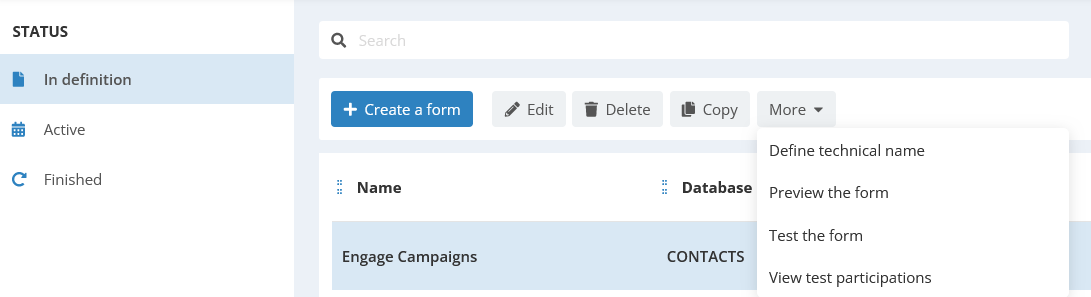
Survey
This is the technical name of the form itself, that you will link to your Qualifio integration.
It is predefined as "engageCampaigns*{DBname}*", without the hyphen of the display name.
Questions
The technical names of the 21 predefined questions are already set. For information, they are listed below.
Unlike the form name, which allows some customization, it is mandatory that the technical names of the questions exactly match the specifications below. Please do not modify them.
| Short text | Technical name |
|---|---|
| First name | firstName |
| Last name | lastName |
| emailAddress | |
| Address | addressStreet |
| Number | addressNumber |
| Box | addressBox |
| Zip | addressPostalCode |
| Locality | addressLocality |
| Country | addressCountry |
| Birthday | birthDate |
| Gender | sex |
| Function | profession |
| Phone | telephoneNumber |
| Company | company |
| Campaign name | surveyName |
| Campaign Type Id | surveyType |
| Date of the participation | surveyDate |
| Campaign's language | motherLanguage |
| Participant device name | deviceName |
| User Agent | userAgent |
| Update source | updateSource |
In addition, you need to define the technical name of the "Subscriptions" question defined at step 4.
It must be "subscriptions".
Input it and click on 'Validate'.
Step 10 – Publish the form
Go to back to the edition of the form to publish the form
- Select the access: Public address, anyone can have access.
- You don’t have to copy and paste the URL of the Actito form, as participations will be pushed directly from Qualifio by API
Creating an API user
The synchronization between the campaigns in Qualifio and the Actito form will be mapped through API calls.
These calls are pre-programmed and do not require the intervention of a developer! Nevertheless, you need to create an API key, which you will input into Qualifio.
Please follow the process for Creating an API user.
The API user must be configured as such:
- Entity: select the entity of the profile table linked to form.
- Access right: Give at least WRITE rights in the 'Data exchange - Forms' category.
Take note of the API key and of the environment of your license for the next step: setting up the integration in the Qualifio platform.