Creating profiles
To 'create a profile' in Actito, go to the 'Profiles' app (Apps > Profiles > Profiles)
You can also directly go to this app with the quick menu on the left of the Actito Homepage, under the Profiles tab.
A. Choosing a table
Select the profile database in which you would like to modify a profile and click on the 'Profiles' button.
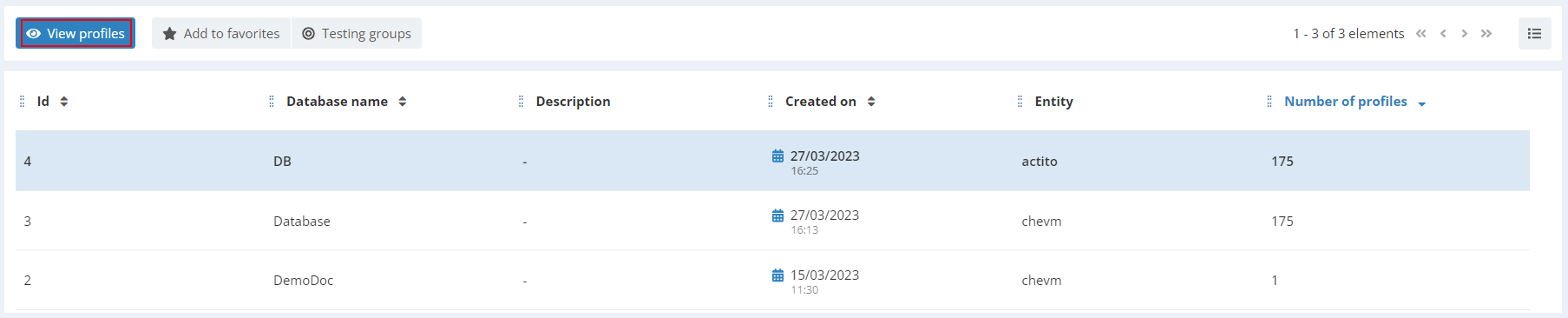
If you only have one profile table, you will not have to choose a table and will go directly to the next step.
B. Adding a profile
To add a profile in the table whose structure is displayed, click on the 'Add' button.

When you enter information related to the new profile, do not forget to fill in ALL tabs:
-
Attributes: All mandatory fields should be filled in
-
Segmentations: you have to place the profile in the relevant segmentations, except if the automated calculation of the segmentation is activated.
-
Subscriptions: you can register the profile to the relevant subscriptions (meaning the ones for which you can justify the subscription)

1. 'Attributes' tab
Fill in the fields for which the information is known.
To delete information, simply leave the field empty.
2. 'Segmentations' tab
To add a segment, select the segment you want to add and click on '+' symbol: it will be added to the list.
To remove the profile from a segment, click on the 'Dustbin' icon in the 'Actions' column.
3. 'Subscription' tab
To add a subscription, select the subscription in the dropdown menu, and the subscription will be added to the list.
To delete the subscription, click on the 'Dustbin' icon in the 'Actions' column.
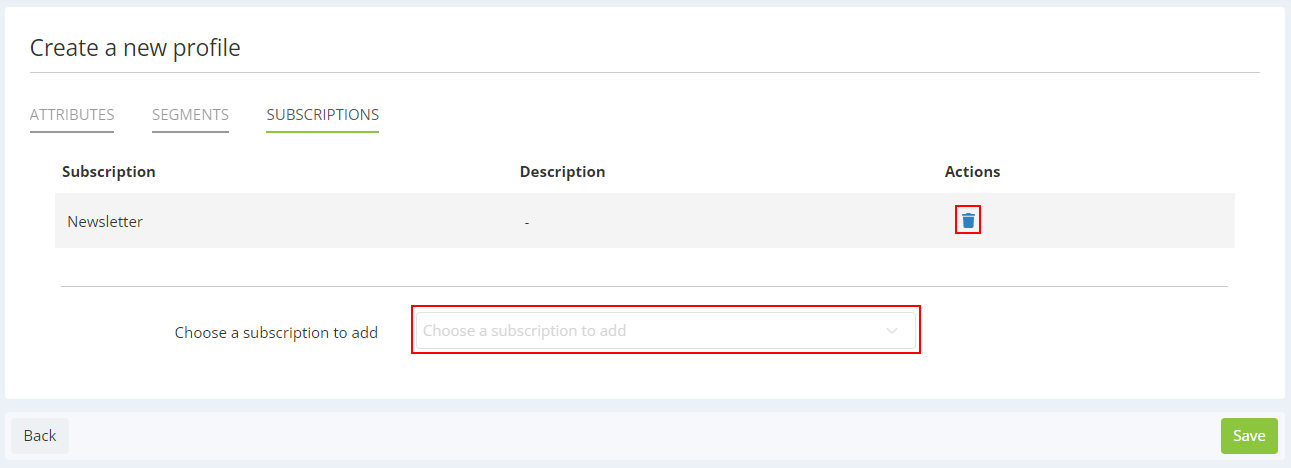
In any case, do not forget to click on 'Save' to save your changes.