Deleting profiles
Even if it is often necessary to keep your database up-to-date, deleting a profile is not an action without consequences. It will definitively delete all the information linked to this profile. There are no automatic mechanisms to recover a deleted profile.
- The deletion of the profile is irreversible.
- The interactions are not reachable anymore:
- E-mail interactions are deleted: already sent e-mails are no longer valid
- Survey participation interactions are deleted
- Goals and SMS interactions are no longer linked to a profile
- Table entries are either deleted or separated, depending on criteria used when defining the table
- Interaction data related to a profile (e.g. email opening rate, clicks, survey participation) do not exist anymore.
- Global results of email, SMS or form campaigns still exist
There are several ways to delete profiles. There are two possible cases here to delete:
- A few profiles
- Based on a list
To delete a profile, go to the 'Profiles' app (Apps > Profiles > Profiles)
A few profiles
Choosing the affected table
Select the profile table in which you wish to delete a profile. Next, click on the 'View Profiles' icon.

Selecting the profile(s)
You are now in the table where you can select the profile(s) to delete.
Click on the row(s) you want to delete to select them. Clicking on an already selected profile will deselect it. You can also click the checkbox in the header row to select all rows on the page.
Once the profile(s) to delete are selected, click the “Delete selected profiles” button.
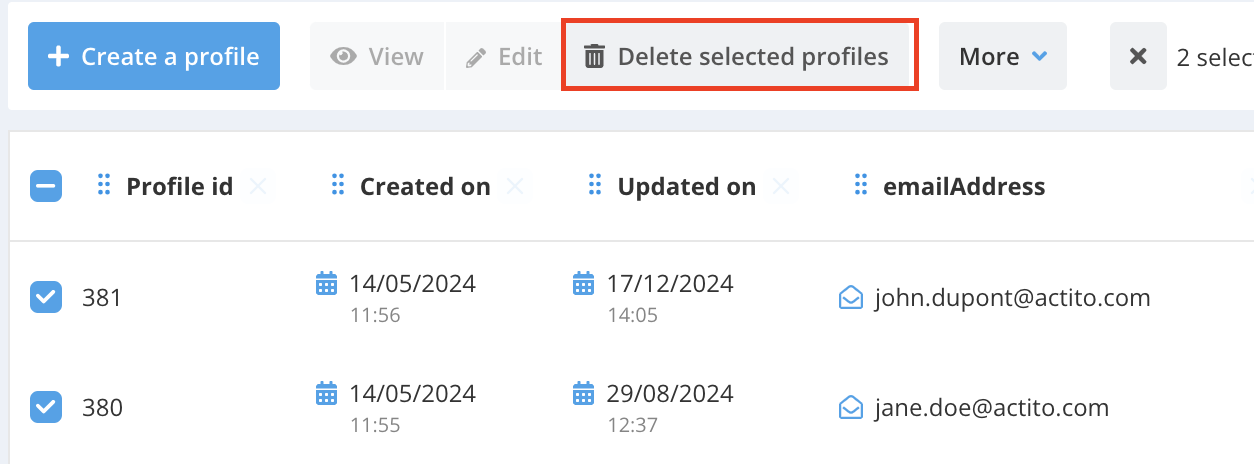
A pop-up window will appear asking you to confirm the deletion via a checkbox, reminding you that this is an irreversible action, and allowing you to provide a reason for the deletion.
If you confirm the deletion, the listed profiles will be permanently deleted, along with the consequences it implies.
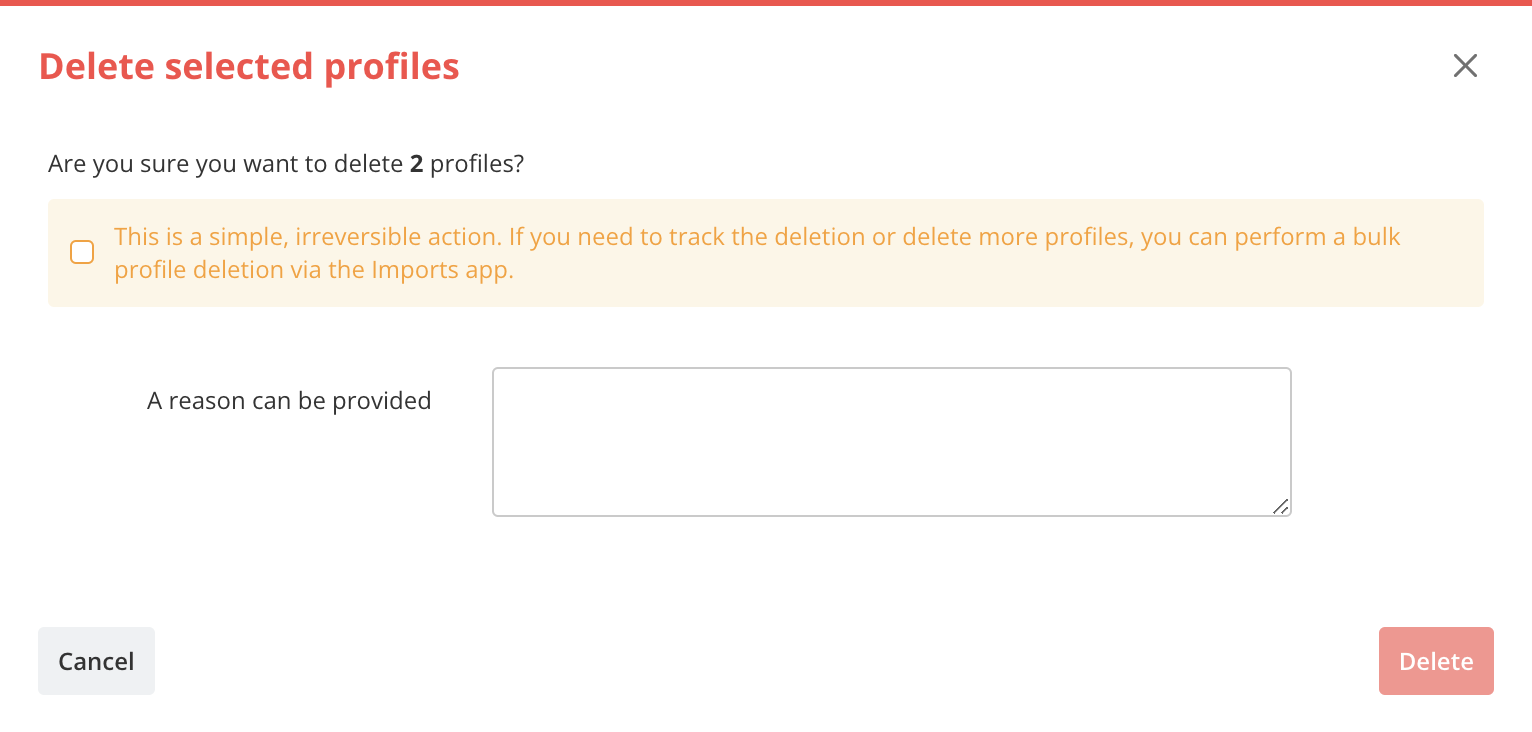
Up to 20 rows can be deleted at once using this feature.
Based on a list
An external list
In the “Profiles” app (Apps > Profiles), select the database from which you want to delete profiles, and click the “Delete profiles” button.
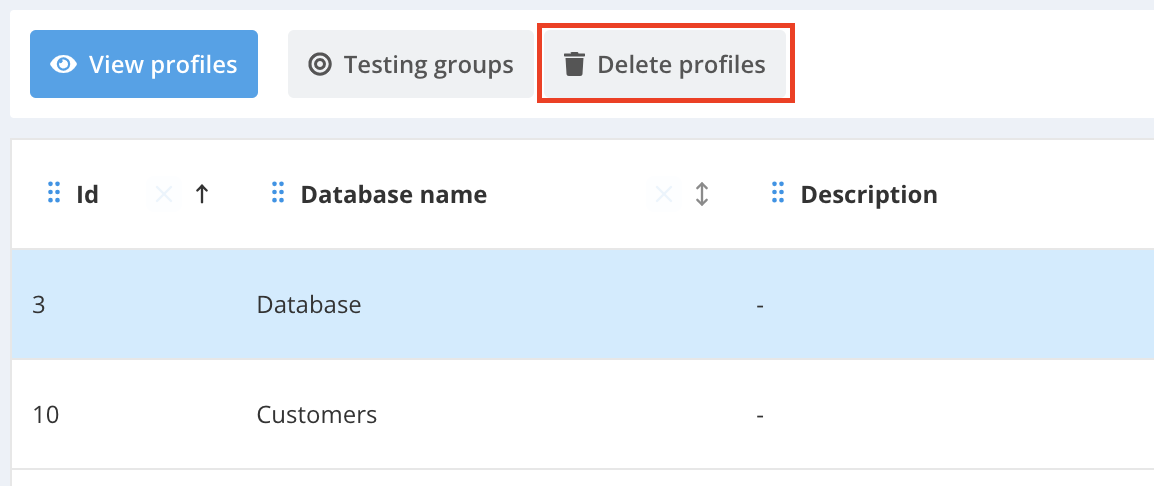
You will then be redirected to a preconfigured data import set up to allow data deletion in the relevant table, at step 3 of this import. To learn more about how this data import module works, see Importing Data via the Interface.
For a deletion, the imported file must contain a key field, meaning a field defined as unique in the table. Any other fields in the file will be ignored.
Via targeting
After defining a profile exploration criterion in the corresponding module (refer to Profile Exploration) you can click the “More” button and then “Delete explored profiles”.
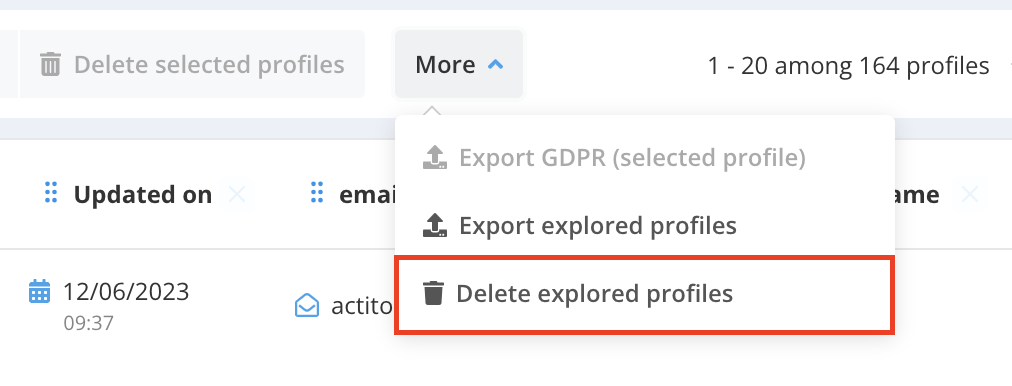
You will then be redirected to a preconfigured data import allowing the deletion of these specific profiles in the corresponding profile table, at step 5 of this import. All that remains is to launch the import using the appropriate button. To learn more about how this data import module works, see Importing Data via the Interface.

Checking the result of your deletion
Once your deletion import has been launched, it will appear in the ‘In Progress’ tab until it is completed. This may take from a few seconds to several minutes, depending on the volume of data to delete.
To check the results of the deletion and review any possible error files, please consult the Completed Executions section in the "Data Import" section.