Deleting Profiles based on a List
Two possible cases here:
- Either you already have an external list of the profiles to delete
- Or you want to define this list through targeting in Actito
A. Deleting profiles based on an external list
In the “Profiles” app (Apps > Profiles), select the database from which you want to delete profiles, and click the “Delete profiles” button.
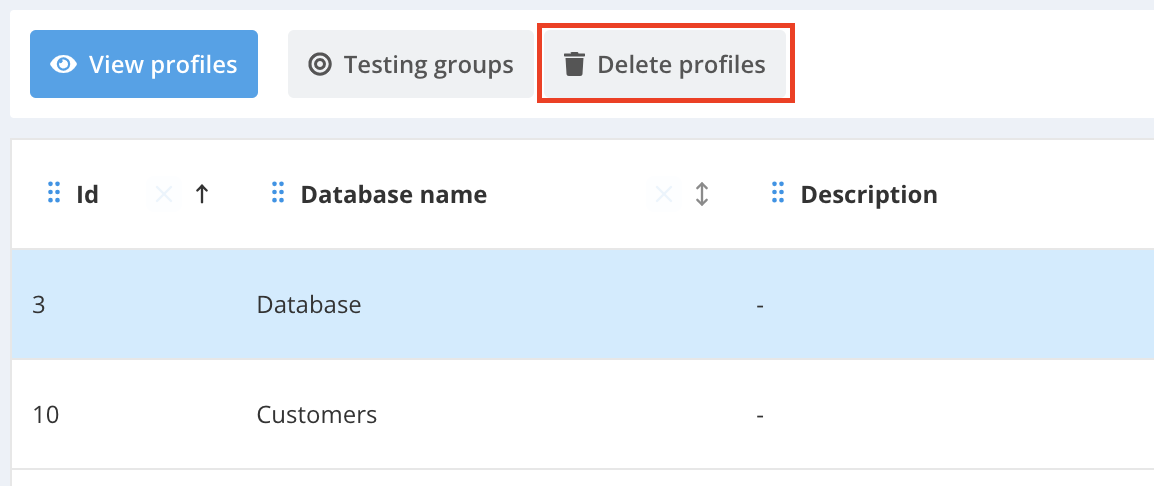
You will then be redirected to a preconfigured data import set up to allow data deletion in the relevant table, at step 3 of this import. To learn more about how this data import module works, see Importing Data via the Interface.
For a deletion, the imported file must contain a key field, meaning a field defined as unique in the table. Any other fields in the file will be ignored.
B. Deleting profiles via targeting
After defining a profile exploration criterion in the corresponding module (refer to Profile Exploration) you can click the “More” button and then “Delete explored profiles”.
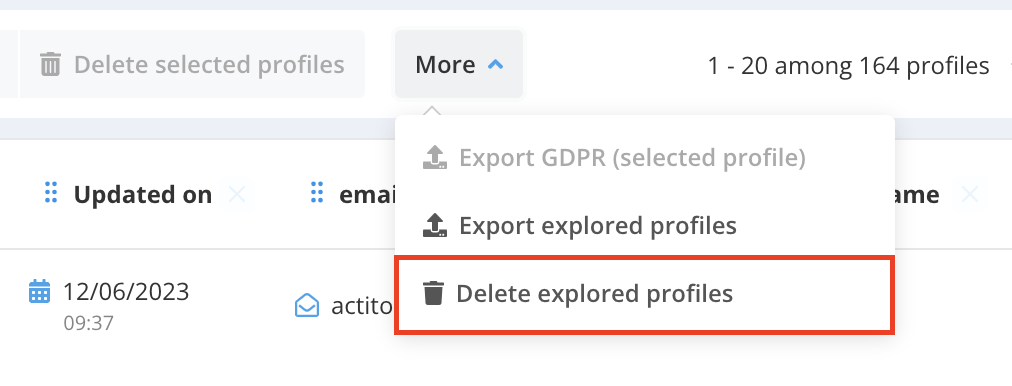
You will then be redirected to a preconfigured data import allowing the deletion of these specific profiles in the corresponding profile table, at step 5 of this import. All that remains is to launch the import using the appropriate button. To learn more about how this data import module works, see Importing Data via the Interface.

Checking the result of your deletion
Once your deletion import has been launched, it will appear in the ‘In Progress’ tab until it is completed. This may take from a few seconds to several minutes, depending on the volume of data to delete.
To check the results of the deletion and review any possible error files, please consult the Completed Executions section in the "Data Import" section.