Deleting a Profile (or a Small Number of Profiles)
To delete a profile, go to the 'Profiles' app (Apps > Profiles > Profiles)
A. Choosing the affected table
Select the profile table in which you wish to delete a profile. Next, click on the 'View Profiles' icon.

B. Selecting the profile(s)
You are now in the table where you can select the profile(s) to delete.
Click on the row(s) you want to delete to select them. Clicking on an already selected profile will deselect it. You can also click the checkbox in the header row to select all rows on the page.
Once the profile(s) to delete are selected, click the “Delete selected profiles” button.
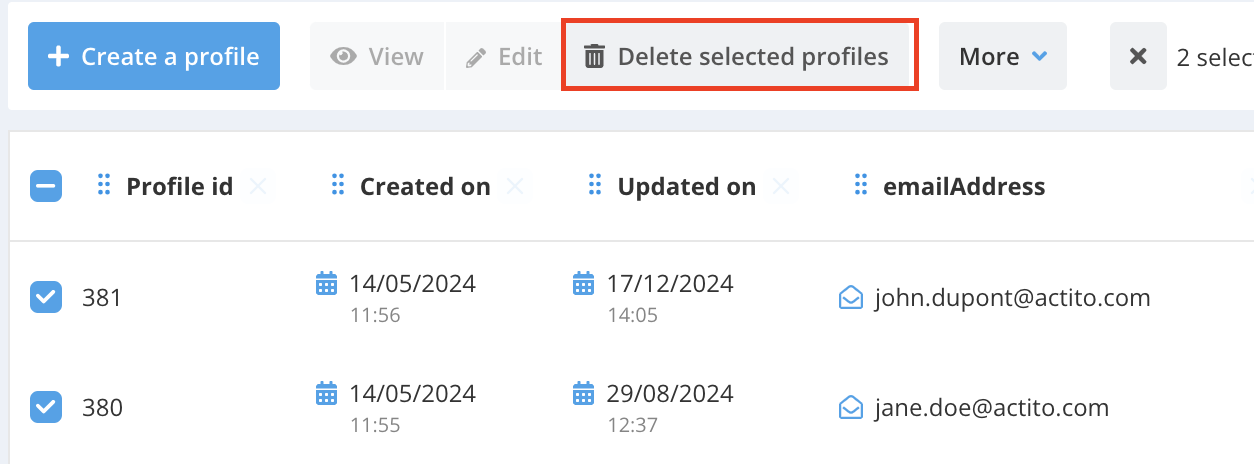
A pop-up window will appear asking you to confirm the deletion via a checkbox, reminding you that this is an irreversible action, and allowing you to provide a reason for the deletion.
If you confirm the deletion, the listed profiles will be permanently deleted, along with the consequences it implies.
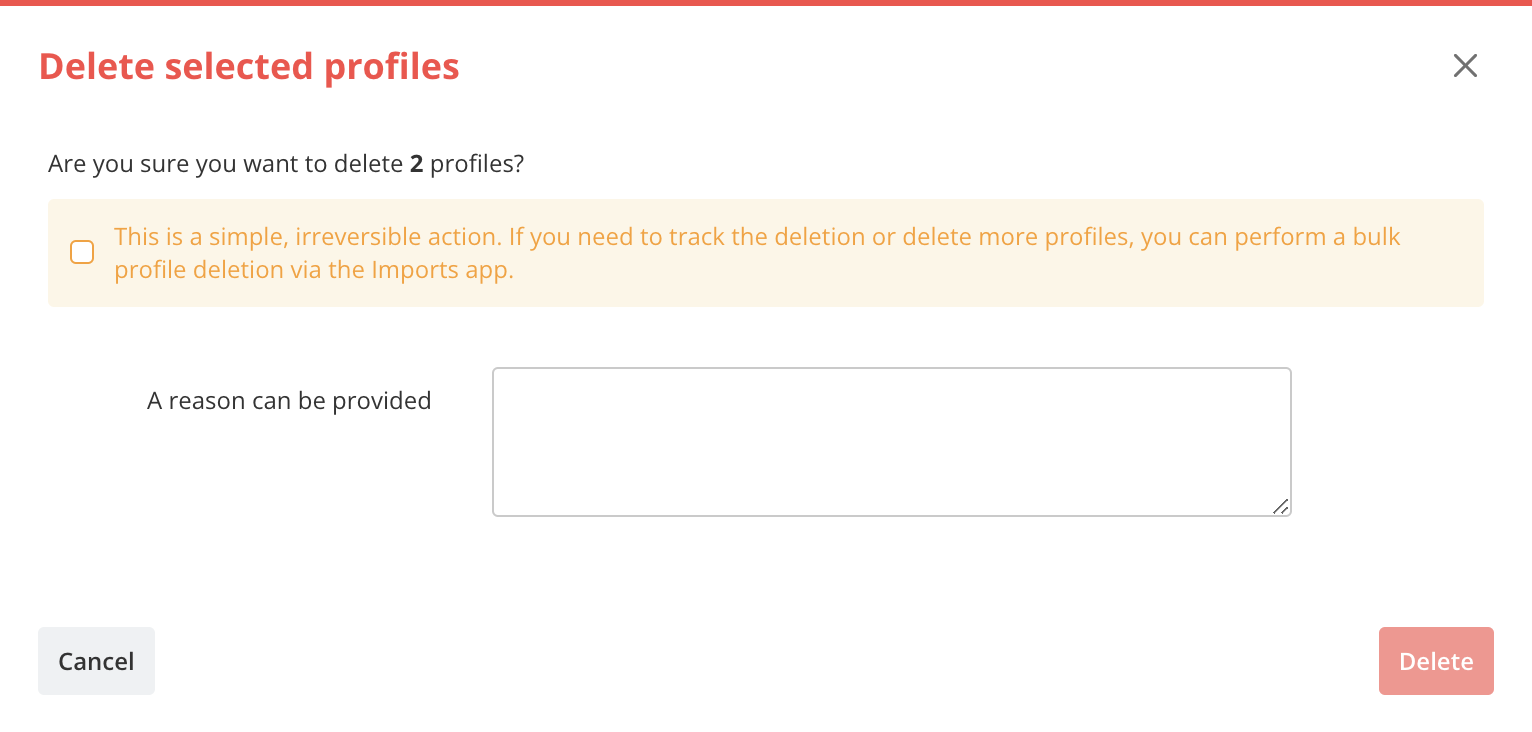
Up to 20 rows can be deleted at once using this feature.