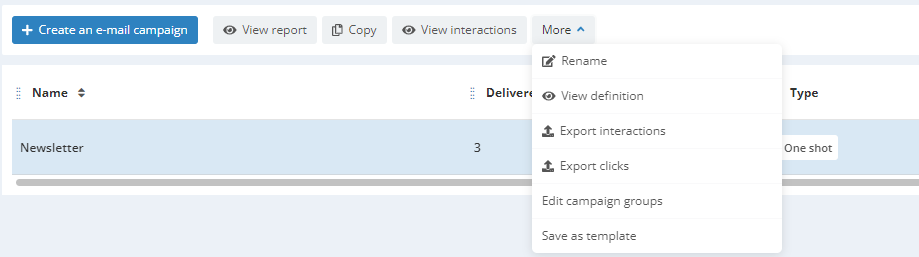Saving a template
It is possible to store the definition of one of e-mail campaigns in order to use it as a template and to easily send a campaign based on a similar saved configuration.
Indeed, these so-called 'campaign templates' are used to store both the content of the e-mail, but also all the other steps of its definition, like that the targeting, the headers or the advanced parameters.
By selecting a campaign template while creating an e-mail, you can get a draft ready in just 1 click, and you only need to validate each step while editing as necessary.
These templates are stored by entity, which makes them a very useful tool if you have several teams managing several brands.
You can therefore define a common working base dedicated to each team and harmonize your communications.
Moreover, templates can be filtered by entity, which helps central users have a globale view!
Saving the campaign template
Saving a campaign template must be done during the creation of your campaign.
It is necessary to go to the last stage of the creation of your e-mail, namely 'Sending'.
Click on the button at the very bottom of the page: "Save as template"

Saving a template based on an already sent campaign
It is also possible to create a saved template based on an already sent campaign (or scheduled/ongoing).
To do so, select the campaign and click on the 'More' button, then 'Save as template'.
You will be able to save the template definition, as documented below.
Defining the campaign template
Template data
First of hand, you will be invited to name your template, then to choose on which entity it will be available.
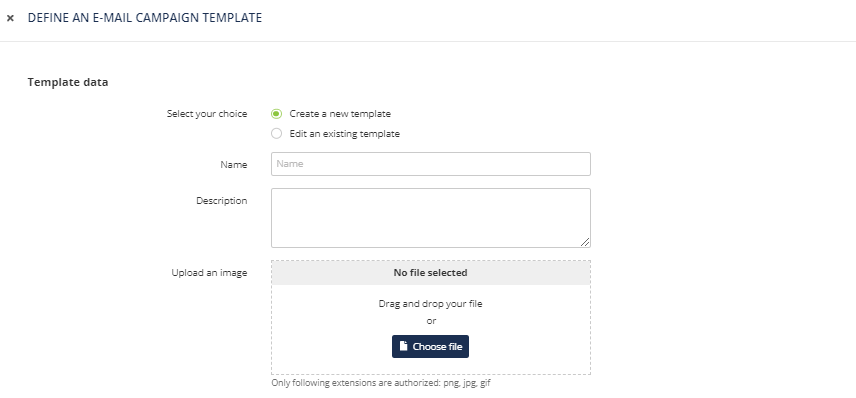
You also have the possibility to choose an image which will be used as the logo of your template during the preliminary step of the creation of your campaign.
This image must have a maximum width of 100 pixels and a maximum height of 46 pixels, and the file size is limited to 5 MB. It must obligatorily meet this criteria, as there is no automatic resizing.
Template parameters
Next, you will be able to define which parameters of your campaign will be saved in your configuration.
A campaign template is indeed not a simple content template such as those available in the Actito templates library and the custom templates library. A campaign template also allows you to save every other parameters of your campaign, according to your selection.
A range of parameters will be selected by default, but you are free to choose which to save and which to discard, therefore allowing you to completely customize your sending template.
Nevertheless, every parameter of the configuration can still be modified during the definition of any new campaign based on a sending template.
General data
If you choose to save the name of the campaign, you will need to set up a rule to add a prefix and a suffix to the name upon each use of the template, as two campaigns cannot bear the same name.
Advanced parameters
By activating the advanced parameters, you can define the configuration of your template.
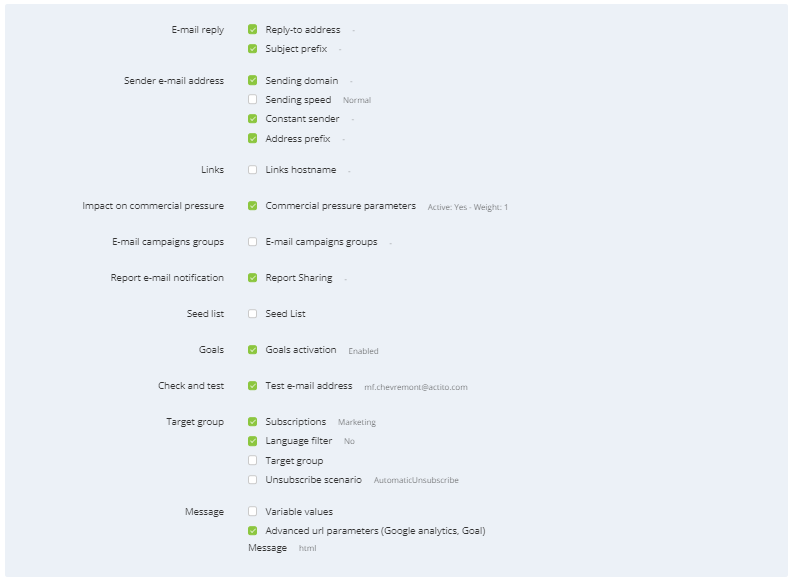
It is possible to store the targeting defined for the original campaign.
Content
The content of the e-mail will be saved automatically, exactly as for a normal template.
You can save all the customizations and conditions defined originally. Checking off this box implies saving every variable, as it is not possible to choose only some of them.
Of course, every parameter of a campaign template can still be modified during the definition of any new campaign based on a sending template, excepted the entity and the database.
Modifying a campaign template
It is possible to modify a campaign template
To do so, you need to start as explained above, namely to select the 'Save as template' option at the last step of the creation of an e-mail campaign.
Next, choose the 'Update an existing template' box during the 'Template data' step of saving the template. You will be able to choose the name of the template that you want to modify.
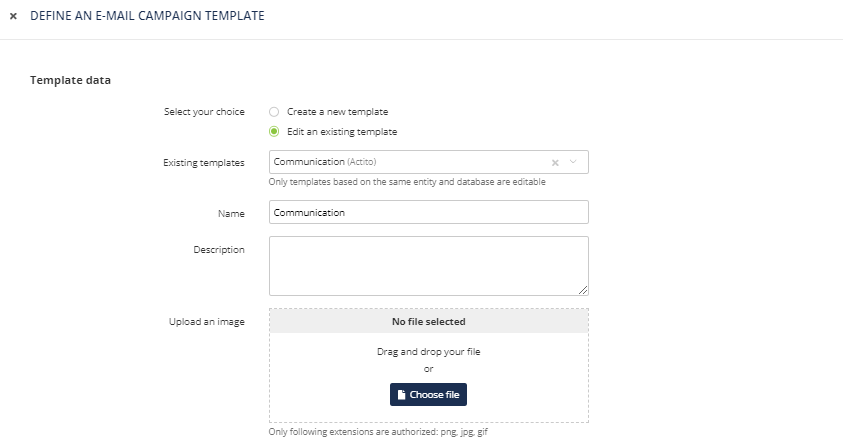
Next, you will be able to redefine the parameters of this campaign template.
Please note that this modification will overwrite the previous campaign template. Any user who has access to the template will now only be able to use the new version of the template.
Deleting a campaign template
If you're are not using a campaign configuration anymore, it is possible to delete the campaign template in order to clean-up your campaign creation screen.
To do so, click on "Create an e-mail campaign" in the "E-mail campaigns" app. You will see all your campaign template available (Remember they are grouped by campaign type)
Select the "Edit mode" in the top right corner
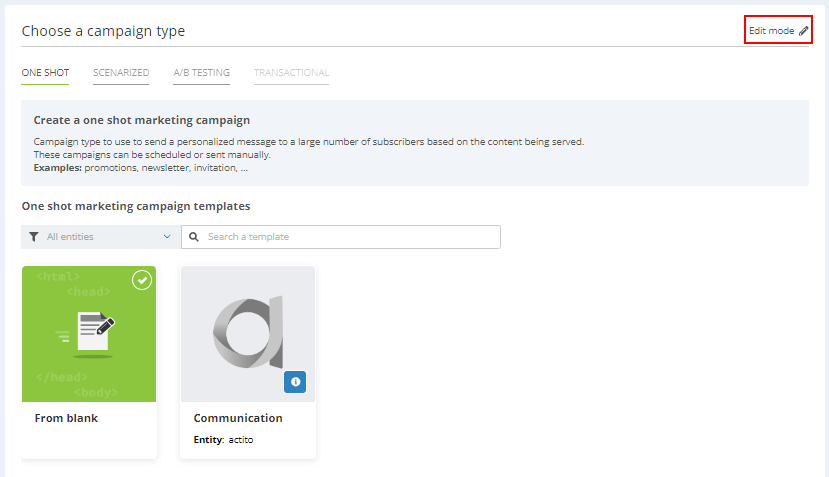
Select the cross icon in the corner of the template that you want to delete.
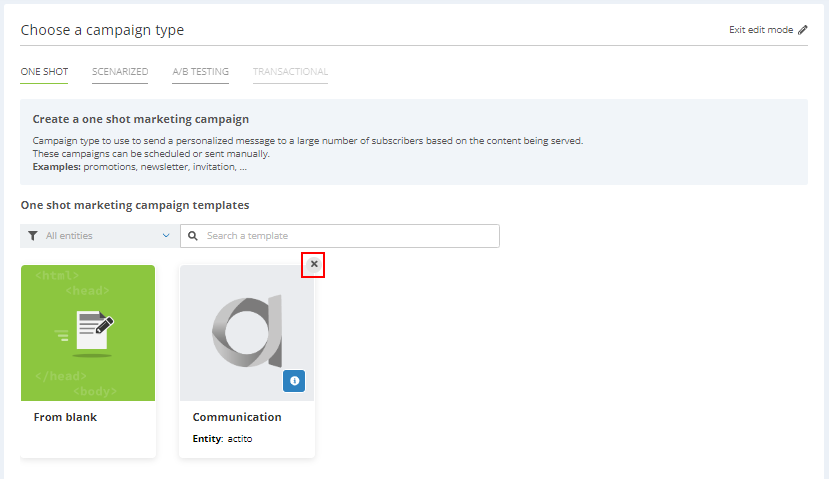
As deleting a template is final, you will be asked for confirmation. Remember as well that templates are used in automated Newsletters : deleting a template used by a Newsletter will make it fall in error.