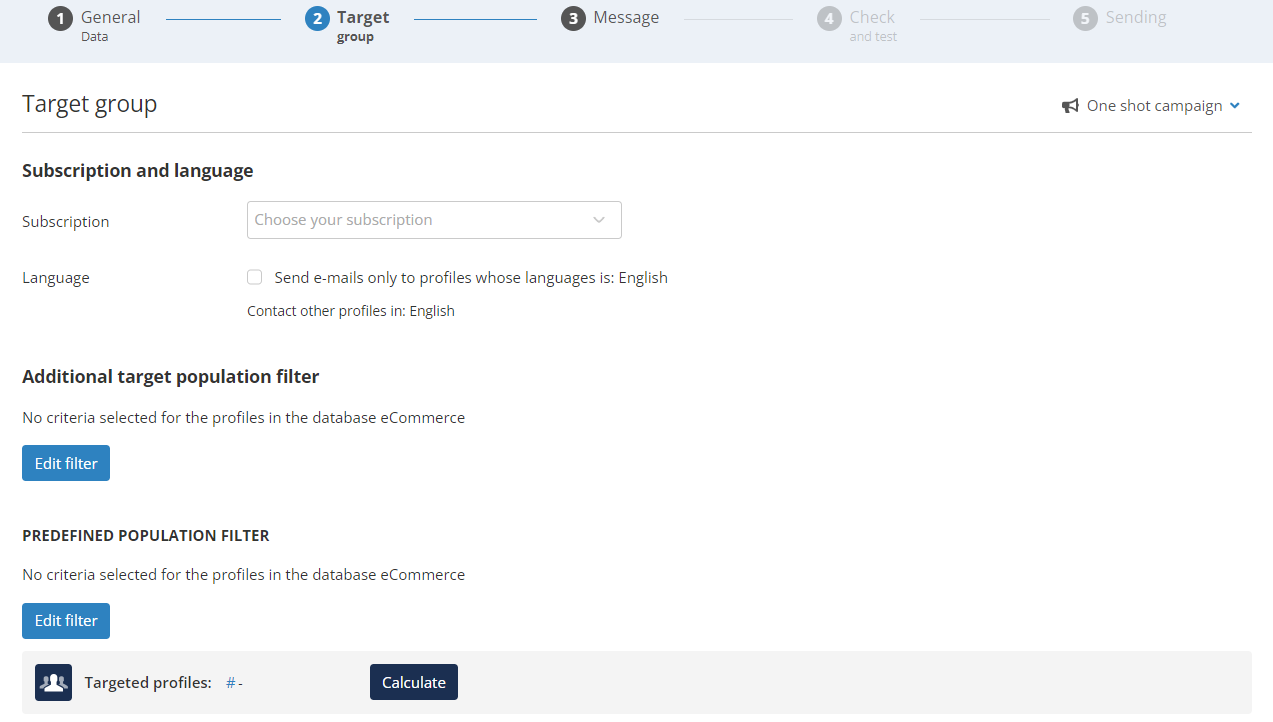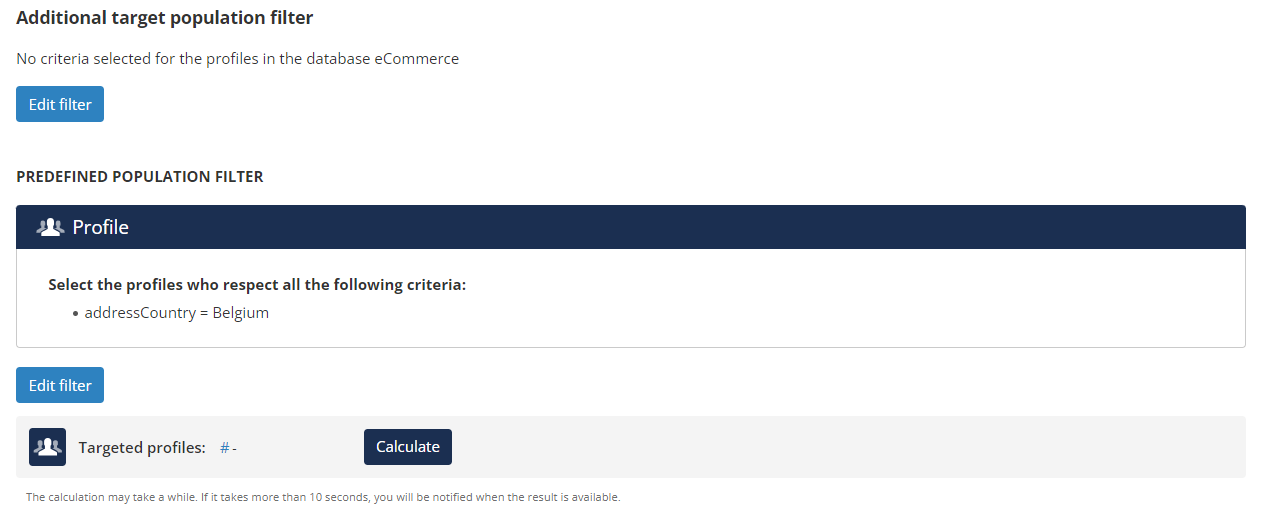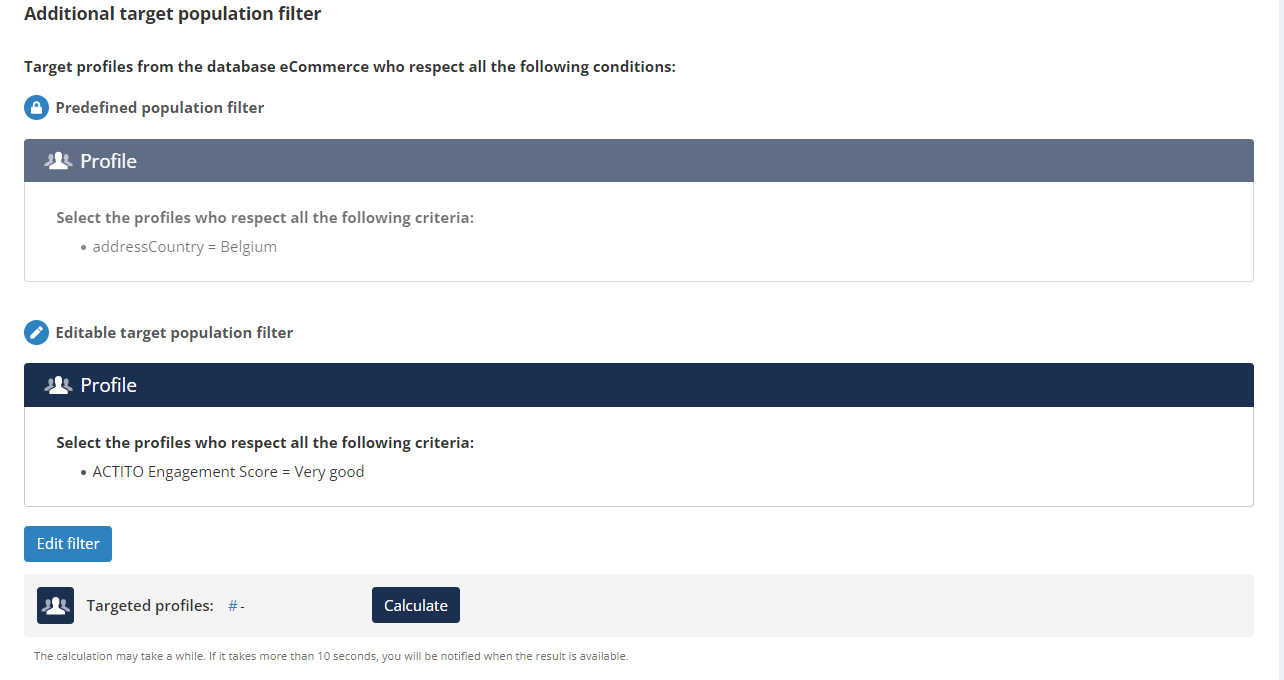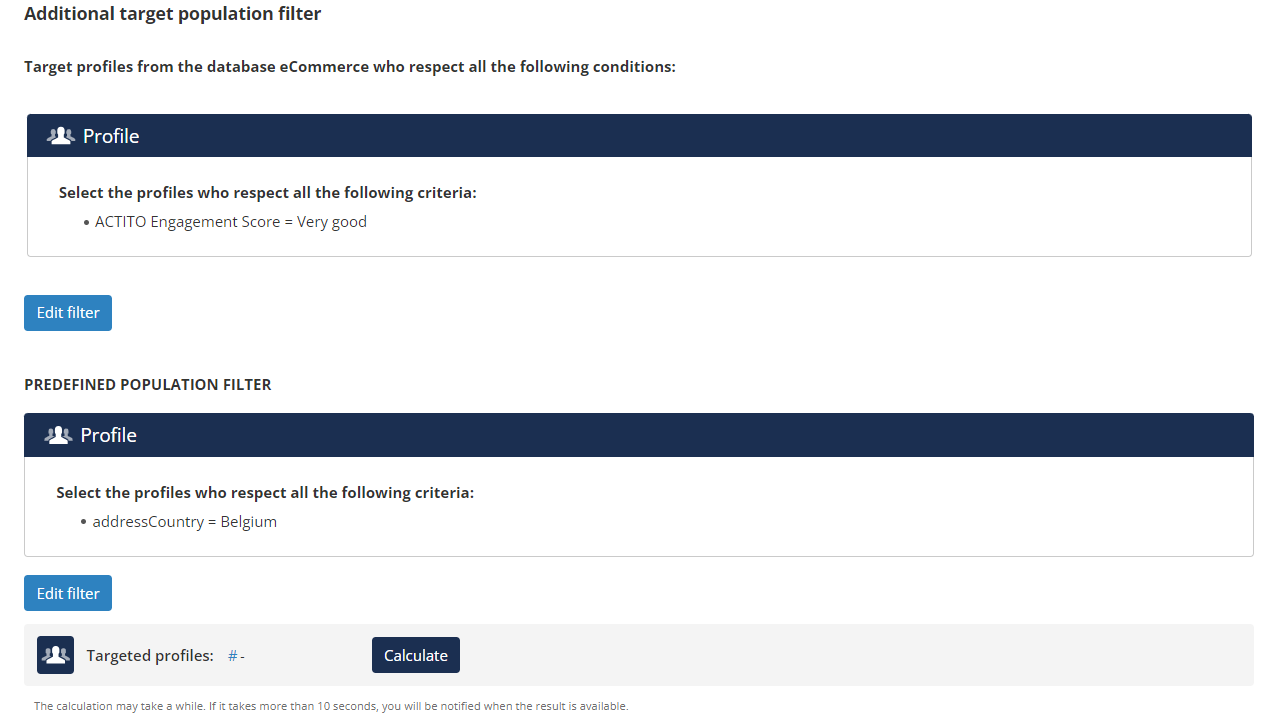Predefining the target of a template
Actito has many tools to make sure your users have access to the right level of privilege: user rights define what they can do, while entities define which resources they can use.
But sometimes, licenses that have multiple brands, or operate in different countries, can have a central database, stored on 1 unique entity, but used by different business units.
While there are good practices to optimize such a work structure, a challenge faced by the operational teams behind these business units is to make sure that they only contact profiles relevant to them, without overlapping with profiles belonging to another brand or another country.
To help them target their own profiles in a common database, it is possible to associated predefined targetings to campaign templates.
While predefined filters are very useful in licenses where multiple business units operate the same database, they are less useful for licenses with a more centralized structure.
For ease of use, this feature is therefore not activated by default but available on demand.
If you want to associate predefined targetings to your templates, please contact your account manager.
Understanding predefined targetings
A predefined targeting is used as a base for targeting criteria used in a template: standard users who use this template to create an e-mail campaign will not be able to edit or remove these predefined criteria. They will only be able to add new criteria in addition to this frozen targeting.
This ensures that users can only target profiles that are relevant to the business unit for which they are working.
Only users with the right to save a campaign template can create a predefined targeting. By default, this applies to the Admin and Advanced users configurations.
Setting up a predefined targeting
Predefined targetings are only used in the context of 'campaign templates'. Please follow the documentation on saving a campaign template for details on how to create them.
Start by creating a campaign as base for the template, either from scratch or by selecting an existing template (that you will be able to update).
At the 'Targeting' step, you can now see that there are 2 zones to define targeting criteria:
- The Additional target population filter (above) is the regular targeting, that everybody will be able to update.
- The Predefined population filter (below) is the frozen targeting, that will serve as base according to the business unit relevant to the template and that regular users won't be able to modify at all. Its criteria will be based on the operational division in your DB: the country of the profile, being client of a brand, subscribed to a specific optin,...
The target of the campaign will be the union of those 2 targetings. Only profiles matching both sets of criteria will be selected (like if they were joined by an AND operator).
In each targeting, the use of AND and OR operators, and the combination thereof (in expert mode) remain possible.
Click on 'Edit filter' to create a predefined targeting. For example, here we select "addressCountry = Belgium" because we are creating a template for the usage of our Belgian team, who must only target profiles from their country of operation.
The additional target filter will remain editable to them, to apply criteria based on the business goals for the campaign.
The 'Calculate' button will always give the number of profiles who match both the predefined and additional targeting criteria.
Saving a predefined targeting in the template
After defining the predefined targeting, you can continue to update the other parameters of the campaign template (content, personalizations, etc).
When it's ready, you need to save it at the last step (as explained here).
When saving the template and checking the parameters that will be stored, activate the 'Advanced parameters'. You now have 2 specific checkboxes in the 'Target group' section:
- Target group (Editable targeting) is the additional targeting filter, that all users will be able to update when using the template. You may have chosen to define one in the template, or not.
- Predefined targeting is the frozen targeting used as a base that standard users won't be able to update. If your goal is to create a template with a frozen targeting, you must select this checkbox.
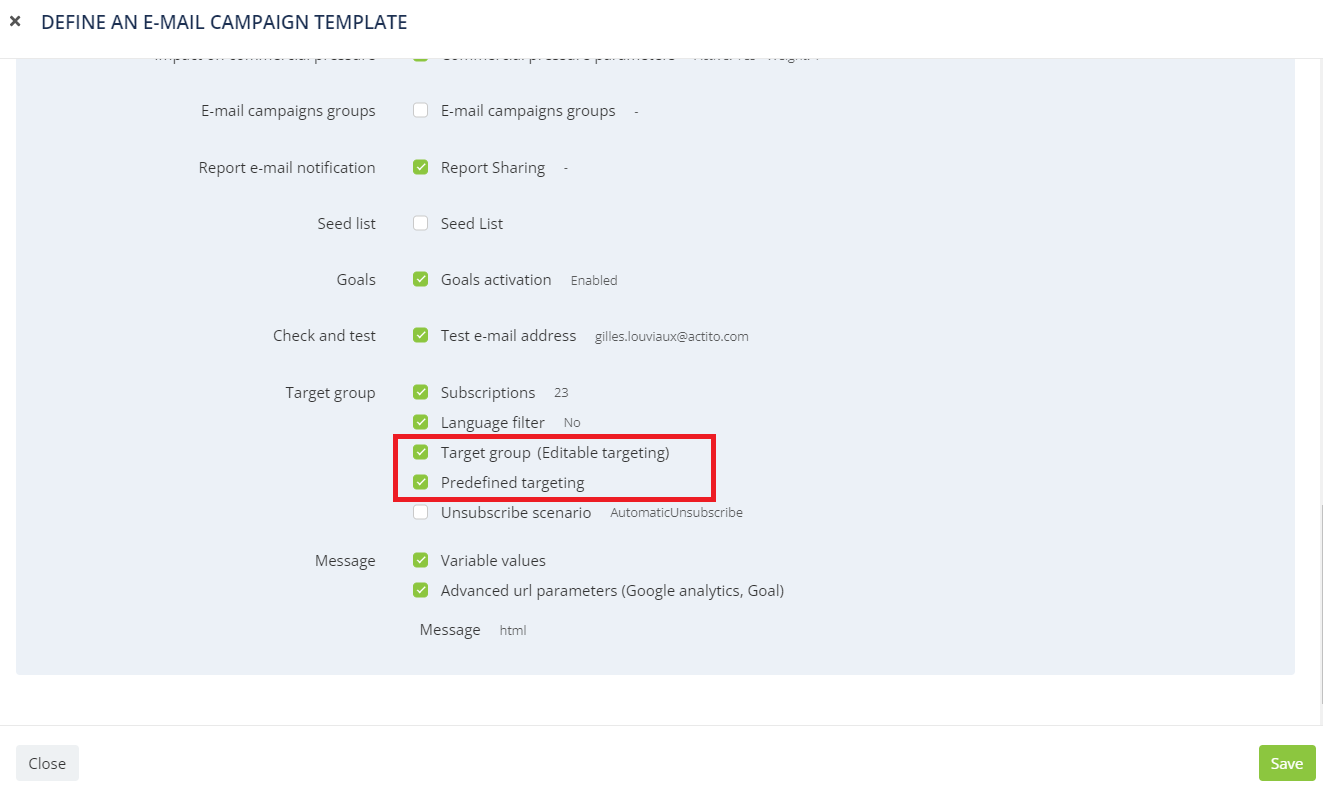
Click on 'Save' to create or update your campaign template.
Using a template with a predefined targeting
When standard users (all configurations below Admin and Advanced users) create a new campaign based on a template where a predefined targeting is saved, they will see both selection criteria.
For standard users, the Predefined population filter is shown as the top, because it is used as a base.
It is identified by a Lock icon and is slightly greyed out: they cannot edit it because it represents the subdivision in the DB to which this template is linked.
Below, they are able to update the Editable target population filter as usual, and apply targeting criteria relevant to this specific campaign (for instance: "engagement score = very good" to target the most active profiles). It is presented by a pen icon.
The resulting target in our example will be all the profiles whose country is Belgium and who have a very good engagement score.
The creator of the campaign can be now continue to design it, then schedule with the certainty that they will only reach profiles relevant to their own business unit (brand, country,...).
Making template use mandatory
Templates with predefined targetings are very useful to ensure that users creating campaigns based on them only target relevant profiles.
But that alone does not eliminate the risk from targeting a too broad audience when creating a campaign from scratch.
For this reason, it is also possible to prevent users from creating campaigns with the 'from blank' option and make it mandatory to use a template.
To apply this restrictions, it is necessary to create a custom user configuration . Indeed, all standard configurations who had the right to create a blank campaign keep this right (even Restricted users).
If you want to set up a user configuration that must use templates when creating e-mail campaigns, please contact your account manager.
Remember that additional validation measures are already in place: Restricted users can create a campaign, but not send/schedule it.
Editing a predefined targeting
When Admin and Advanced users create a campaign based on a template containing a predefined targeting, it is not locked and they are able to update it.
In such case, the traditional (editable for everyone) targeting stands at the top of the screen, and the predefined filter below it (as it is an extra feature only relevant if you want to add a predefined filter to a campaign template).
Here is what the example used above looks for Admin and Advanced users:
This allow such users to easily update the predefined filter, then update the associated template at step 5.