Sending an SMS
In order to launch an SMS campaign, you should go to the 'SMS campaigns' application (Apps > SMS campaigns > SMS campaigns)
You can also access this page directly through the quick menu on the left of the Actito interface, under the 'SMS campaigns' tab.
Preliminary Steps for Campaign Creation
To launch your first SMS campaign, it is necessary for you to
- Have a populated profile database (see how to create a profile database and how to import profile data)
- Have included a 'gsmNumber' profile attribute in this database (for more information, we refer you to 'predefined attributes')
- Have a positive amount of SMS credit (if it is not the case, please contact your support person)
Creation of the SMS Campaign
After reaching the 'SMS Campaigns' application, then click on the '+ Create a campaign' button.
You may also choose an existing campaign and edit, copy or delete it.
If you create a new campaign, you will first need to select the campaign type among the following options:
- One shot:This type of campaign is sent at given time to a great number of profiles all at once.
- Scenarized:This type of campaign can be triggered automatically via Scenarios or via API.
- Transactional: This option enables you to set up continuous campaigns routed without any filter towards the destination numbers. It is only available if the licence is set up to allow this kind of campaign.
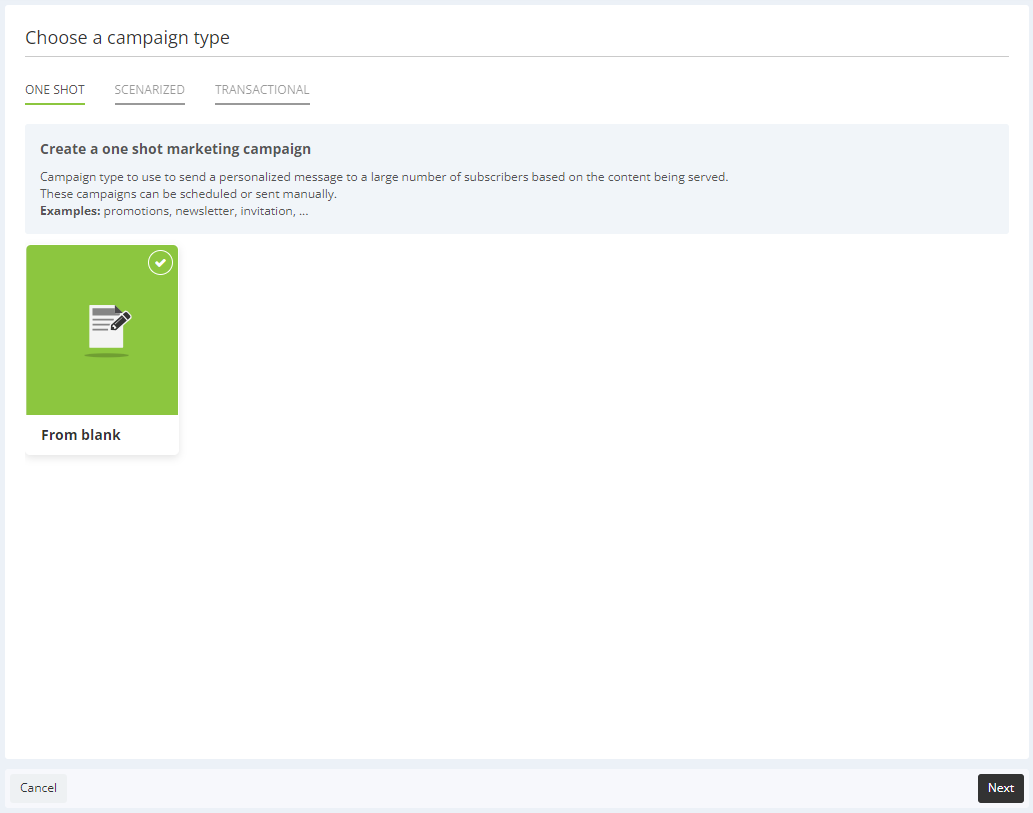
Step 1 - General Data
You will reach the first SMS creation page.
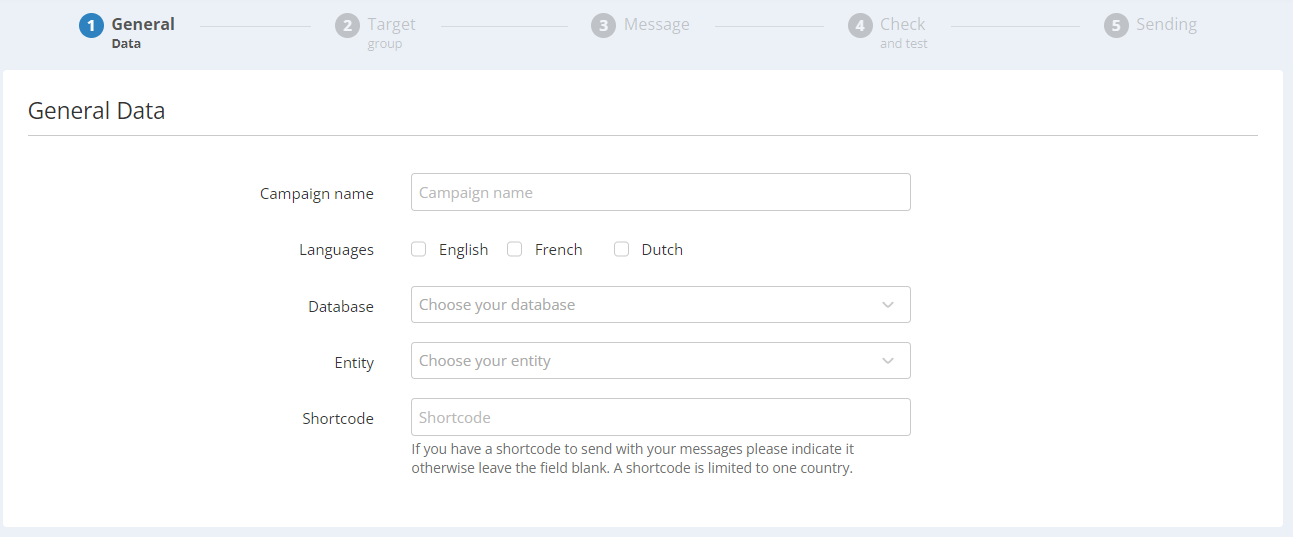
- First of all, you will have to choose the name of your SMS campaign. This is the internal name of the campaign.
- Next, choose the language of your campaign. As for e-mail campaigns, you can choose between several languages if needed (among the languages available in your licence).
- Select the database to which you would like to send the SMS campaign. Only the DBs with the standard attributes 'gsmNumber' and 'motherLanguage can be selected.
- Select the entity of the campaign.
- Finally, you can specify a shortcode for this campaign. This notion lumps together 2 different concepts: the dedicated numeric shortcode and the alphanumeric alias. The legal rules regarding these 2 concepts differs a lot from one country to another. We invite you to read Understanding SMS shortcodes.
Step 2 - Target group
At this stage, you will have to choose the target population that you want to contact.
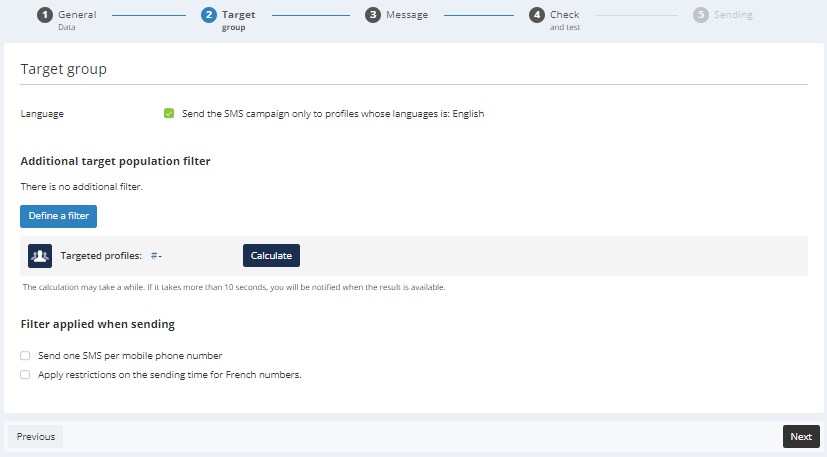
- You can choose to only send the SMS campaign to the people whose language you selected at step 1.
- You can also define a filter on the target population. By clicking on the 'Define filter' tab, a pop up window will open to let you filter your profiles more precisely thanks to the Targeting module.
- After choosing the filters applied to your target population, you can also calculate the number of profiles targeted.
For further information on targeting, we invite you to read the page dedicated to the 'Targeting' module.
This involves:
- the inclusion of a 'gsmNumber' attribute in the database (see predefined attributes)
- the use of the international format: the mobile number must have a prefix (France: +33, Belgium: +32, Netherlands: +31, Canada: +1)
It is not possible to create an unsubscribing scenario for the SMS channel.
Therefore, a person who does not want to receive your SMS anymore only has to send a 'STOP' SMS or unsubscribe on the website of the operator. See "Manage STOP SMS" for more information.
Additionally, it is possible to apply filters on the sending:
- If the profile's phone number is not a unique attribute in your database, you may check the box "Send one SMS per mobile phone number" to ensure that you won't send the several messages to the same phone number.
- Applying restrictions on the sending time for French numbers
In France, it is only allowed to send marketing SMS between 8am and 8pm on workdays (from Monday to Saturday) and never on Sundays and bank holidays. By default, Actito will not block the campaigns, but some operators, such as Orange, will reject any message outside the allowed days and hours. There is no such limitation in Belgium.
As there are restrictions for French numbers, it is possible to make sure these are respected for the numbers having the following prefixes:
- +33 (metropolitan France)
- +590 (Guadeloupe, Saint-Barthélémy and Saint-Martin)
- +596 (Martinique)
- +262 (La Reunion)
- +594 (French Guiana)
The filter can be applied to every type of SMS campaign: one-shot, scenarized or transactional. By default, the filter will be disabled.
If the filter on the sending time is applied, you will need to choose between:
- Filtering and not sending the SMS (by default): the SMS will be filtered and an explicit reason will be raised in the report
- Waiting and sending the SMS within the next 72 hours: waiting for the next authorized moment before sending the SMS
Step 3 - Message
This stage will let you write your text message and define its parameters.
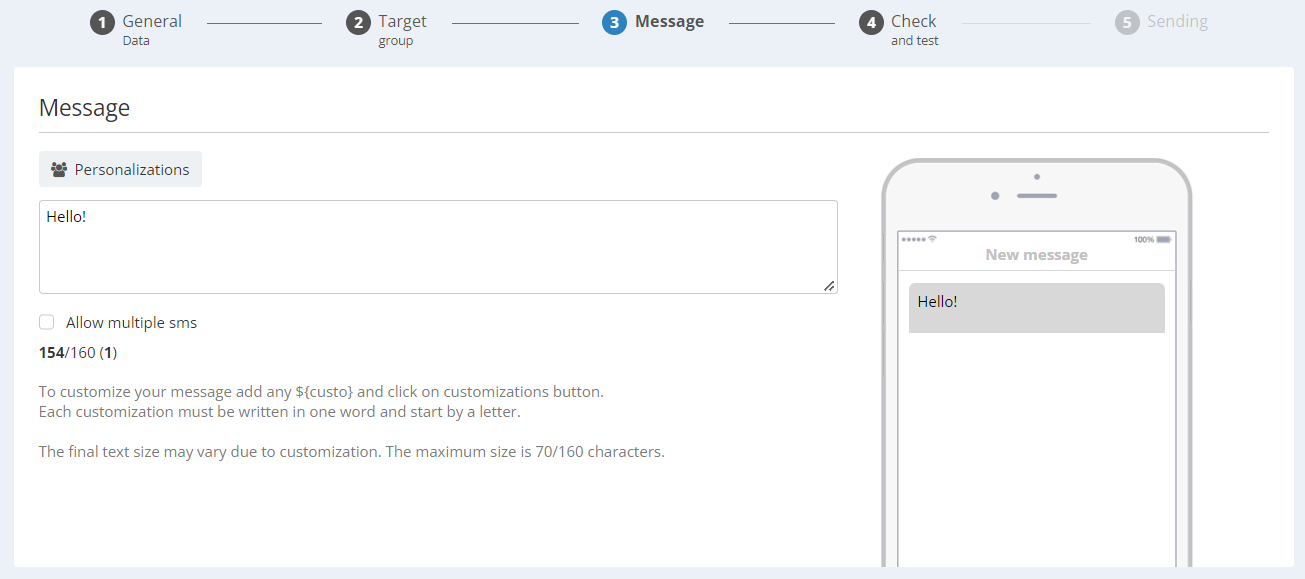
- When type your SMS in the field your message will be displayed on the screen to the right, to help you see how it would look like on a mobile phone screen.
- The drop-down menu you will let you choose the language of the SMS you are writing, provided that you selected more than one language at step 1.
Number of characters in a SMS
By default, a SMS can contain up to 160 characters.
At the bottom of the frame, the remaining number of characters is displayed. Please note that this is not a fixed data. Several parameters can impact it.
- Personalization: If you use personalizations in your SMS, the data it is applied to can vary, which means that you cannot be sure of the number of characters used in the SMS. For example, the impact of a personalization on the first name will depend on the length of the 'first name' data (the name 'Louis' only uses 5 characters, whiled Marie-Antoinette uses 16).
- Special Characters: For technical reasons, the use of special characters will change the encoding type of an SMS. Therefore, the number of characters available would change from 160 to 70. All special characters allowed without changing the encoding are specified in this table. The characters in the table to the right count double (notably the € sign) but do no modify the encoding. The characters that are not present in the table make the SMS switch to unicode encoding with max 70 characters.
- The STOP SMS: In some cases (such as using an alphanumeric alias in France), le STOP 00000 mention is automatically added (see Managing STOP SMS)
When you type your text, the number of the remaining available characters is automatically updated.
The number of parts required to send the SMS is specified between brackets.
- The 'Allow multiple SMS' check box will define whether you allow the message to be sent in several SMS if the number of characters is too high. If you do not check off this box, the SMS will not be sent if the number of characters goes over the 160 limit. When a SMS is sent in several parts, the maximum number of characters per part becomes 153 (67 in unicode encoding). The same message can be divided in 6 parts maximum.
- To insert a personalization in your SMS, all you need to do is insert '$' then type the chosen personalization name (for example, ${firstname} to use the first name of the receiver in the text message.
The use of of special characters and spaces is not allowed in the technical name of a personalization. For example, ${firstname} should be used instead of ${first name}.
Next, click then on the 'Personalizations' tab to open a pop-up window.
It will let you map the personalization with the element of your database that needs to be used (it will be pre-selected if the name of your personalization perfectly matches the name of an attribute).
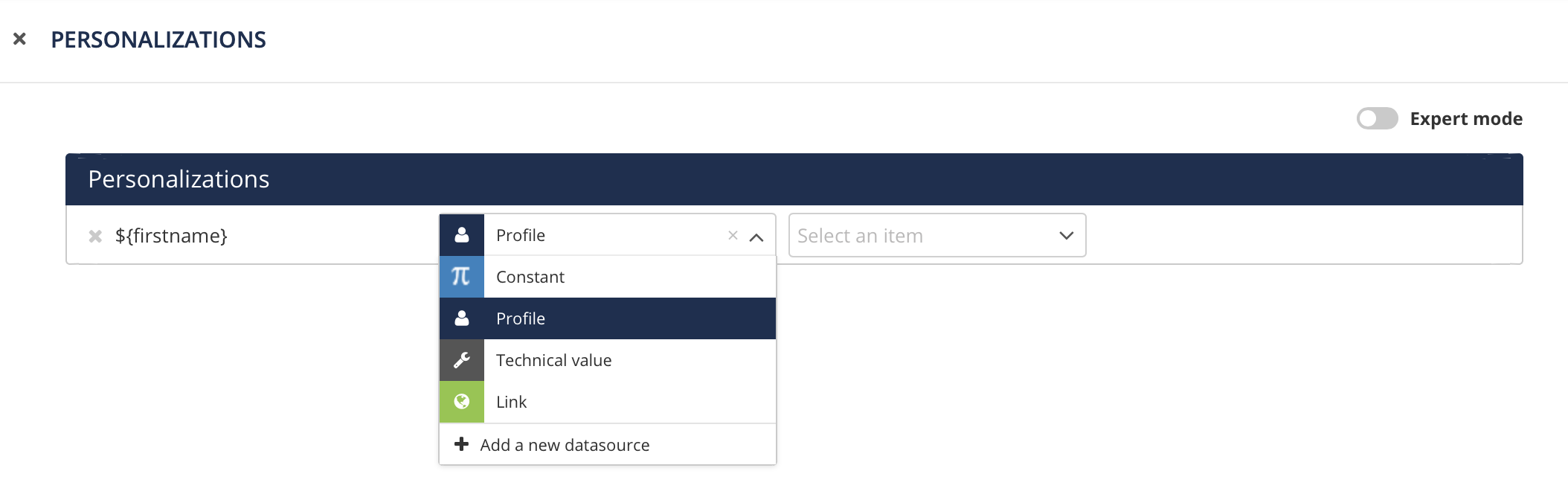
In the top right corner, you can also turn 'Expert mode' on. For more information, we refer you to the 'advanced personalization' in SMS page.
Short links
Thanks to the personalizations, you can generate short links.
Indeed, as the number of character is limited in SMS, it is advised to shorten the address of your links.
To do so:
- Insert a personalization in the body of the message instead of the link
- Select the Link option in the Personalizations, then Custom URL
- Enter the final address of the link
- Open the Advanced parameters with the cog icon and check the 'Use short link' box

Short links are hosted on the domain actito.io, followed by a technical parameter.
Their length, https protocol included, is max. 30 characters.
The other advantage of short links is that clicks will be tracked and appear in the campaign report.
Clicks on URLs that do not use short links will not be tracked.
What if you want to insert a link based on an attribute of your DB or your custom tables? For instance, the link to a customer space or the website of the favorite shop.
To generate it dynamically, while still benefitting from short links, it is possible to imbricate them:
- first do a personalization mapped to the attribute
- then refer to this first personalization as Custom URL and activate short links

AI SMS shortener
A short and explicit message is the best way to get the attention of your profiles.
The artificial intelligence services within Actito enable you to easily condense the content of your SMS by proposing rewrites of your message when writing your campaign.
By clicking on the 'AI Shorten SMS' button, a pop-up window will open.
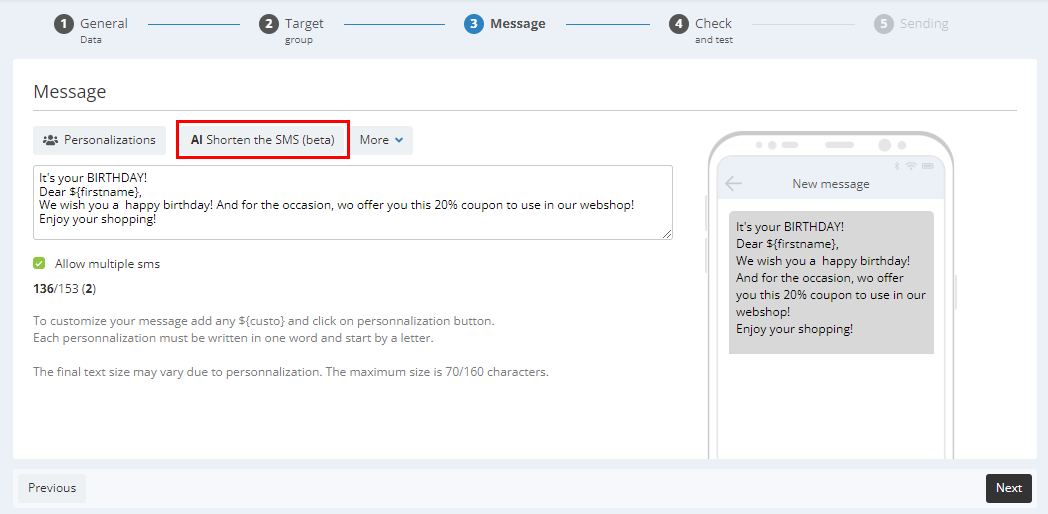
There, if you wish, you can then choose one of the three options for rewriting your SMS. This will modify the text you have written to make it shorter.
- If the feature 'Allow multiple sms' is not activated, it will shorten the message to make it fit into 1 SMS.
- If multiple SMS are allowed, the AI will simply shorten the message as much as possible.
To choose the options you like the most, click on the ‘Choose this version' button of the option and then click on ‘Validate’.
When you click on 'Choose this version', an check icon appears on the selected option.

Actito is providing services from the artificial intelligence OpenAI. The marketeer is responsible for the information provided to OpenAI as well as the final result of its campaign message. Only the text you write for your e-mail and SMS campaign is sent to OpenAI. No personal data stored in the profiles and custom databases are sent to OpenAI.
This feature is enabled as standard in your license. You can deactivate it by going to your license configuration.
Step 4 - Test
To check the settings of your SMS, you can send a test SMS to yourself.
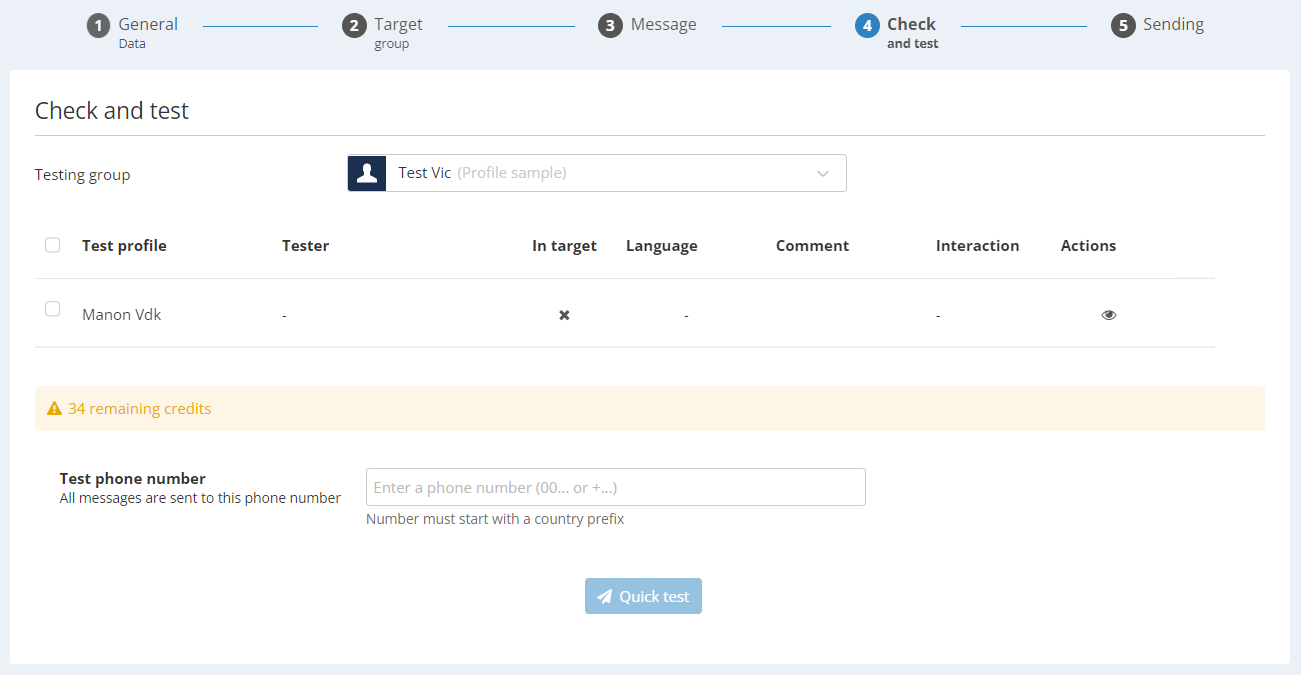
- Select the testing group to which you want to apply the test.
- Select the contacts for which you want to simulate the message and provide your mobile number to get the test messages. This number must start with the country prefix.
The cost of a test SMS is the normal rate. Your SMS credit will also be debited for a test message.
Step 5 - Sending
Now that your campaign is ready and tested, you have the opportunity to do a final check and to choose when to send the campaign.
General Data
Check your campaign's general data: name, language, database, entity...
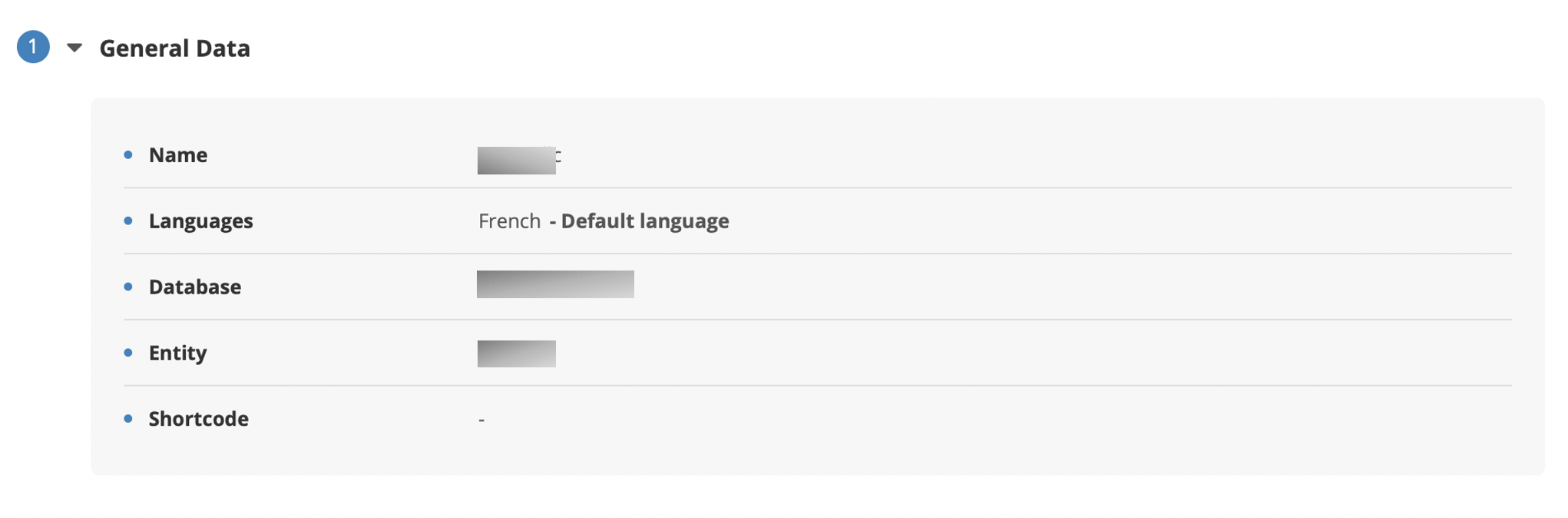
Targeting
Check the target population with a reminder of your targeting criteria.
You can recalculate the number of profiles targeted and compare it to your remaining number of SMS credits.
Message
You can preview and check the message that you are about to send.
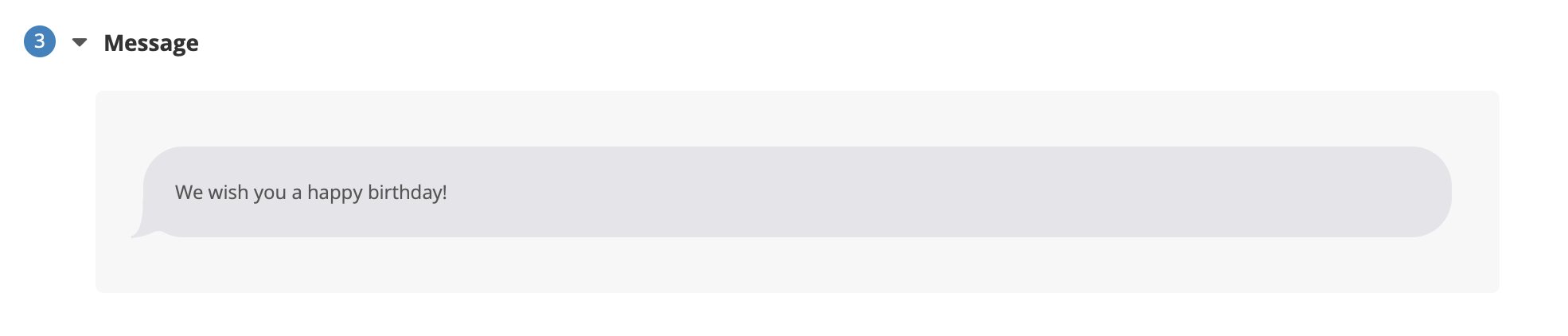
Control group
To specify a control group by selecting either a percentage or an absolute number of profiles, switch on the advanced parameters.
A control group is a population sample to which the campaign will not be sent, in order to compare its efficiency with the behavior of profiles who did not receive it.

It is possible to find the list of profiles filtered in the control group by using the targeting module.

Schedule the sending
Finally, you can decide to send your campaign immediately or choose to schedule it for a later date.
If you schedule your campaign, the sending time will be determined according to the timezone of your browser. If you want to plan the sending in another timezone, click on the "World" icon next to the date picker.
You will be able to convert any timezone into your local time.
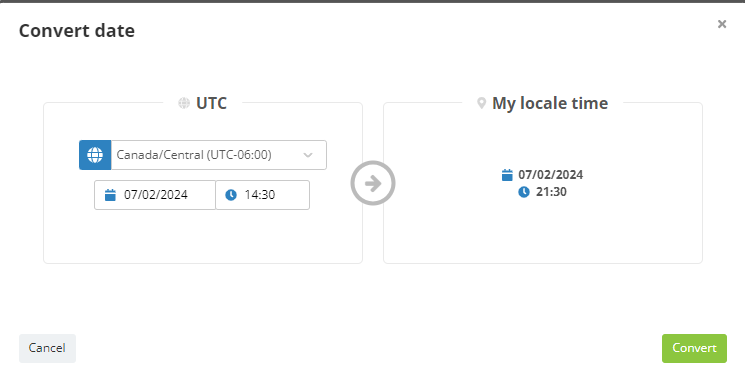
Both choosing "send now" or "Schedule the sending" will require your confirmation.
If some of your settings are incorrect, a pop-up window will warn you and display the incorrect elements.
Important information
- If the shortcode used is not valid, the SMS will be rejected.