Creating a seed list
Understanding seed lists
Seed lists are very different from the 2 other types of testing groups because they are not used to validate the campaign before scheduling it but at the time of sending.
Indeed, seed lists are a list of contacts, who do not have to exist as profiles in the database, and who will receive a copy of the campaign when it is sent to the target.
Seed lists are useful to:
- validate that the campaign was triggered correctly and at the scheduled time
- double-check again that the content was rendered correctly and that the information conveyed was up to date
- simply provide a copy of the campaign to your colleagues, clients or superiors
Often, you'll want to share a copy of your campaign with the same people. This is where a pre-defined seed list comes in handy.
Remember that when a scheduled campaign is triggered, the first step is the targeting calculation. Depending on its complexity, it may take between a few seconds and a few minutes before email sending begins.
Creating a seed list
To create a Seed list, go to the 'Testing groups' app (Apps > Profiles > Testing groups).
Click on 'Create a testing group', select the 'Seed list' option then click on 'Next'.
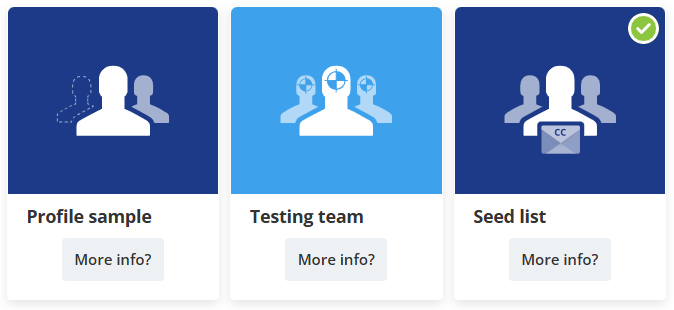
Step 1: General data
At this step, you will name your seed list.
As members of a seed list are not profiles, seed lists are not tied to a database. The same seed list can be used across multiple profile tables.
They are however tied to an entity. Only users with access to the entity on which the seed list is stored will be able to use them.
You can also provide a description. This is useful to remember what kind of contacts are in your seed list: colleagues, clients (for agencies), supervisors...
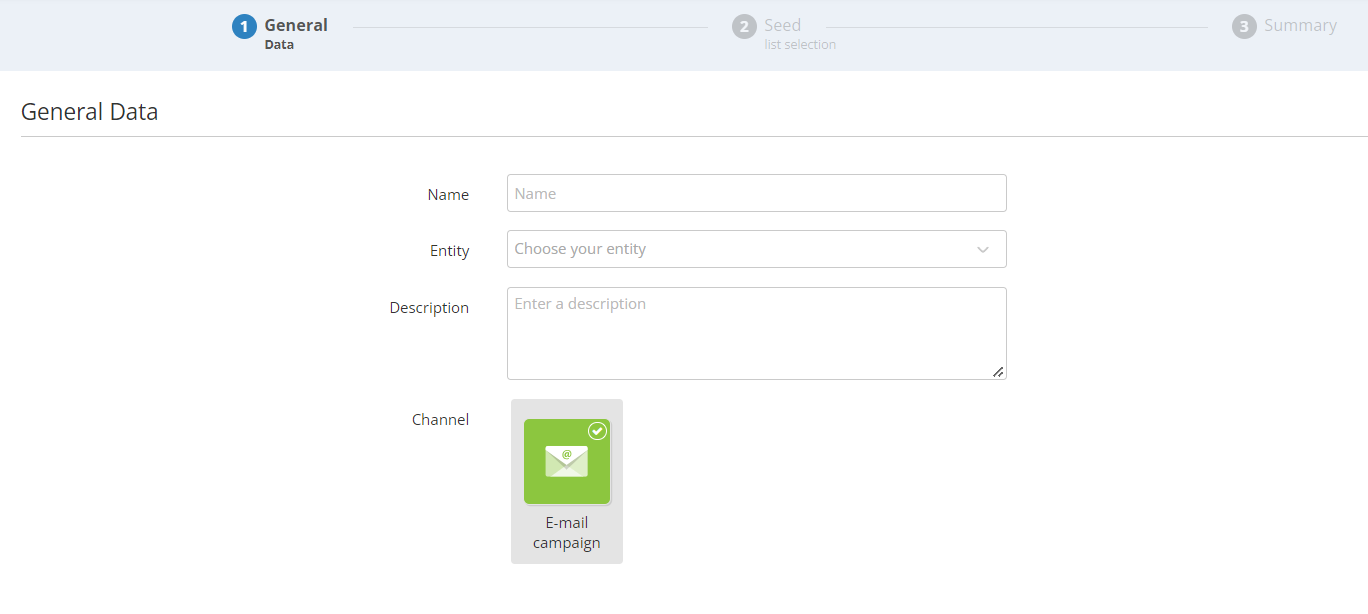
Step 2: Seed list selection
At this stage, you can choose the contacts who will belong to your seed list.
Click on '+ Create a contact'.
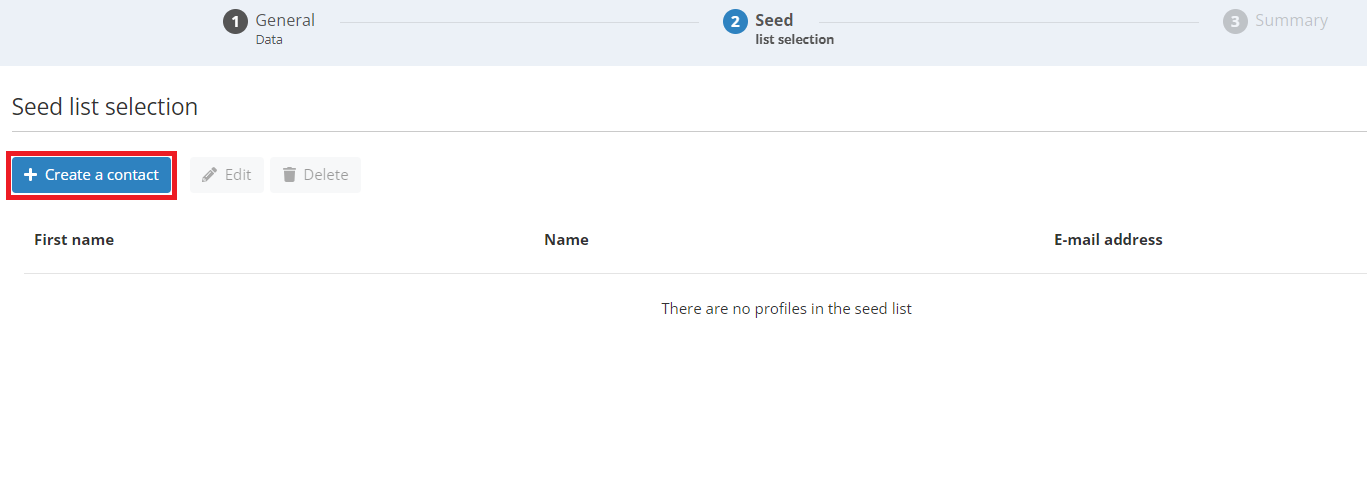
Provide the first name, last name, and email address of your contact, then click on 'Add'.
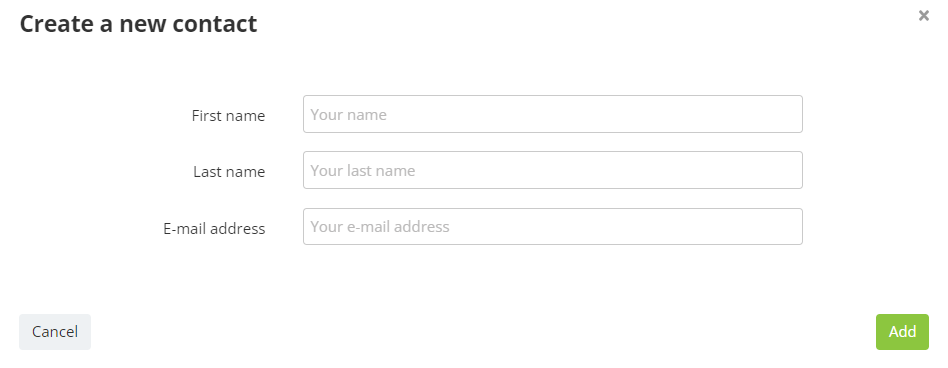
Once you've added all the relevant contacts to your seed list, click on 'Next'.
Step 3: Summary
The last step gives you a summary of the parameters of your seed list and its members.
Click on 'Activate' to make it available in your email campaigns.
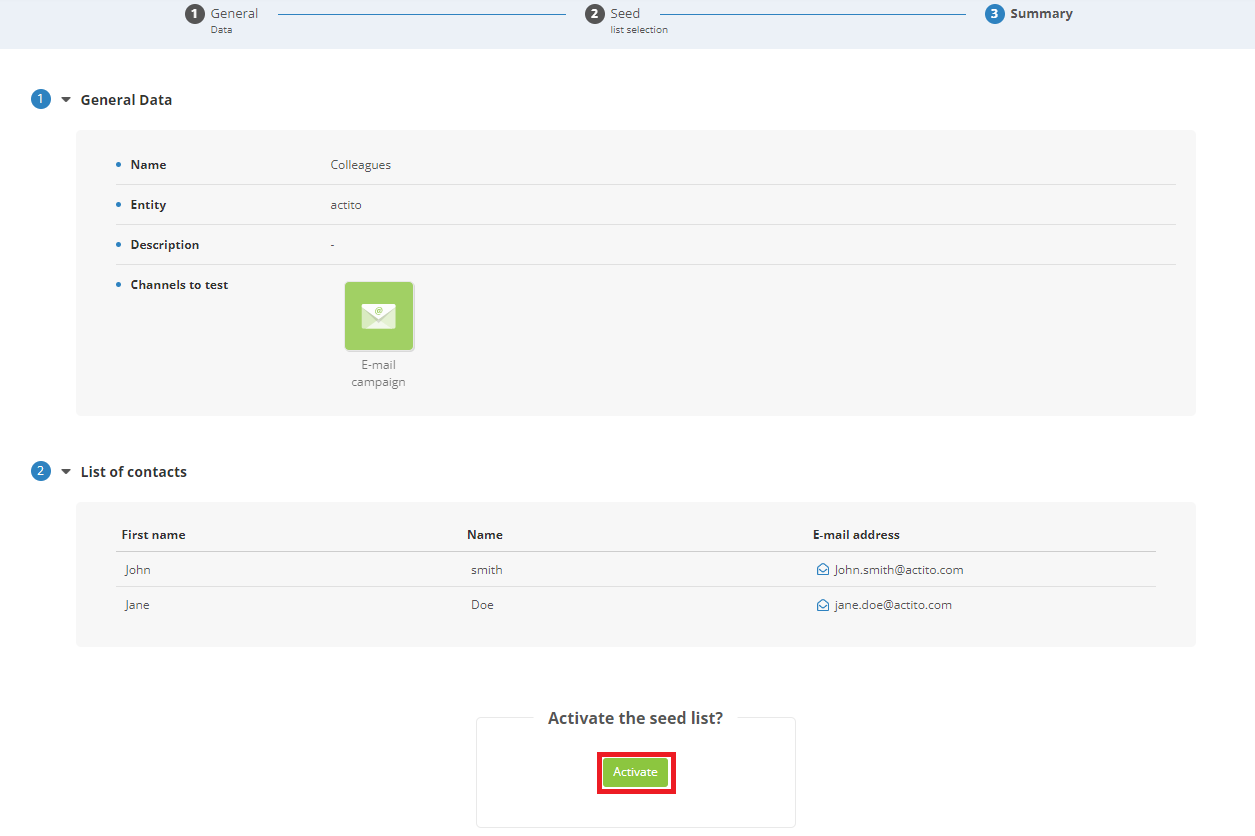
Using a seed list
Unlike the 2 other types of testing groups, which are used at the 'Check and test' step, seed lists at activated at the last step ('Sending') of the email campaign definition (only for one-shot or AB test campaigns).
If you need to send a copy of a transactional email to another address, it is possible thanks to the BCC feature.
At the bottom of the page, turn on the 'Advanced parameters'.
You can select your seed list in the dropdown of active ones. Only one seed list can receive a copy of the campaign.
In addition, you can also manually add extra email addresses in the 'Recipient email addresses' field. They will also receive a copy of the campaign. Max 15 addresses can be added this way.
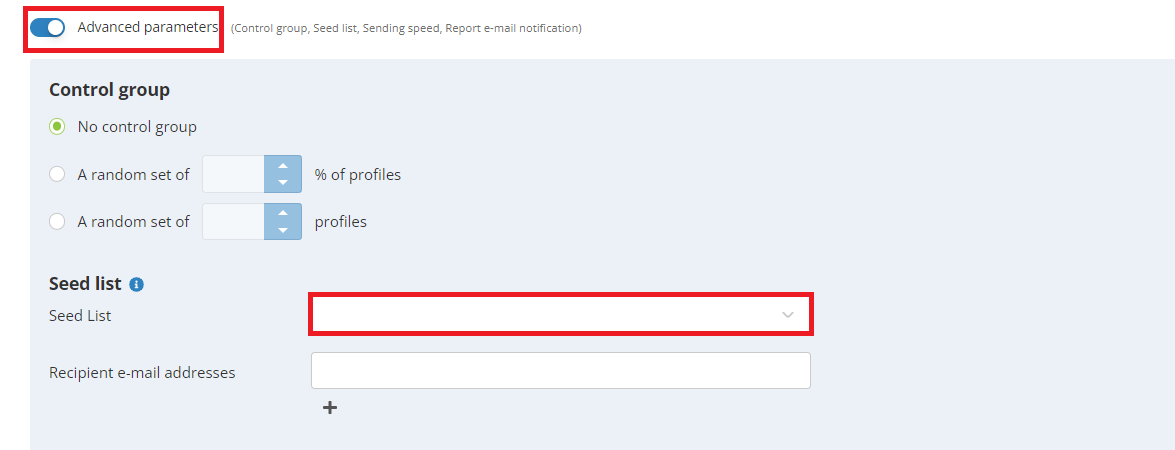
Practical concerns
An email in Actito must always be generated based on a real profile, because of personalizations and conditions.
This means that the copy received by the seed list will not be a generic version, but the copy of the email sent to a real profile.
In practice, it will be a copy of the first email sent. Sending order is determined by the Sending optimizer, so it means it will be the version of one of the most active profiles.
If there are multiple versions of the campaign (multi-lingual campaign or AB test), each member of the seed list will receive a copy of every version.
In addition, the object of the email will start with the BCC: prefix. This will allow recipients to easily identify the campaigns they received as part of a seed list.
GDPR concerns
As the copy will be based on a real, semi-random profile, and shared with a potentially large number of recipients, the good practice regarding GDPR is to anonymize the profile data.
For this reason, personalization based on the Actito standard attributes will be anonymized and replaced by xxxxx. This includes:
- The email address and encrypted email address (emailAddress, emailAddressMD5 and emailAddressSHA256)
- The mobile phone number (gsmNumber)
- The first and last name (firstName and lastName)
- The address details (addressStreet)
- The technical ID of the profile (profileId)
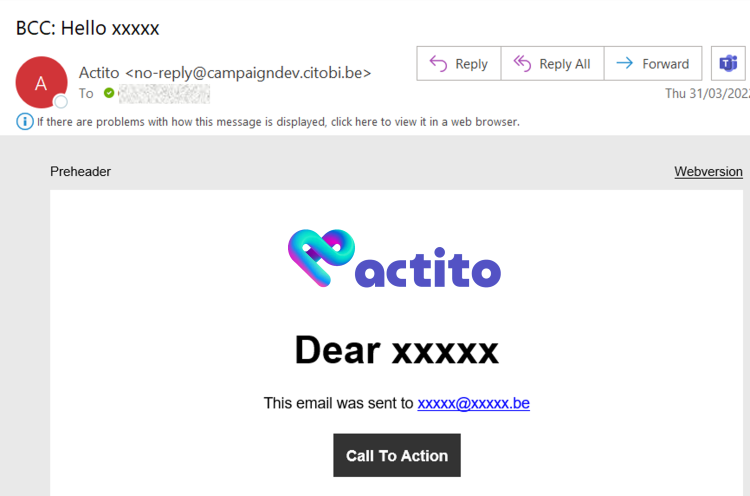
Users of DBs where the contact information is not based on standard attributes should be aware that in such cases, the personal information will not be obfuscated.
In addition, all technical links (such as unsubscribe links) and links to Actito forms will be removed.
No interaction will be generated for seed list sendings.
They will not count in the interface counter or the campaign report. If necessary (e.g. GDPR complaint), a trace remains available in the audit trail.