Managing profile table
When setting up your license for the DMA module, a 'Customer' profile table dedicated to the DMA interface is created, in addition to the profile table dedicated to DMA users. This 'Customer' profile table will be used to store data on your customers for whom you wish to apply distributed marketing (these are the profiles that will be targeted by DMA user campaigns).
The DMA ‘Clients’ profiles table is the first level of your data model dedicated to the DMA. This table is enriched by other tables: a repository table containing the various locations associated with the scopes, and a linked data table enabling you to associate a profile with one or more scopes.
Actito 'Scopes' refer to local entities which, depending on the brand and type of business, can take many forms: sales outlets, clubs, workshops, etc.
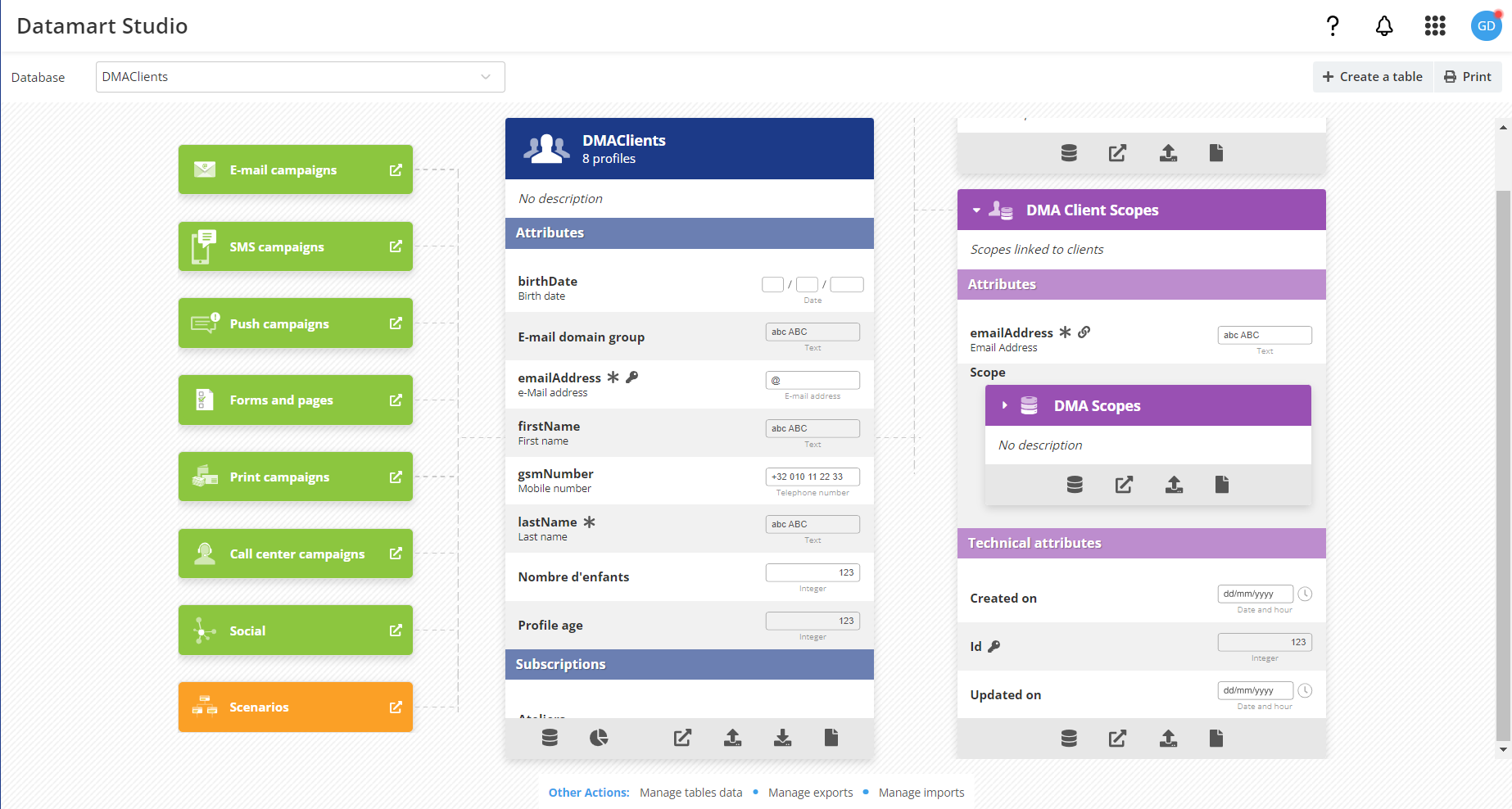
The 'DMA Client Scopes' linked data table is only set in your license if it has been configured for Multi-Scope (which allows you to associate a client profile with several scopes (locations) instead of a single scope).
Understanding the DMA customer profile table
As a reminder, the DMA interface is divided into scopes. Each DMA user is associated with one or more scopes, and can therefore only access the scopes to which they have access in the DMA interface.
To be targeted by the right DMA campaigns (each campaign being linked to a scope), the profiles in your customer table must be associated with at least one scope.
Associating a profile to one or more scopes allows DMA users to target the right profiles with the right campaigns. Indeed, within the DMA interface, each locality (scope) has a predefined targeting based on the profiles linked to that scope. These targeting are mutually exclusive. This means that without 'Multi-Scope' settings for your profiles, DMA users will not be able to target the same profile from different environments.
For example: a user linked the scope A, will not be able to target a profile linked only to scope B, just as a user linked to scope B will not be able to target a profile linked only to scope A (unless this profile is linked to scope A and B at the same time, thanks to Multi-Scope).
Create DMA profiles
To send communications to your profiles from the DMA, you need to fill in your DMA customer profile table. To do so, you can:
If you want to find more about how a profile table works and how to enrich it in Actito, go to the chapter on Profiles.
Define Scopes
Once your profiles have been created/imported in the dedicated profile table, you can define one or more scopes linked to the profile, in the linked data table (linked to the database ‘DMAClients’).
If you want to activate the ‘Multi-Scope’ function for your DMA clients profiles table, please contact your account manager.
If ‘Multi-Scope’ is not activated for your table, it will not be possible to target the same profile from different scopes.
To link your profiles to one or more scopes, you can:
- Manually define the scopes
- Define the scopes with a file
Information about the scopes associated with your customer profiles can be used to define targeting and personalization in the Actito interface.
Manually define the scopes
Select the linked data table linked to the customer scopes and click on 'View'.
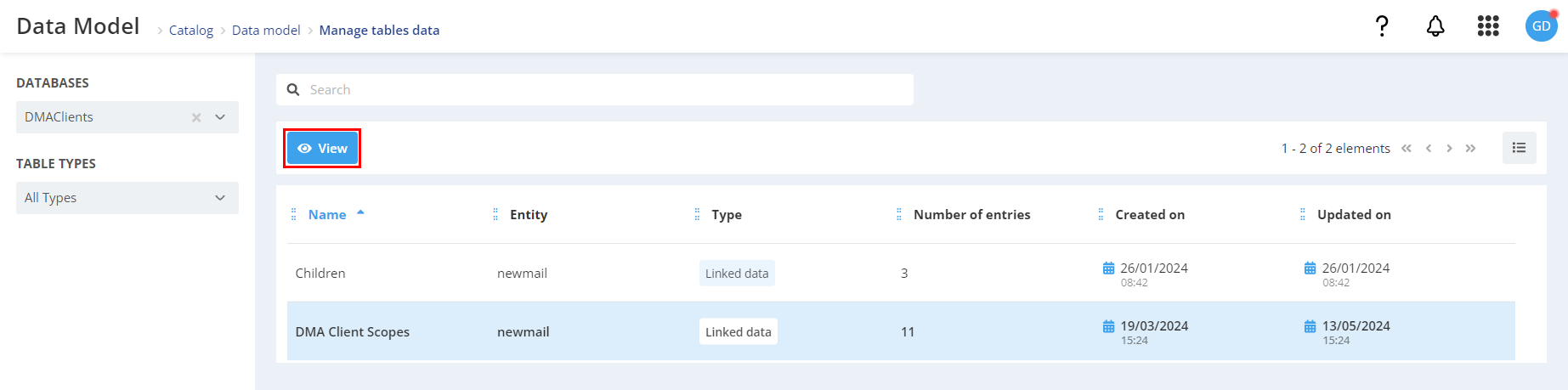
You can easily find this table thanks to the intelligent filter which allows you to display tables linked to your 'DMAClients' profiles table.
Then, click on the '+ Create a line' button.
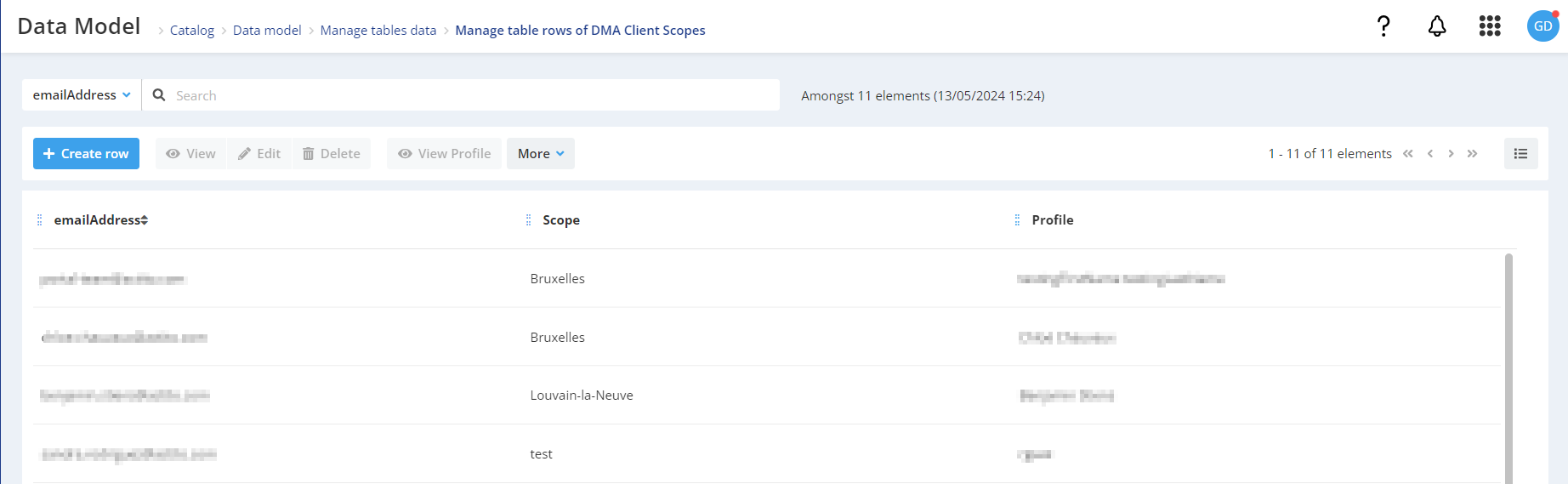
There, you will be able to define the attributes of your line:
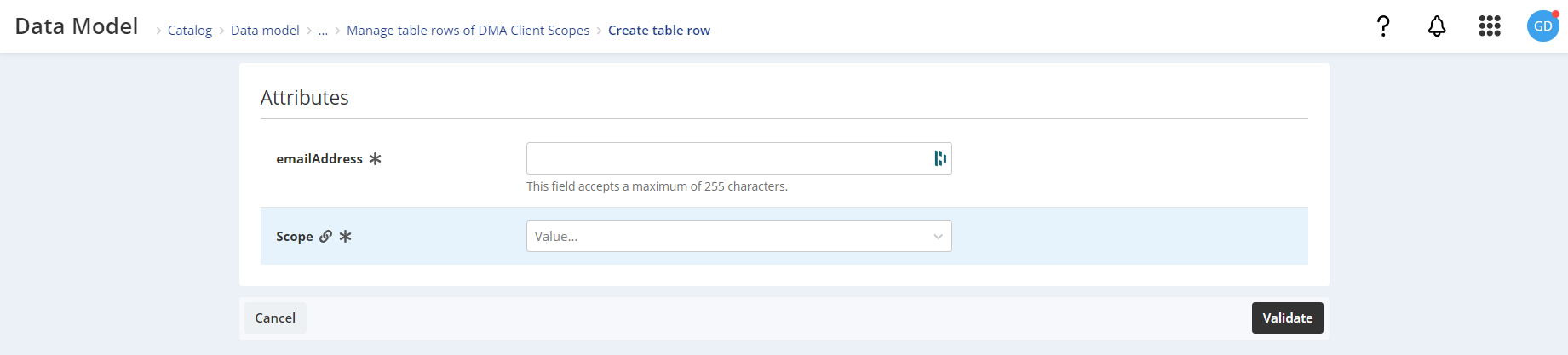
- emailAddress: enter the email address of the profile for whom you wish to define the right
- Scope: from the drop-down menu, choose the scope locality to which you wish to link the profiles. Vous devez écrire le nom de la localité du scope à laquelle vous voulez lier le profil
You can only link one scope to a profile at a time. So, if you wish to link several scopes to a profile, you will need to repeat this process for each scopes to which the profile has to be linked (or make an import using a file).
Define the scopes with a file
To import your file containing the list of profiles and their linked scopes, go to 'Tables data' (Catalog > Data > Tables data).
Then select the table of linked data dedicated to scopes and click on 'View'.
Finally, click on 'More' and 'Import data'.
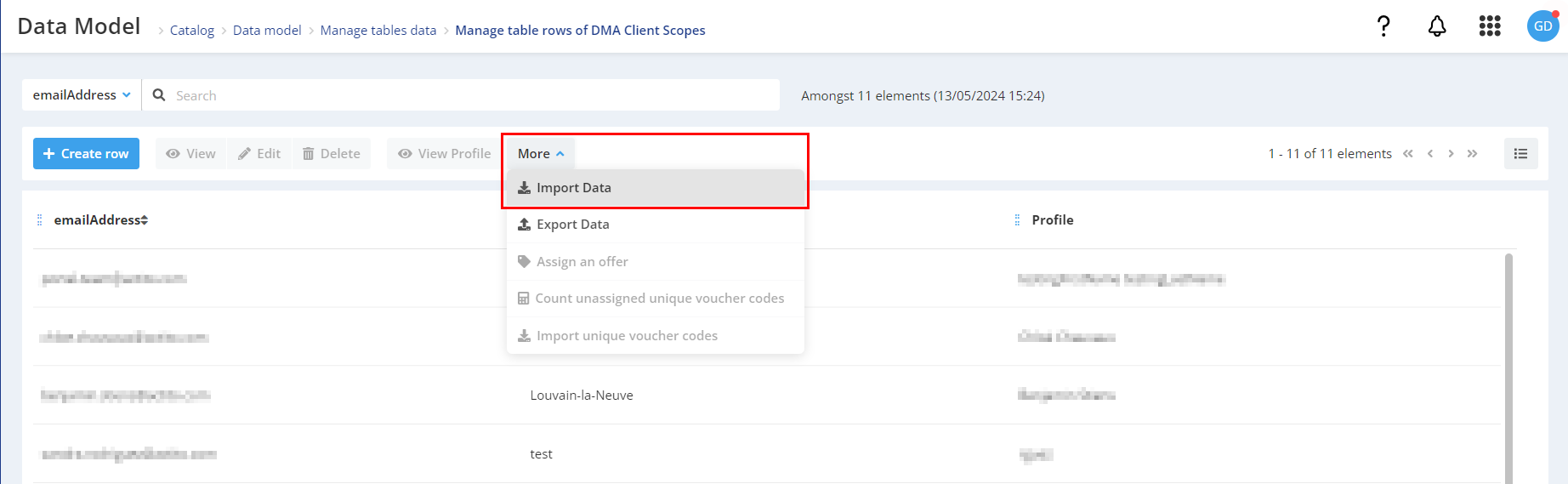
Your file must contain 2 columns:
- emailAddress: contains the email addresses of the profiles for whom you wish to link a scope
- Scope: contains the name of scopes localities to which you wish to link the profiles.
If you want more information about data import in Actito, you can read the procedure for importing Data via the Interface.