Understanding push reporting
To view the report of a Push campaign, go to the Push campaigns reports app (Apps > Reporting > Push campaigns reports).
You can also access a campaign report from the "Push campaigns" app. Select the relevant campaign and click on "View report".

The Push campaigns reports app enables you to see the reports for all your push campaigns.
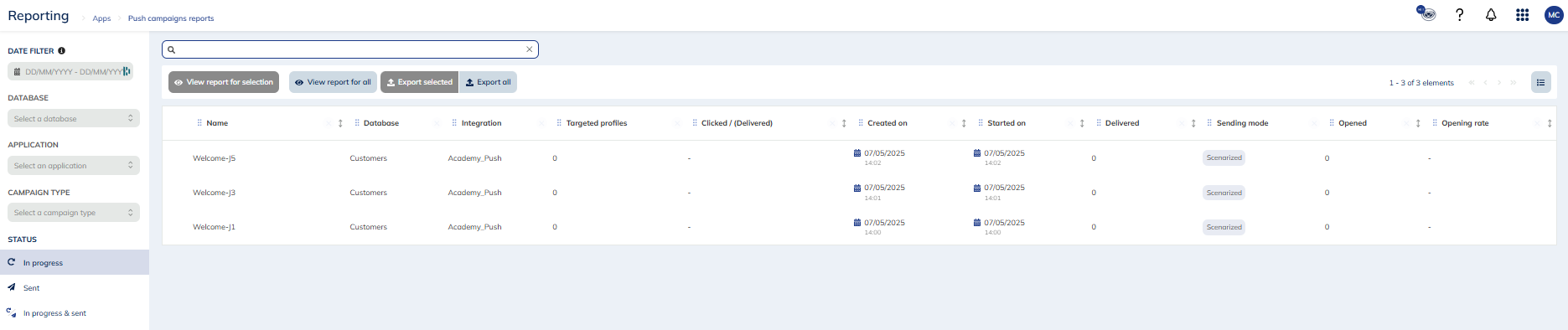
You can filter the reports based on:
- a date filter
- a profile table
- an application
- a campaign type
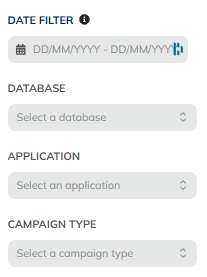
You can also view them based on their status:
- In progress
- Sent
- In progress & sent
To access a campaign report, you just need to find the campaign whose report you would like to view, select it and then click on "View report".

You also have the possibility to select several campaigns in order to have a consolidated report for the selected campaigns.

And if you don't select any campaign, you have the opportunity to view a report for all of the campaigns that are complying with the selected filter.

Understanding push campaign reports
Actito reports contain different type of information, including information on targeting, opening, clicks and a general summary of your sending results.
In the upper tab, a breadcrumb displays the name of the campaign.
Summary tab
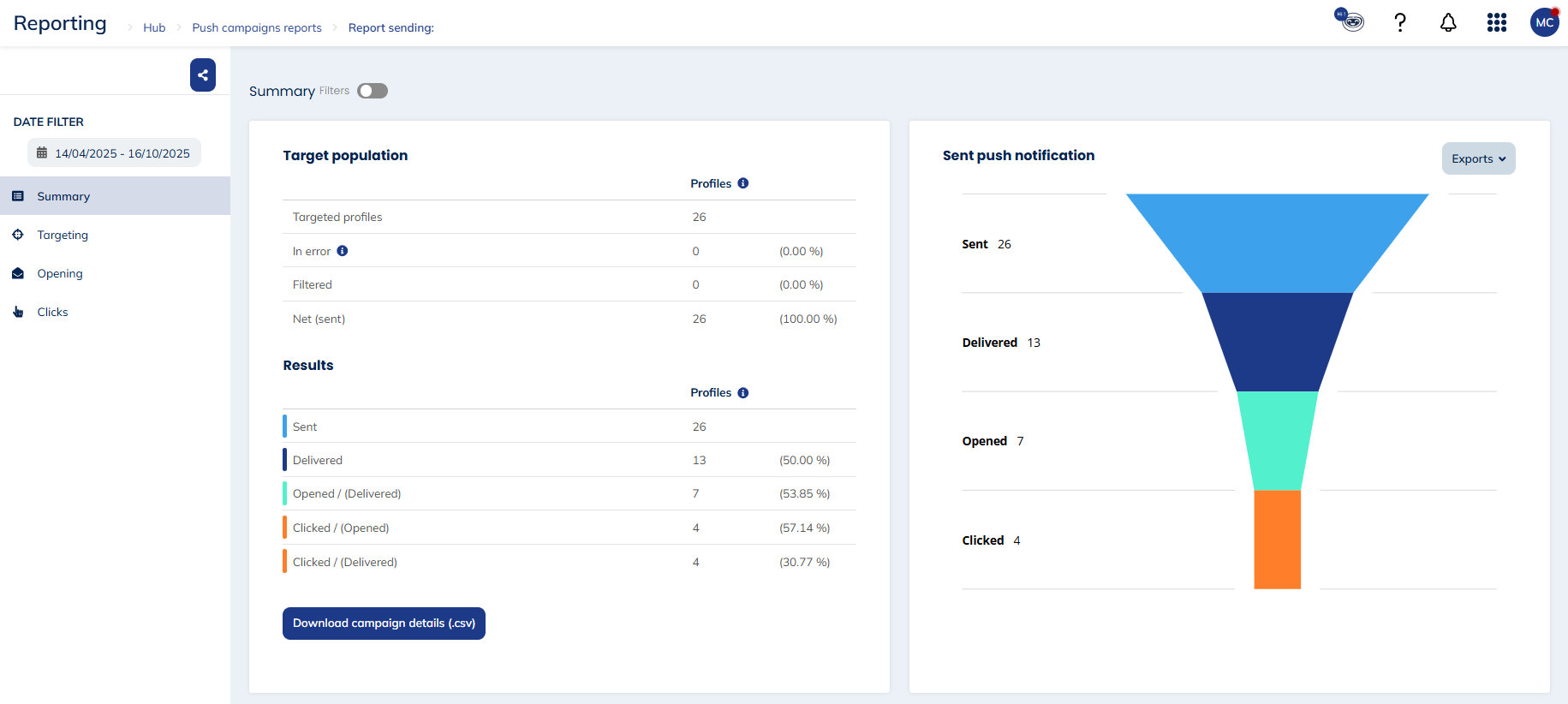
Note that you have the opportunity to add a filter for this tab, based on a segmentation, a language and a gender.
You have the possibility to share the link to the report with anyone that you want to be able to access this push campaign report, by clicking on this button on the upper left side:
These people do not necessarely need an access to the license.
Target population
This comparison table shows the number of profiles in the target, the number of profiles to which the push notification could not be sent due to an error, the number of profiles filtered and the number of profiles who did receive the push notification. An interaction is recorded each time a scenarized campaign is triggered for a profile.
Results
This comparison table shows the number of push notifications sent, delivered, opened and clicked.
- A delivered push notification is a notification that has been displayed on the profile's device.
For a web push notification to be delivered, the browser used by the profile to subscribe must be open on the device. For an app push notification to be delivered, the profile’s device needs to be powered on.
- An opened push notification is a notification, a profile interacted with by clicking on it or by opening the link behind it. All the links are tracked in the reporting: both web links and deeplinks to an app (as long as they are properly configured, see Create a Push Notification Campaign).
- A clicked notification is one that a user has interacted with by clicking on an action it contains. These actions can be added in the campaign through the platform or by API.
Expanding the image of notifications on a smartphone is not counted as an opening or a click.
Only the first interation is counted. For example if the profile opens the notification several times, only one open will be counted.
Sent push notification
The funnel chart that shows the different stages of a push notification campaign: the numer of campaigns sent, delivered, opened and clicked.
You can export this diagram as a .csv, .svg and to print it as a chart.
Campaign evolution
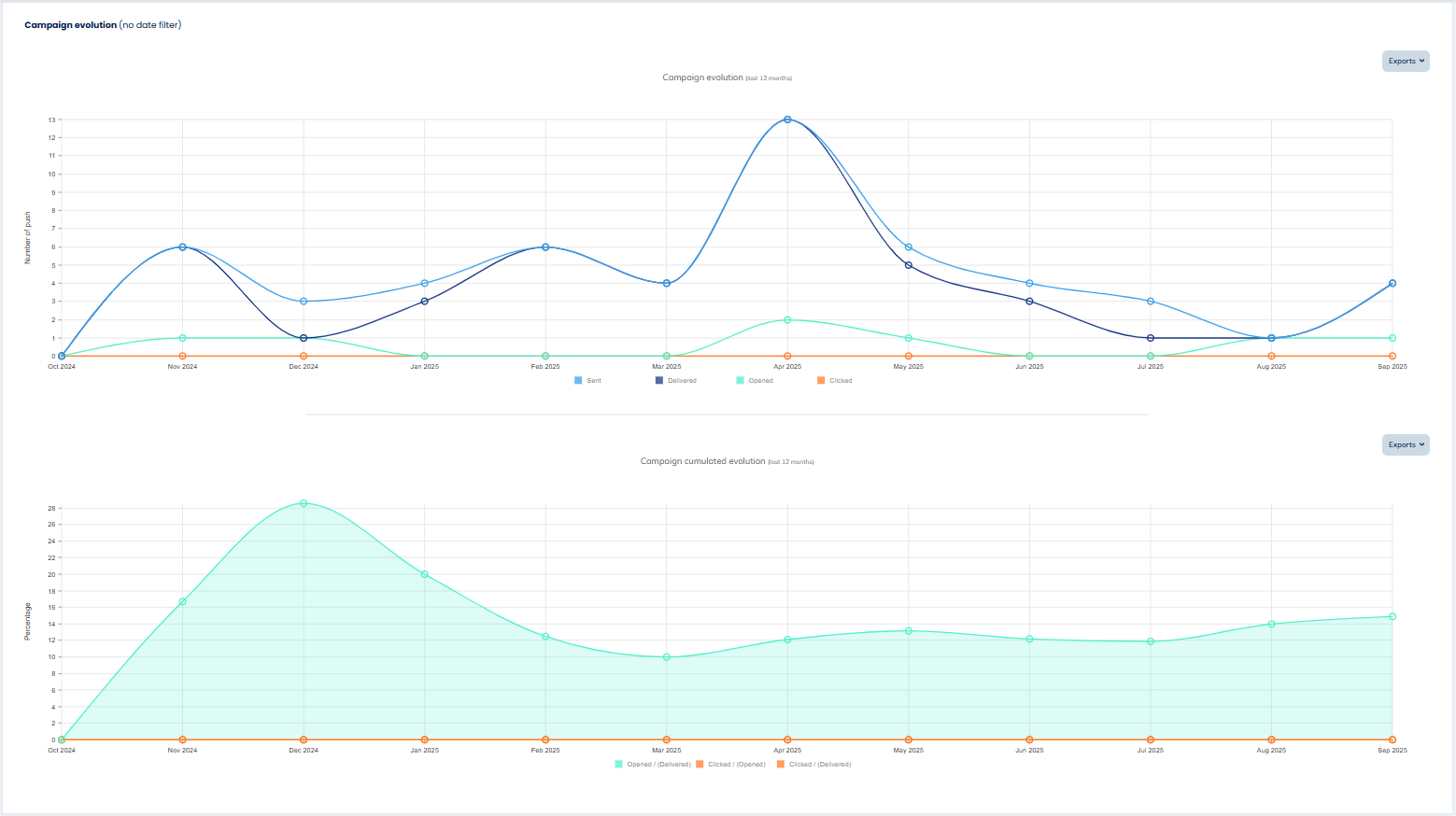
These two graphs show the evolution of the campaign over the last 12 months according to:
- the absolute number
- the percentage
Targeting tab

In this tab you can review the targeting conditions that were defined for the campaign.
Opening tab
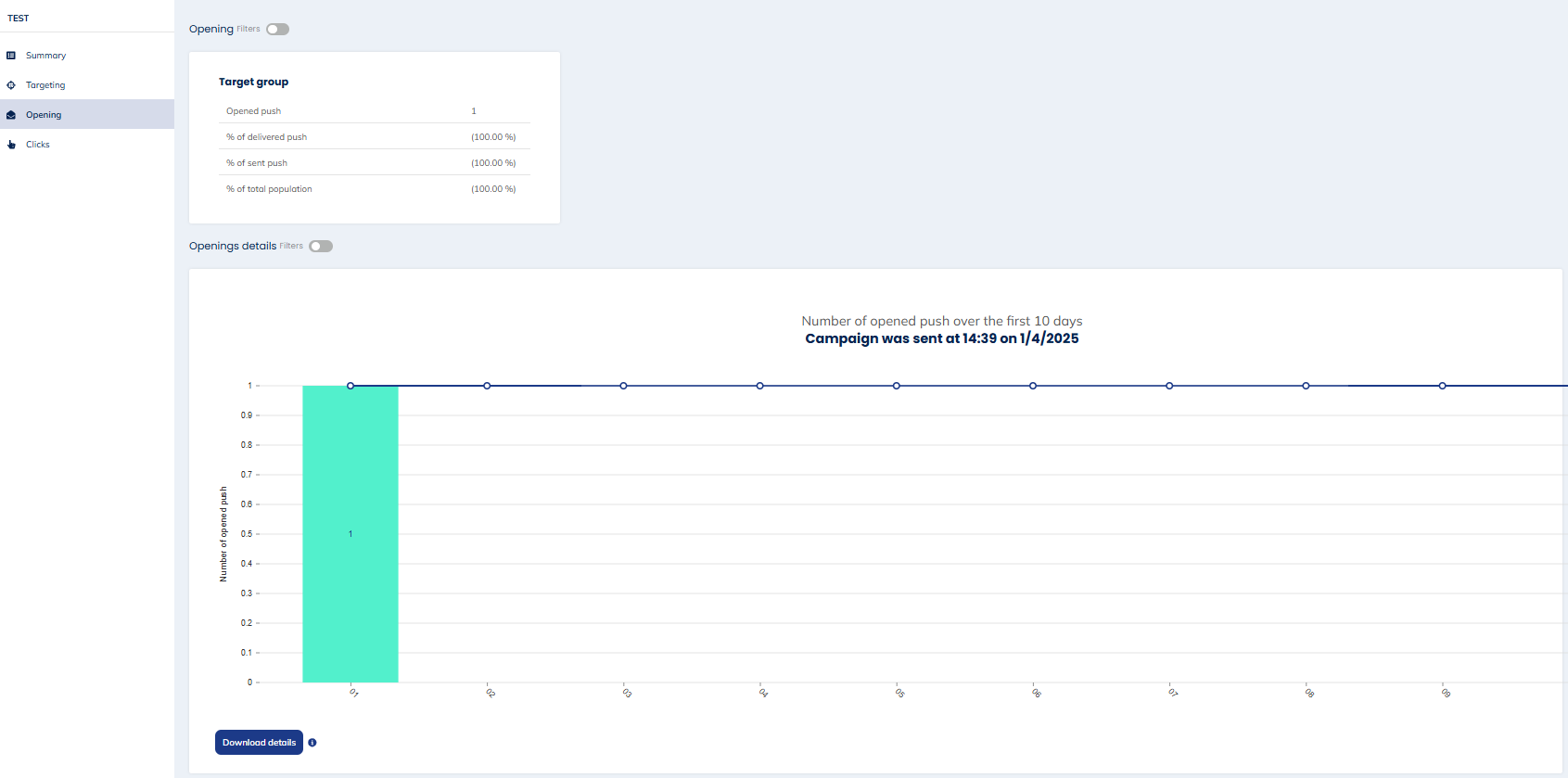
Note that you can add a filter for this tab, based on a segmentation, a language and a gender.
Target group
The first table that you will see in this tab offers you a comparison between the total number of opened push, the percentage of delivered and sent push, and the percentage of profiles targeted.
Opening details
This graphs shows you more information about the number of opened push over the first ten days the campaign was sent.
Clicks tab
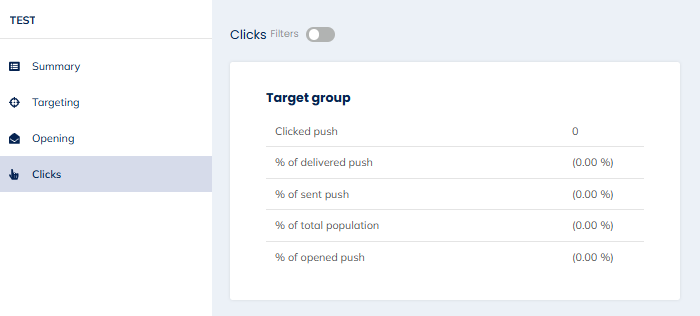
This table shows the number of messages clicked at least once and compare it to the percentage of delivered, sent and open push, and the percentage of population targeted.
Push targeting module
The Push targeting module lets you add targeting basic criteria related to already sent Push campaigns. You can target your profiles who
- have been been targeted by one (several) Push campaign(s)
- have not been been targeted by one (several) Push campaign(s)
- have received one (several) Push campaign(s)
- have not received one (several) Push campaign(s)
- have opened one (several) Push campaign(s)
- have not opened one (several) Push campaign(s)
- have clicked in one (several) Push campaign(s)
- have not clicked in one (several) Push campaign(s)
Please note carefully that Actito calculates a targeting at the time of the request (launch of a campaign, scenario trigger, pre-planned time...) based on the information available at the start of the calculation.
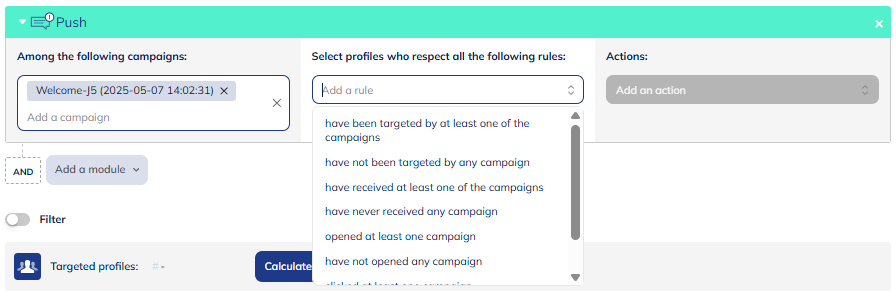
Targeting on push recency
Actito collects, in the "Profile" module, global information about the engagement score of a profile and its behavior in the various communication channels of Actito, among others, if the profile has been targeted by a push campaign, if it was delivered for this profile, when did the profile open a push notification, when did the profile click on a push notification...
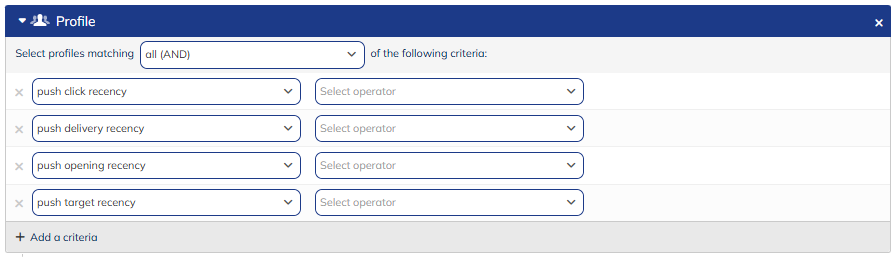
Therefore, thanks to this piece of information, you can select profiles for which the following interaction has been recorded:
- targeting recency: a profile that has been targeted by a notification sent from Actito
- delivery recency: a profile to which a notification has been delivered
- opening recency: a profile that has opened a notification sent from Actito by clicking on it or opening the link behind it
- click recency: a profile that has clicked on one of the actions contained in the notification