Retargeting template
Visitors to your the product, pricing or contact pages of your website demonstrate a potential interest in your brand.
This is why it is important for marketers to engage effectively with visitors to try not to miss out on conversion opportunities.
Indeed, transforming passive interest into active engagement by capitalizing on each visitor online behavior is a major challenge for marketers.
To help you maximize the impact of the post-visit interactions on your website, Actito has developed a fully customizable template. With this scenario, you can, depending on your needs:
- Remind prospects of a recent visit by referencing the products they viewed
- Offer personalized product recommendations based on the pages consulted
- Welcome each new visitor to your site following a first visit
- Reinforce the confidence of new visitors with customer testimonials
- ...
This template is accessible by default in your license.
Using the template scenario
To create and customize your scenario, go to the Scenarios app (Hub > Automation > Scenarios).
Click on "Create a scenario".
From "The essentials" tab, choose the "Retargeting" template and click on "Next".
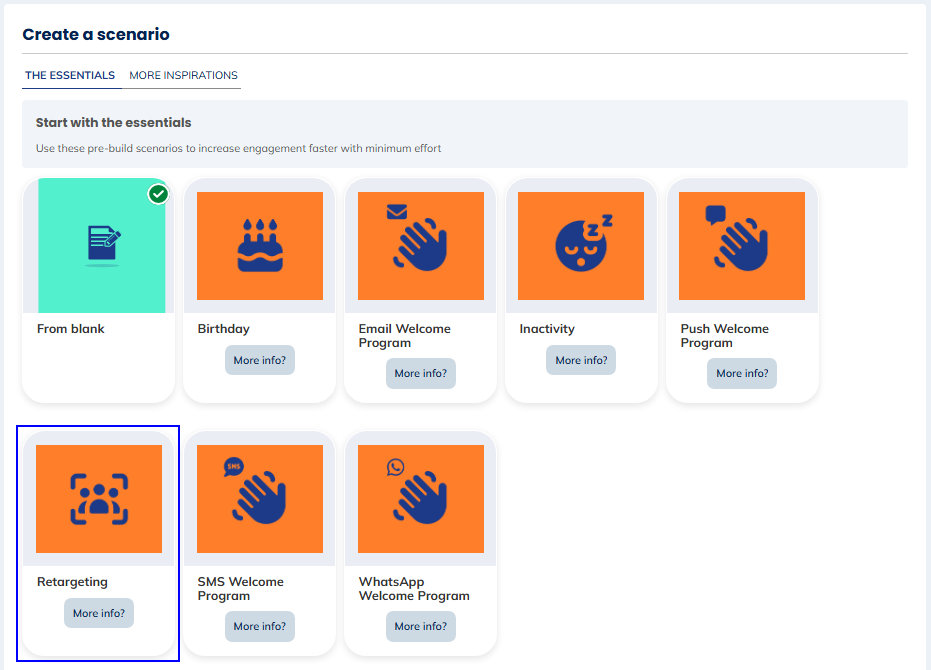
The templates that you see in "The essentials" tab, are the templates activated by default in your license. The templates available in the "More inspirations" tab, are templates you can add to your license. To activate one or several of these templates, please contact your account manager.
Once you have chosen your template (or if you start from blank), you will then have to name and link your scenario to a database.
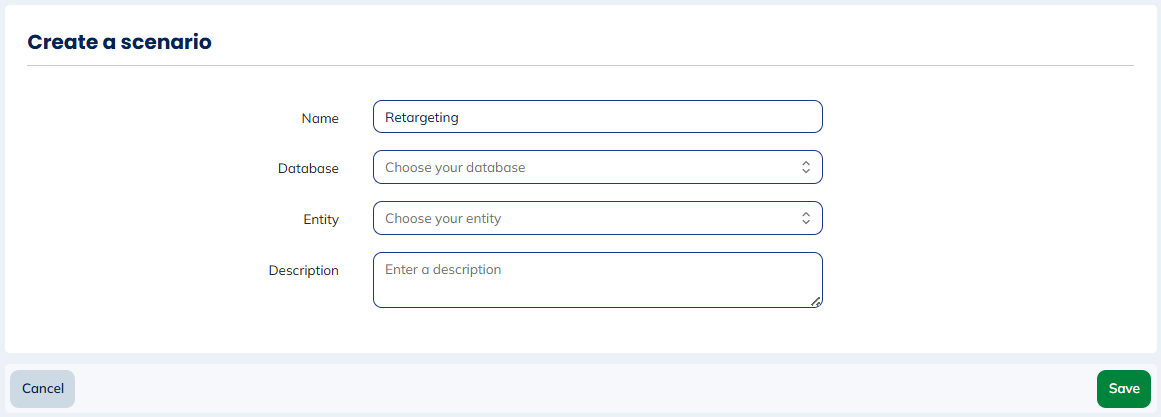
You will then have access to a pre-defined engagement scenario that you can modify to link your campaigns to and that you can customize to suit your needs.
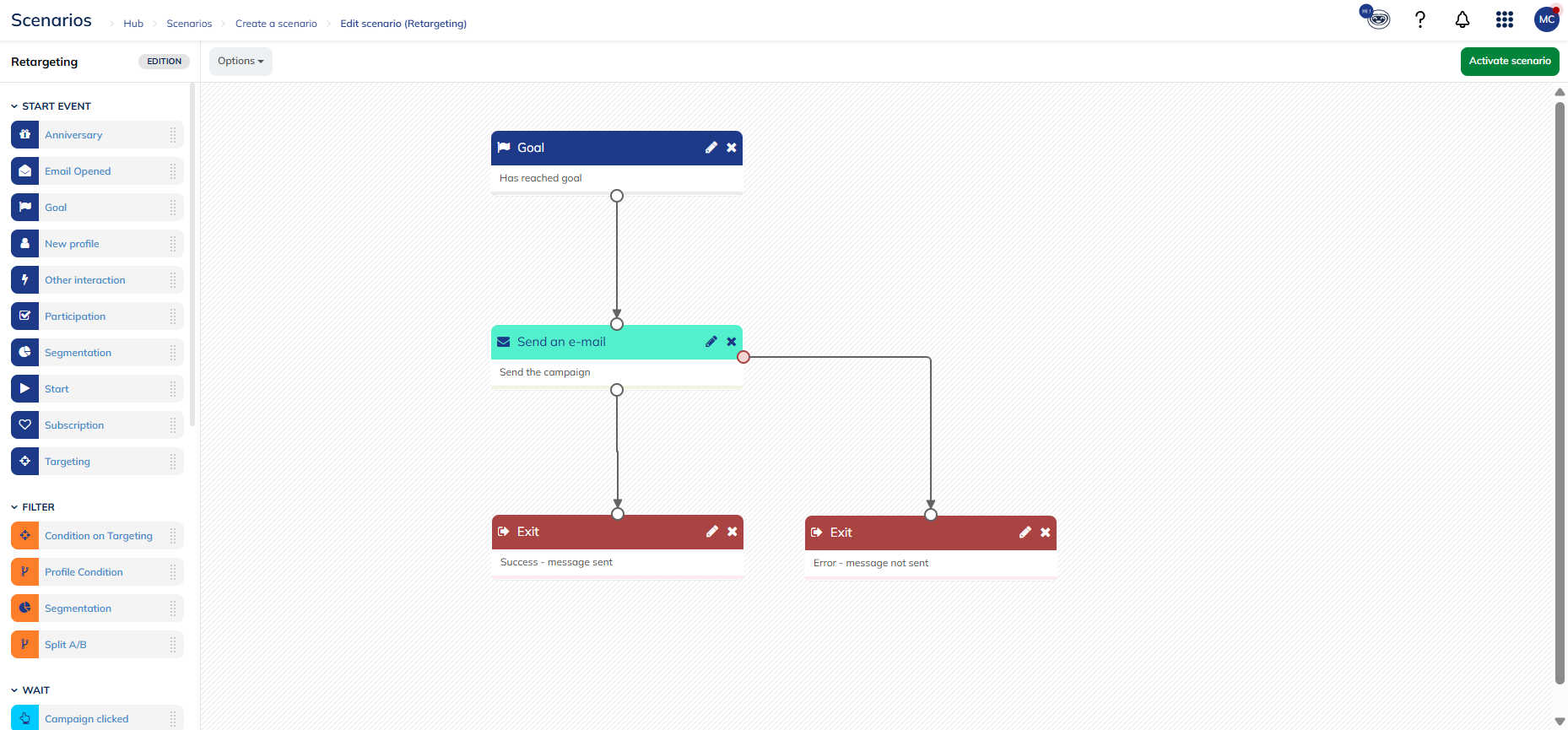
By default, this scenario includes:
- A Goal start block: which triggers the scenario as soon as the goal, you defined, is reached by the profile. This goal can be a visit to your site, a minimum purchase amount, etc.
- A sending email campaign block: to link to a welcome, recommendation, product presentation, etc. email campaign you have created and activated beforehand. More information on the creation of scenarized email campaigns, here.
- An exit block
Thanks to the Goals application, you can easily identify high-intention pages on your website, such as product pages, pricing pages or contact pages.
Once you have set up your scenario, you can save it and activate it.