Inactivity template
Keeping your profiles interest in your brand is a major challenge for marketeers. It is not uncommon to encounter profiles tending towards inactivity, that no longer visit your website, open your communications or visit your stores as often as they used to.
These profiles may become, what we called, inactive profiles. They must be handle with care because they might be a risk for the quality of your deliverability.
To help you manage these profiles and know how to reach them, Actito has developed a fully customizable scenario template.
Thanks to this template, you can:
- Reengage with profiles whose frequency of purchase and/or frequency of campaigns opening is declining
- Determine which communications channels is the most effective on your profiles
- Regain the engagement of profiles whose interactions are declining
- …
This template is accessible by default in your license.
What is an inactive profile?
Managing inactive profiles is a key factor in the quality of your deliverability.
The definition of an active profile depends on your business. Broadly speaking, we consider a profile as inactive if it has been targeted by a campaign in the last three months, but has not opened a campaign for over 6 months (the profile has to be in the DB, for over 6 months). It can also be a profile who has not made a purchase from your brand in a year.
Thanks to the segmentation rules, you can easily classify your profiles according to a determined targeting. In this case, you can define a segmentation rule for profiles you deem inactive according to criteria you define.
To manage these inactive profiles, you can, for example:
- Define a targeting to dilute a low proportion of inactive profiles in your sending (ideally the proportion should be around 5%)
- Set up a scenario that targets the inactive profiles to attempt to reactivate them before eventually deleting them
To dilute these inactive profiles in your usual campaigns, you can use a saved targeting paired with an additional filter (that has to be defined in the targeting step of your campaign).
For your targeting, you need to define the criteria determining an inactive profile, as well as a non-targeting criterion for a reactivation campaign (to target different inactive profiles in each sending).
For your additional filter, you will have to target a maximum number of profiles from your saved targeting, corresponding to 5% of your target of active profiles (e.g. if your campaign targets 25k profiles, there must be a maximum of 1,250 inactive profiles).
The best practices to manage these profiles
The proportion of inactive profiles targeted during a sending is one of the metrics used to judge the quality of your sending. Therefore, contacting a high proportion of inactive profiles represents a risk for your deliverability.
The use of a reactivation scenario for inactive profiles is therefore, a good alternative to sending a mass one-shot campaign that targets the inactive profiles (that targets an audience with a lower engagement in your brand). Indeed, defining this kind of scenario allow you to target an audience with lower engagement while sending your usual campaigns simultaneously.
If you have a high proportion of inactive profiles and would like to reengage with them one last time before deleting them, it is not recommended to use a reactivation scenario, which will have lower performance (especially if the proportion of inactive profiles to target is high) than targeting a low percentage of these inactive profiles in your usual sending.
The Inactivity scenario is particularly helpful when profiles enter progressively in the segments containing the inactive profiles and, therefore enter the scenario.
Ideas to reengage with inactive profiles
Whether you want to clean your DBs, reengage with profiles formerly active, etc. you can define several campaigns (to add, or not, in your scenario) that you can imagine to target these less active/less engaged profiles.
Using these campaigns can help you better understand the reason behind their inactivity while reengage some profiles and cleaning some others from your DBs.
Campaign "We miss you"
The purpose of these campaigns is to give your profiles a final reminder that if they do not react to the campaign, you will consider them inactive and they will be unsubscribed. However, if they do not wish to be unsubscribed, they will have to make an action to remain subscribed (e.g. click on a link confirming their subscription).
Generally, with these campaigns, when your profiles choose to remain subscribed, they regain activity in your future campaigns.
Campaign on the expiration date of the loyalty program
If your brand has a loyalty program that need to be filled to maintain one"s status and/or points balance and if your profiles have stopped filling it because they no longer visit your website and/or make purchase in your brand, you can define a reactivation campaign when a change in the loyalty status and/or the expiration date of points balance approaches.
These campaigns play on the urgency to encourage your profiles to make a purchase on your website to keep their loyalty status and/or keep all their points and, by extension, extend their lifetime
Using the template scenario
To create and customize your scenario, go to the Scenarios app (Hub > Automation > Scenarios).
Click on "Create a scenario".
From "The essentials" tab, choose the "Inactivity" template and click on "Next".
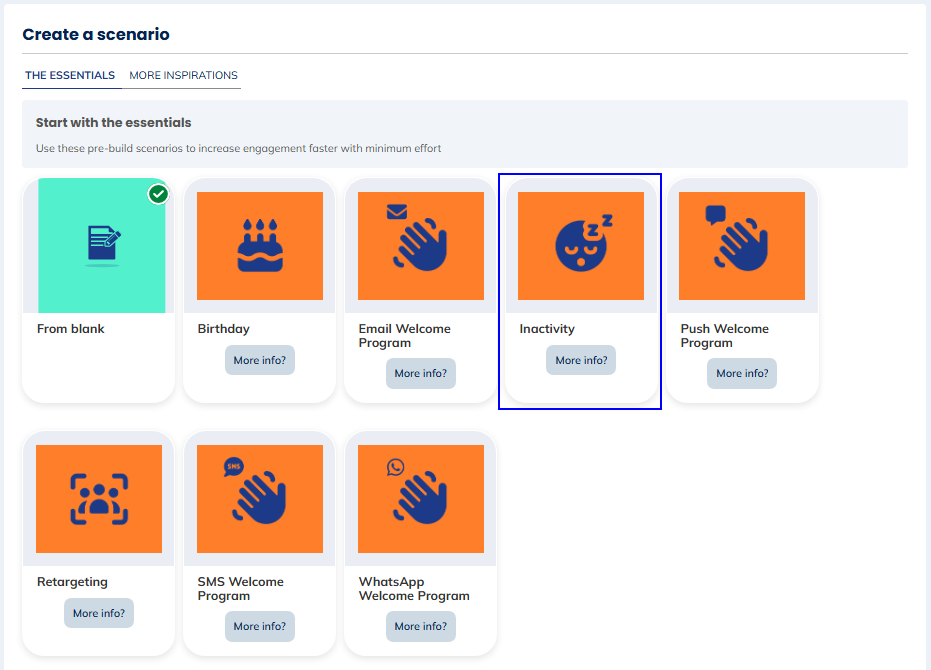
The templates that you see in "The essentials" tab, are the templates activated by default in your license. The templates available in the "More inspirations" tab, are templates you can add to your license. To activate one or several of these templates, please contact your account manager.
Once you have chosen your template (or if you start from blank), you will then have to name and link your scenario to a database.

You will then have access to a pre-defined reactivation scenario for inactive profiles that you can modify to link your email campaigns to it and that you can customize to suits your needs.
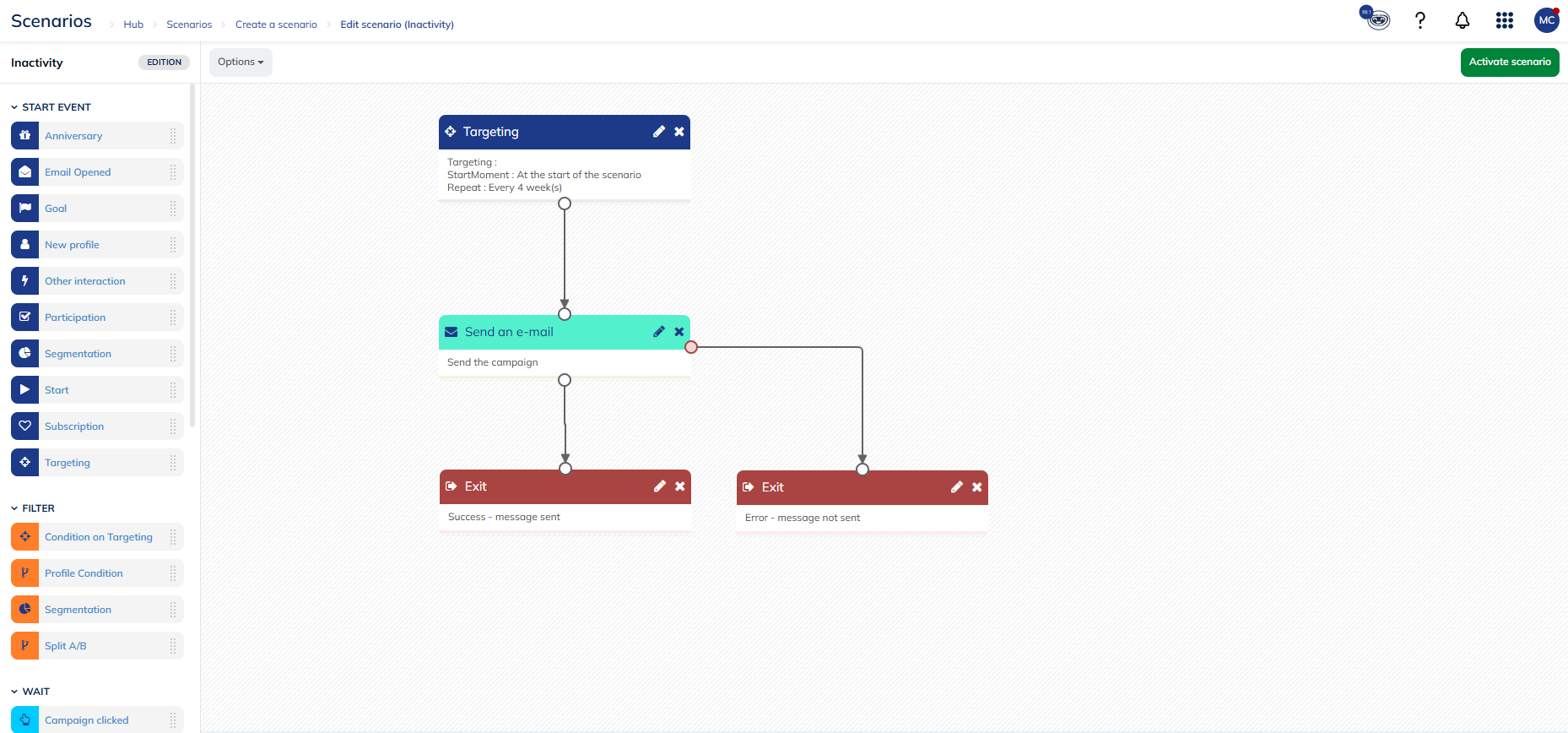
By default, this scenario includes:
- A targeting starting block: that triggers the scenario according to the status of the profile. In this case, it will be the profiles in an "Inactive" targeting. More information about the targeting here
- A sending email campaign block: to link to a reactivation email campaign you have created and activated beforehand. More information on the creation of scenarized email campaigns, here.
- An exit block
Once you have set up your scenario, you can save it and activate it.
The segmentations rules are computed at H+12 compare to the activation time. Therefore, depending on the computation time of your rules, you may need to add a waiting block to your scenario, so that your reactivation campaign is sent at a more convenient time to reach to your profiles.