Welcome Program template
Welcoming your new customers is an essential part of building a lasting relationship with them. This relationship, among other things, allows the increase of their loyalty to your brand.
To support you welcoming your new client, Actito has designed Welcome Program scenario templates for different channels: email, SMS, WhatsApp, and push notifications.
This fully customizable template, allows you to:
- introduce your brand to new customers,
- present your loyalty program,
- foster the new customers to visit your website,
- thank the new customers for their first purchase,
- …
This template is accessible by default in your license.
Using the template scenario
To create and customize your scenario, go to the Scenarios app (Hub > Automation > Scenarios).
Click on "Create a scenario".
From "The essentials" tab, choose the "Welcome Program" template and click on "Next".
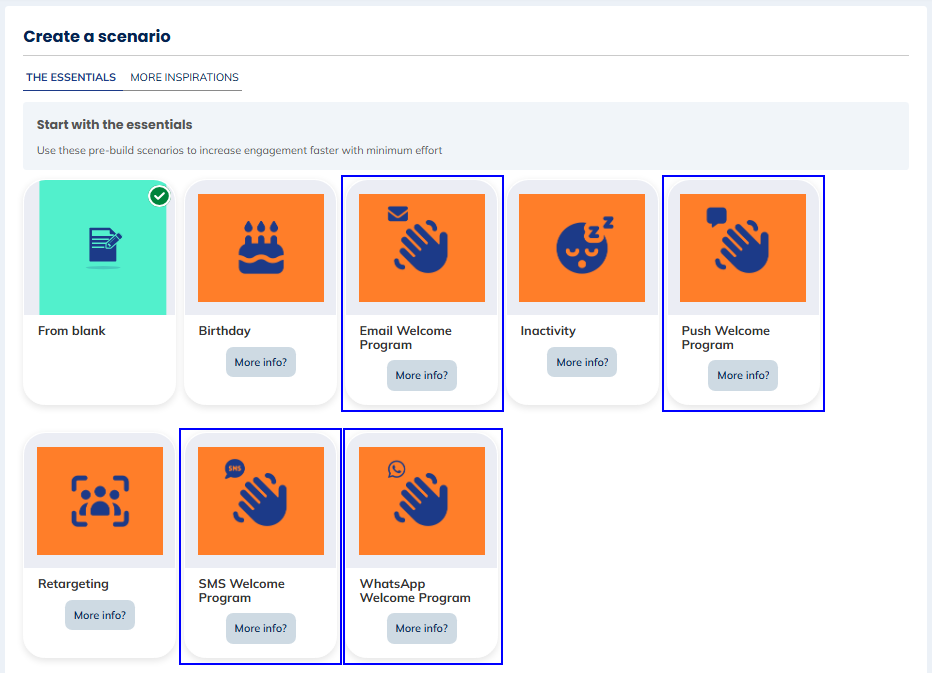
The templates that you see in "The essentials" tab, are the templates activated by default in your license. The templates available in the "More inspirations" tab, are templates you can add to your license. To activate one or several of these templates, please contact your account manager.
Once you have chosen your template (or if you start from blank), you will then have to name and link your scenario to a database.
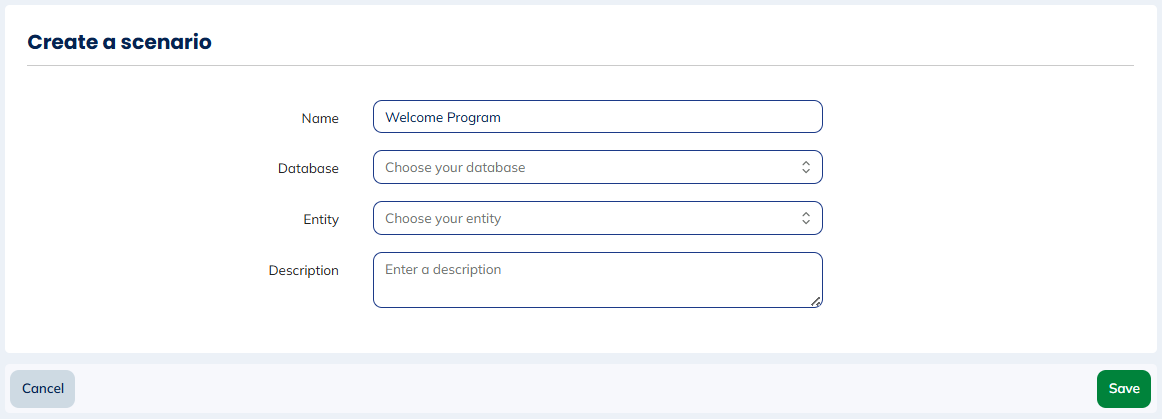
You will then have access to a pre-defined welcome program scenario that you can modify to link your campaigns to it and that you can customize to suits your needs.
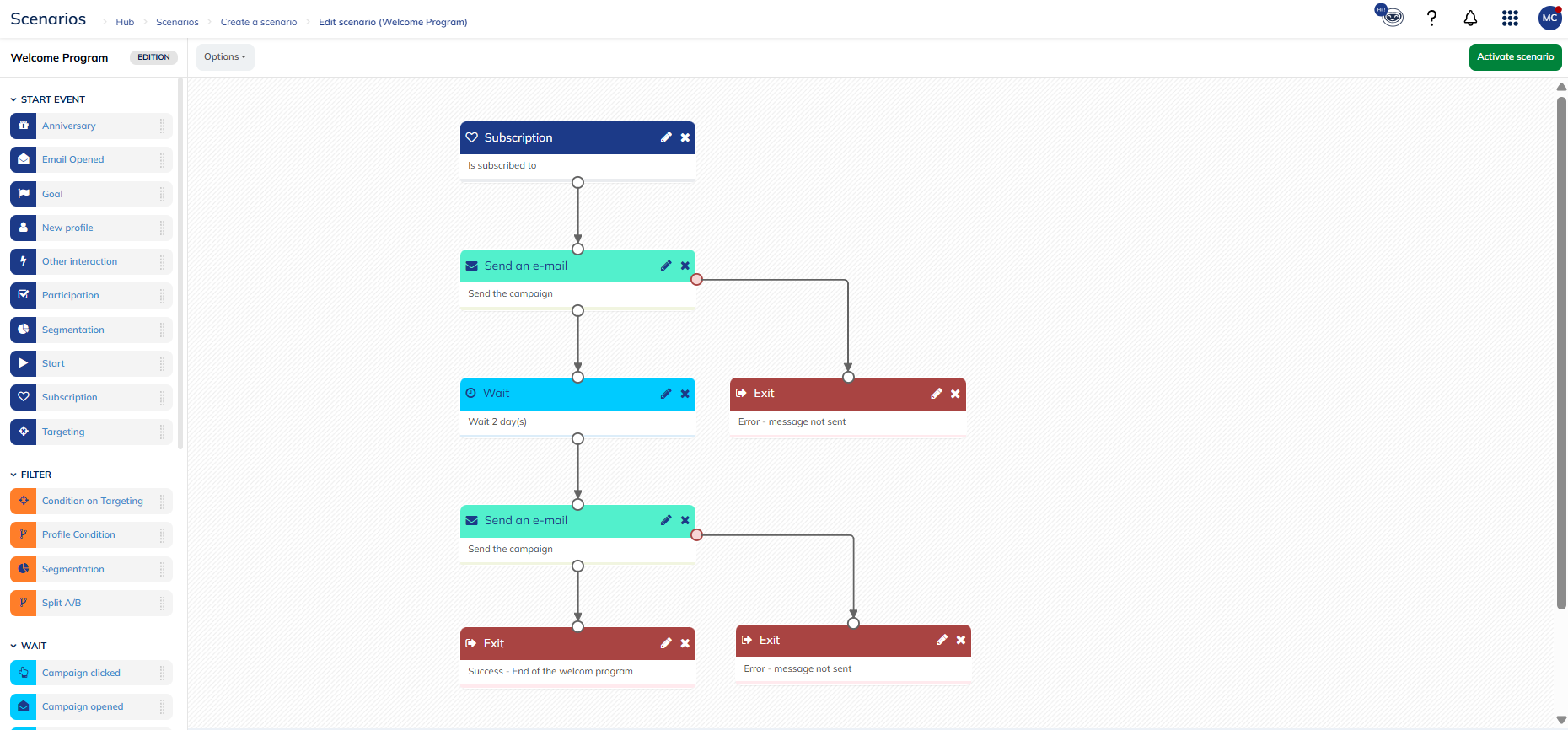
By default, this scenario includes:
- A subscription start block: which triggers the scenario each time a profile subscribes to one of the subscription linked to the database of your license
- A first email/SMS/WhatsApp/Push campaign sending block: to link to a welcome email campaign created and activated beforehand. You can find more information on the creation of scenarized email, SMS, WhatsApp or push campaign.
- A waiting block: whose timing has to be determined according to the futures actions of the life cycle you imagine for your profiles.
- A second email/SMS/WhatsApp/Push campaign sending block: to link to an introduction email campaign about your brand, an exclusive offer... created and activated beforehand.
- An exit block
You can replace the start events block, according to your needs:
- A new profile block that will trigger the scenario when a new profile is created in the profile table
- An interaction block based on the commands, to welcome your new clients after their first purchase
- A targeting block to welcome again former inactive/unsubscribed profiles
- …
Once you have set up your scenario, you can save it and activate it.