Satisfaction template
Measuring your customers satisfaction with your brand enables you to nurture your relationship with them while enhancing their engagement.
Indeed, your customers will feel involved in your business if their opinion is taken into account. Therefore, it is important to take the time to thank customers who have given their feedback (by offering them a discount, for example), and to use the feedback they gave during the survey as a basis to improve your products, website, etc.
Satisfaction campaigns also enable you to feed your website by asking your customers to leave their review directly on your website under the product they purchased. Their review will be visible to all other customers and/or potential customers. This also enables you to identify potential ambassadors of your brand.
To help you define satisfaction campaigns, Actito has developed a fully customizable scenario template.
With this template, you can take customer satisfaction measurement a step further, by:
- Measuring customer satisfaction after a purchase, an event, etc. (with or without specific post-survey follow-up)
- Measuring the overall satisfaction of the brand to prevent churn
- Maintaining the engagement of customers who feel listened to
- Discovering and defining ambassadors for your brand
- Understanding a change in the behavior of some profiles
- ...
If you want to activate this template or any other Actito templates that is not activated by default in your license, please contact support or your account manager.
Using the template scenario
To create and customize your scenario, go to the Scenarios app (Hub > Automation > Scenarios).
Click on "Create a scenario".
From "More inspirations" tab, choose the "Satisfaction survey" template and click on "Next".
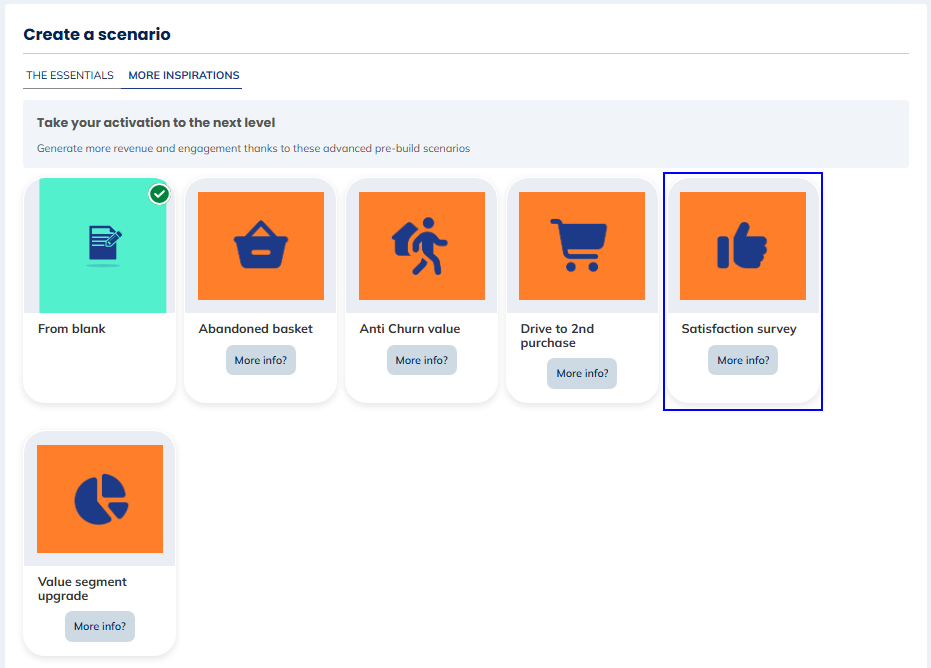
The templates that you see in "The essentials" tab, are the templates activated by default in your license. The templates available in the "More inspirations" tab, are templates you can add to your license. To activate one or several of these templates, please contact your account manager.
Once you have chosen your template (or if you start from blank), you will then have to name and link your scenario to a database.
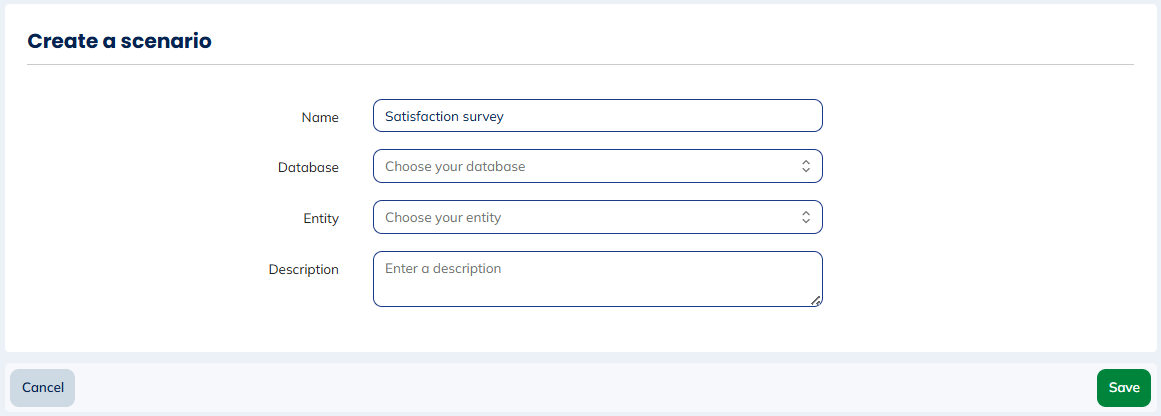
You will then have access to a pre-defined satisfaction campaign scenario that you can modify to link your campaigns to it and that you can customize to suits your needs.
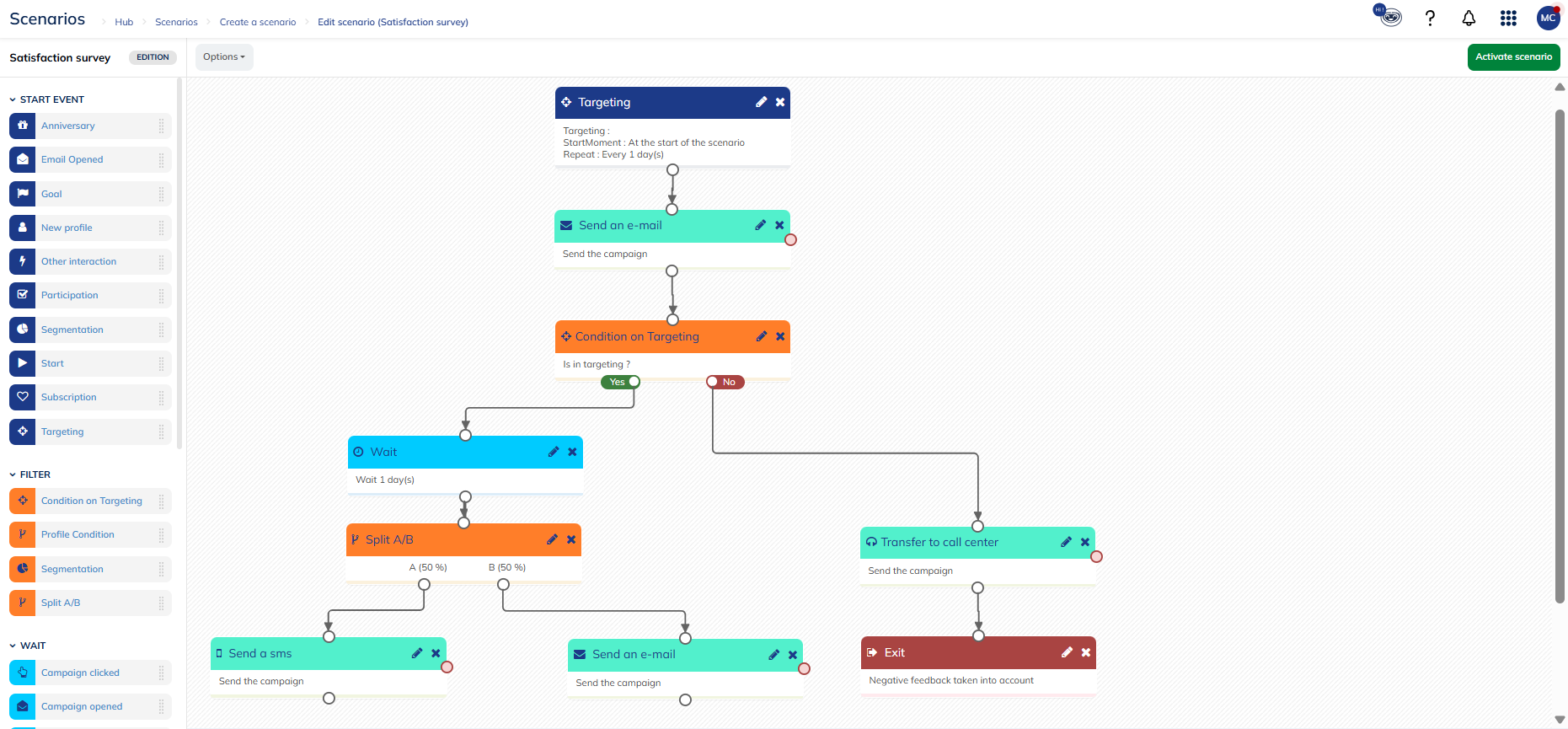
By default, this scenario includes:
- A targeting starting block: that will trigger the scenario for profiles corresponding to the target (in this case, it could be profiles who have recently make an order). This block is computed according to a frequency that you can define. More information about this block, here.
- A first sending email campaign block: to link to a satisfaction survey email campaign you have created and activated beforehand. More information on the creation of scenarized email campaigns, here.
- A condition on targeting block: that will redirect your profiles to separate roads whether they responded positively or negatively to the survey.
- A waiting block: that will stop the flow of the scenario for one day before sending a thank you campaign (and eventually a voucher) to the profile having responded positively to the survey.
- A split A/B block : that will allow you to determine which channel has a higher impact to thank profiles having positively responded to the survey.
- A sending SMS campaign block: to link to a thank you SMS campaign you have created and activated beforehand. More information on the creation of scenarized SMS campaigns, here.
- A second sending email campaign bloc: to link to a thank you email campaign you have created and activated beforehand.
- A transfer to call center block: that will add a line in a downloadable CSV file used for call center campaigns. So you can call your profile to get more explanations on the negative feedback they gave in the survey.
- An exit block
If you want to create an interactive satisfaction survey, full of features and/or with a more advanced design, it is possible thanks to Actito Engage.
You can adapt the communication channel according to the level of satisfaction of the profile. In the template, a profile that has given negative feedback will immediately be sent to a call center to have a more detailed feedback. Profiles with positive feedback, on the other hand, are thanked with a coupon code sent by email or SMS.
Once you have set up your scenario, you can save it and activate it.